Wondering How to Fix Steam Disk Write Error? If your answer is yes, then I am here to help you out. Disk Write error is one of the common issues with Stream. This error appears when you try to download any game or update a game you own.
However, the good part is that fixing steam disk write error is pretty straightforward. And you can easily fix the step by following a bunch of steps. So let’s just go ahead and check out all the steps one by one.
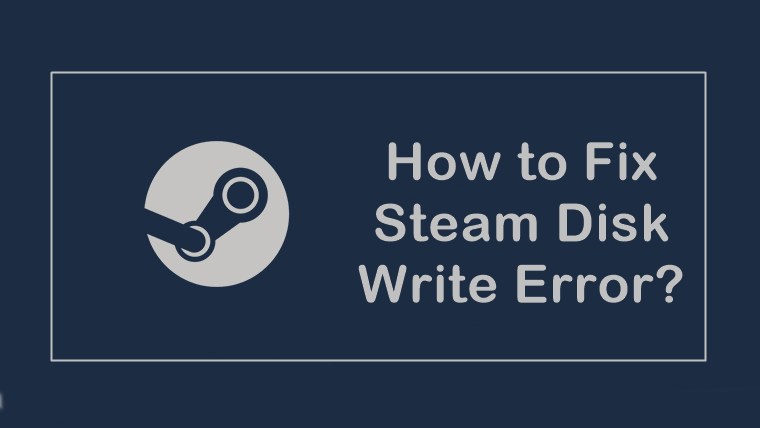
Contents
How to Fix Steam Disk Write Error?
1. Run As Administrator
One of the first things that you can do is run Steam as an administrator. For this, you will need to go to Steam’s default location which is C:/program files[86]/Steam.
Then right click on steam.exe and go to properties. Head to the Compatibility tab in properties and place a tick mark next to “run this program as an administrator”. Finally, apply the changes and you are all done.
2. Delete the 0KB File
You can also try deleting 0KB file. The solution came from Reddit provided by the real users. To delete 0KB file, you will need to go to Program Files (x86)/Steam/steamapps/common and look for a file titled “Fallout”. The file size should be zero. So do delete the file and try to update or download any game and see if it has fixed the issue or not.
3. Clear Steam Download Cache
You can also try clearing the steam download cache. This will force Steam to flush locally cached configuration and acquire new data from the Steam server. For this, you will need to follow these steps:
- At first, launch “Steam” and go to “Settings”.
- Then go to downloads and select “Clear Download Cache”.
- Once done, restart your computer.
- Finally, relaunch Steam and see if it works or not.
Also Read: How to Fix Discord Awaiting Endpoint Error?
4. Remove Write Protection from the Drive
In case if your disk is write protected, then you cannot really modify your disk. This means you cannot perform certain tasks like formatting your drive, write data on it or install/uninstall programs. So in this case, Steam disk write error is a common issue you would face.
However, you can remove the protection by following the below comments:
- At first, press Win + R from your keyboard to open run dialog.
- Over here, type down CMD and hit the enter button.
- Once you are on the command prompt, type down diskpart and hit enter.
- Then type list disk and hit enter.
- After that, type select disk 0. Or you can replace the number of the disk drive and hit enter.
- Then type attributes disk clear readonly and hit the enter button.
- Once done, type exit to close diskpart window and write protection will get removed from your disk.
Final Words:
So those were a couple of methods on how to fix steam disk write error. Now go ahead and try these methods and see if they are working for you or not. Also, for any other question do comment below.













