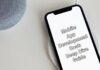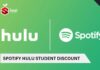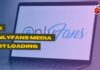Google Chromecast is a pretty useful device. It allows you to mirror your phone or other device’s screen to your TV. As well as it allows you to stream movies, photos, music, and other content. But what if you have messed up Chromecast settings? In this case, resetting it would be pretty helpful. So the question is, how to reset your Chromecast?
Resetting Chromecast is extremely easy. However, if you have not done it before, you may not be aware of the steps that you have to follow.

But not to worry, in this article, I will be sharing a step by step guide to reset Google Chromecast. So here we go:
Contents
How to Reset Your Chromecast?
There are two different ways to factory reset Google Chromecast. The first method requires you to use the Chromecast app. And another method involves resetting the Chromecast dongle itself.
Also, the resetting process is different for 1st generation to the 2nd and 3rd generation models. However, let me mention all the steps that you have to follow:
Resetting Chromecast (1st Generation)
Resetting the 1st generation Chromecast is extremely easy. And for this, you have to follow the below steps:
Reset Using App
- At first, launch Google Home app on your Android or iOS device.
- Then find and Chromecast device that you want to reset.
- Go to Settings from the top right-hand corner.
- Then go to More Option by clicking on the three dots icon.
- Over here, choose Factory reset and confirm your action.
Reset Through The Dongle
Plug Chromecast into the TV and hold down the side button on the dongle for about 25 seconds. Once the white LED starts blinking red
With the Chromecast plugged into the TV, hold down the side button on the dongle for 25 seconds or more until you see the white LED start blinking red. Also, check out How to Factory and Soft Reset Roku TV?
Once the LED steadily turns white, let go of the button, and then Chromecast will reboot and complete the reset process.
Resetting Chromecast (2nd and 3rd Generation)
Resetting 2nd and 3rd generation Chromecast is pretty similar to resetting the 1st gen Chromecast. However, there is no need to hold the reset button for 25 seconds. Also, the LED colors are different. Anyway, to help you out, let me guide you with all the steps:
Reset Using App
- At first, launch the Google Home app.
- Tap on the Chromecast device you want to reset.
- Tap on settings from the top right-hand corner.
- Then tap on the three dots icon and choose factory reset.
- Finally, confirm the action, and your Google Chromecast will get reset.
Reset Through The Dongle
At first, plug Chromecast into your TV if you don’t have it plugged in already. Then hold the side button and wait for the LED to start blinking orange.
Once the LED steadily turns white, release the button. After that, Chromecast will reboot and complete the reset process.
After that, you will be able to set up the Chromecast again with your preferred settings. Also, check out How to Connect Spotify to Alexa?
Final Words:
So that was a quick answer to your how to reset Chromecast question. Now go ahead and follow these steps out and see if they are working for you. Also, if you are stuck with any step, then do let me know in the comments below, and I will help you out.