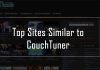Discovery+ is a popular America-based over-the-top streaming service worldwide known for quality content. It contains the Discovery channel’s factual program and some original series that draw users’ attention.
But sometimes, users face different problems, and Discovery Plus doesn’t work properly. This scenario will surely annoy them and spoil their mood.
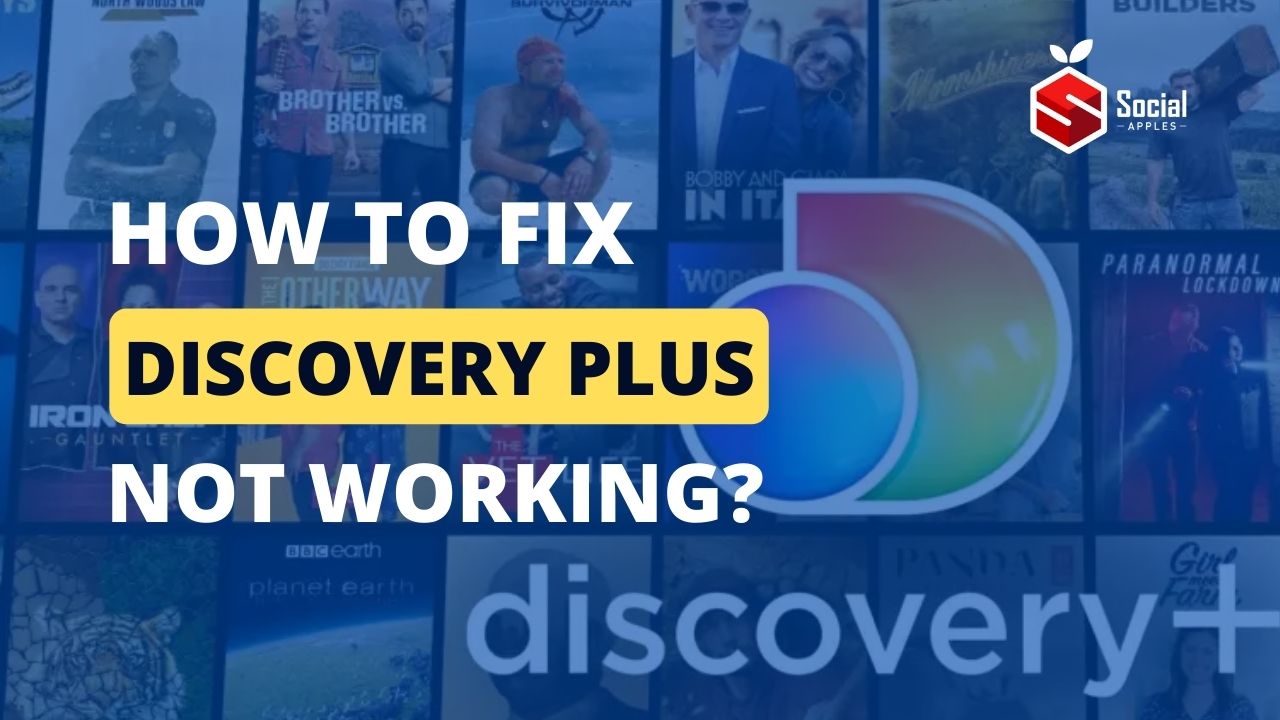
If you also face the same problem, this post is for you. Here, I’ll take you through some methods to fix Discovery Plus not working issue easily and quickly.
Contents
How To Fix Discovery Plus Not Working?
The “Discovery Plus not working” issue can be caused due to multiple reasons. It can be from your end and also from the Discovery Plus servers.
However, I have shared five methods below that you can apply one by one to fix the issue easily.
1. Check Your Internet Connection
A stable internet connection is essential to use Discovery Plus smoothly. So, you should first check whether the internet connection is stable.
You can go try browsing other websites and YouTube to check if they’re working or not. Many internet speed measuring sites, like Fast.com, are available to analyze your internet connection.
You can restart the router and reconnect your device if it’s not good. If that also doesn’t work, you may ask your internet service provider for better coverage or upgrade your plan.
2. Check Discovery Plus Servers
It’s also possible that Discovery Plus is currently facing downtime, and you’re facing the “Discovery plus not working” issue. In that case, you can do nothing but wait for Discovery Plus to fix the problem.
So, before you follow more fixes below, it’ll be better for you to check Discovery Plus servers. As of now, Discovery plus is working fine, but you can check the real-time status from the websites like DownDetector. Also, check out How to Get Discovery Plus Premium Accounts for Free?
3. Restart Your Device
A simple restart is always helpful to eliminate minor bugs and glitches. So, the “Discovery Plus not working” issue might also be resolved through this.
But the process of restarting is different depending on the device you use. So, to help you with that, I have shared steps for all. And you can check according to your needs.
On Android:
- First, press and hold the power button.
- Then, you need to tap the Restart button, and your Android phone will automatically turn off and turn back on within a few moments.
On iOS:
- Press the side button and any volume button together until a slider appears on the screen.
- Then, you must slide it from left to right to turn it off.
- After your iPhone turns off completely, you need to press and hold the side button again until you see the Apple Logo on the screen.
On macOS:
- First, click the Apple Logo in the upper left corner.
- Then, a new window of different options will appear on your screen where you must select Restart.
- A pop-up message will appear on your screen seeking confirmation, so click on Restart again.
On Windows:
- Click on the Windows icon in the bottom left corner.
- Then, click on the power icon.
- After that, select Restart.
4. Update Browser or Discovery Plus App
If you’re using an outdated browser or the Discovery Plus app, it may lead to many problems, including the “Discovery Plus not working” issue. In that case, you should download the latest version and try it.
To update the App:
- First, depending on your operating system, you should visit the App Store or Play Store.
- Then, you need to search for the Discovery Plus app.
- After that, if any new version is available, you’ll see the Update button; clicking that will start the download, and depending on your internet speed, it’ll be completed within some time.
To update the browser (Chrome):
- First, open the browser and click on the three dots in the top right corner.
- Then, you need to click on the Settings option.
- After that, click on the “About Chrome” option on the left side.
- Now, it’ll check for updates, and if you find anything new, click that and install it.
5. Contact Discovery Plus
If any of the above fixes don’t work for you, then as a last try, you should contact Discovery Plus and share your concern.

Discovery Plus has a different webpage to collect user queries, and you can open the link in any browser.
There, you need to enter your email address, select the country, and type in your queries in the box given there and you can also attach some screenshots. After that, you need to click on Submit. Later, their team will contact you later and help you fix the issue quickly. Also, check out How to Watch Peacock on Vizio TV | peacocktv.com Vizio Premium
Conclusion
So, these were the methods to fix Discovery Plus not working issue. Hopefully, you have understood them and applied them to you easily. If you still face any problems, please let me know in the comments below.