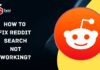You are an office goer, homemaker, or a student who has just done the task of the day, and excitedly waiting for a movie night. But, Hey wait!!! Your Disney Plus streaming platform is not airing a smooth connection. Don’t worry.
You need to know that errors are an obvious phase in the technological era, but what’s important is how you can encounter them or overcome the issue. Since, as a premium member, you want to get the best help the following post tries to give you detailed causes and steps that can devise a solution for you.
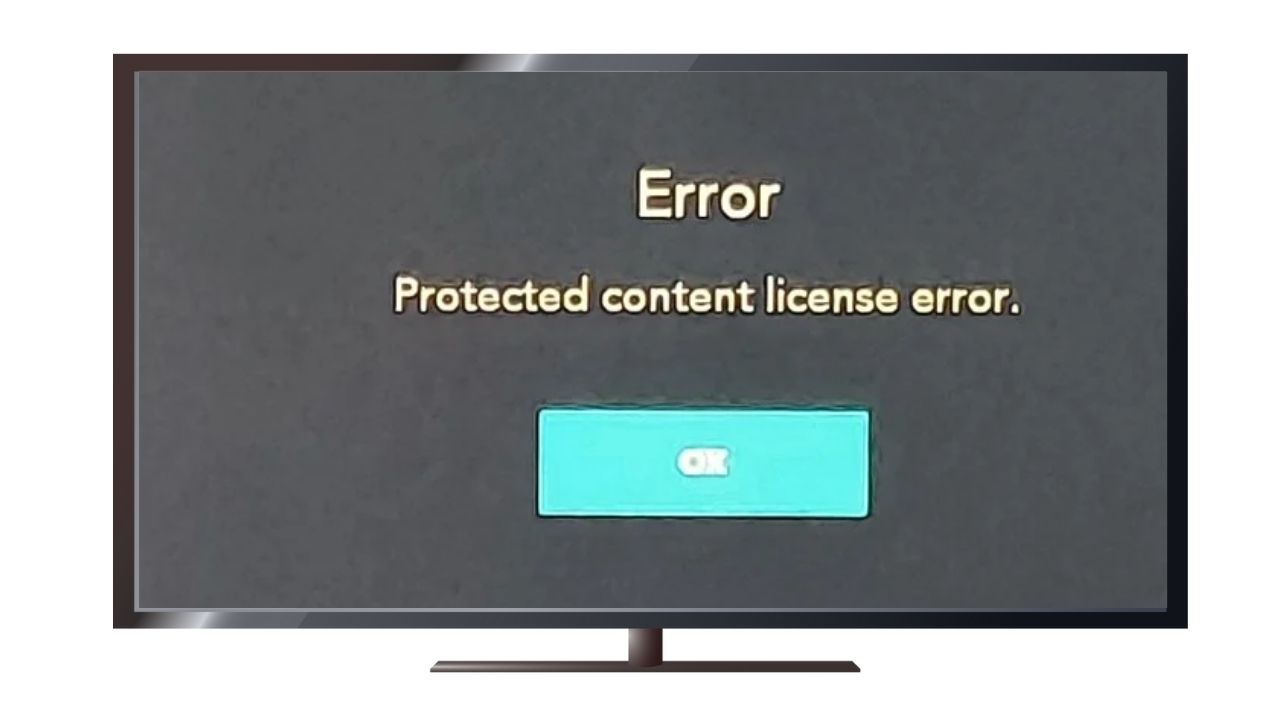
Contents
Causes of Disney Plus “Disney Plus Protected Content License Error
DRM technology system not properly working
An issue with the system may be one of the reasons. Yes, I am talking about DRM technology that develops some snags. DRM is a digital rights management system that is duty-bound to safeguard and control the content’s access.
Browser or software is not compatible
Now, that you know that DRM technology is being used by Disney Plus. If the software or browser in the device (being outdated or developing a glitch) fails to comply, then you are likely to face the Disney Plus Protected Content License Error too.
Certain locations are restricted
Be mindful about the location from where you are trying to access Specific locations are excluded due to licensing agreements where Disney Plus channels can’t be aired, so you might also be facing the error due to the same.
Damaged HDMI cable
The most obvious and basic characteristic of a smooth connection is to ensure that the wiring is of superb quality without any wear and tear. But, accidents do happen, where your HDMI cable is damaged or your network connection isn’t smooth, then you are likely to encounter the error as well.
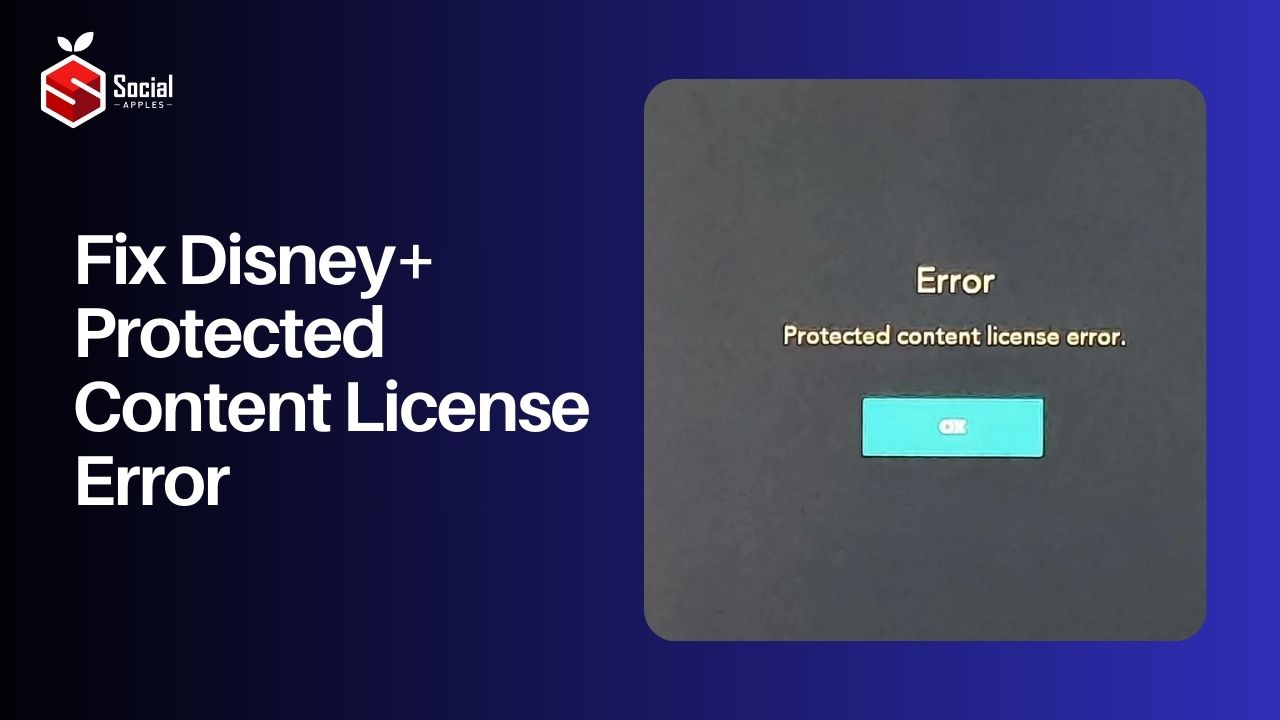
How to Fix Disney Plus Protected Content License Error?
Now, follow the steps given to solve the Disney Plus Protected content license error easily.
Update the Firmware
Roku users are more likely subjected to the Disney Plus Protected Content License error, so it is important to update the firmware of Roku device.
- Press the home button on the Roku remote.
- Scroll to Settings and Select it.
- Under the Selected system go to System Update.
- Click on Check Now and you will find the latest firmware build so that you finally install it.
Uninstall and Reinstall Disney Plus
As you know the likely cause of the error may be due to using an old version of Disney Plus. So, in that case, reinstall Disney Plus once again
- Launch Roku.
- Press the Home Key so that you can enter the Home screen.
- Use the Arrow key and scroll down through channels that are centric to Roku.
- Since you are encountering the issue with Disney Plus, so you will be navigating to Disney Plus, followed by pressing the *button (that your remote has) to know the specific information of the channel.
- Based on the steps you find, use the arrow keys to scroll down to note the option that says “Remove Channel”.
- Finally, click on Remove.
Steps Re-add the channel:
- Visit the home screen on Roku
- While using the arrow keys that your remote has, you will scroll to the option that says Add Channels. Click the same.
- Then as you are in the channel store, select Disney Plus.
- As you get complete details of the Channels, it is time for you to select the option Add Channel
This is how you can ensure an interrupted movie night. Also, check out How to Fix Disney Plus Stuck on Loading Screen?
Frequently Asked Questions
Why do I keep on getting the error from Disney Plus?
It may well be a network connection issue or due to poor internet in your area. If you also look at the possibilities, then the issue originates due to a weak Wi-Fi signal as well.
How do I clear the Disney Plus cache?
It is easy, as right from the home screen, you go to Settings > tap Apps> Disney+> Storage>tap both clear caches as well as clear data. This will help you to give the desired results easily.
Conclusion
So these were the few methods to Fix the Disney Plus Protected Content License Error. Finally, as a user, you can continue to have a non-stop connection in terms of watching your favorite content anytime you want. Since now you can work on the possible solutions easily.