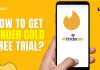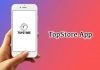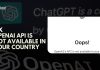Google TV Remote is an essential part of your TV to navigate through options and play what you want. But, sometimes, it doesn’t work properly or lags, and this issue will surely annoy you.
Many users have reported the same issue, and if you are here, I guess you also face the same issue. Don’t worry; I got your back; in this post, we’ll find the solution to How to Fix Google TV Remote Not Working issue, which will help your remote work again like before.
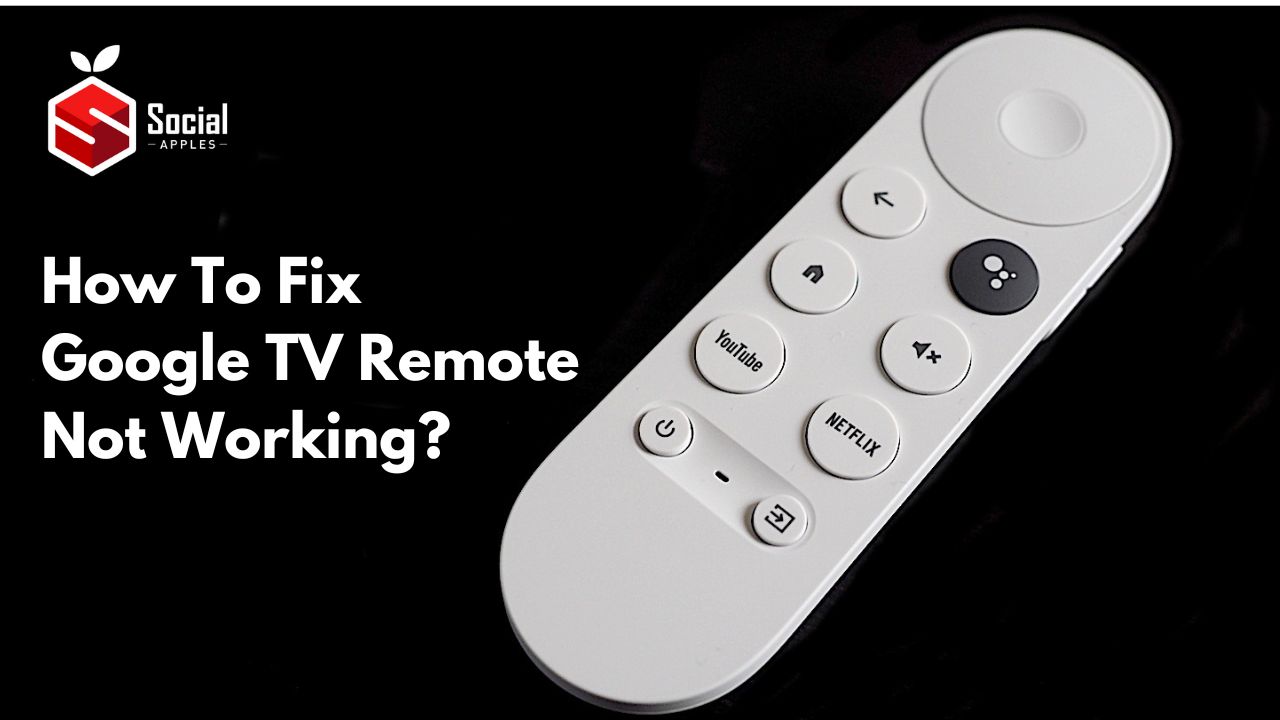
Contents
How to Fix Google TV Remote Not Working?
Multiple reasons can cause the issue of Google TV Remote not working, and you can’t exactly blame any reason to be the culprit.
If you are using the remote from a far distance, try to move closer and use the remote again, or if something is creating a hindrance in front of the remote, the remote won’t work properly.
Along with these basic reasons, there are some other possible reasons. Let’s check that out with the solution.
Fix#1 Check The Batteries
The first thing you should do is check the batteries to see if they are inserted properly or not. You can simply remove the cover from the remote’s back and If you find anything misplaced there, insert it properly.
If you have been using the batteries for a while, then it might be possible that it has run out of juice. So, it’ll be better if you try using a new pair of batteries.
If this step doesn’t fix your problem, follow the other fixes below. Also, check out How To Fix When Apple TV Stuck and Could Not Sign In?
Fix#2 Factory Reset Remote
The easiest way to fix the google tv remote not working is by resetting it to default settings. To help you do that properly, I have mentioned the steps below.
But, you can only reset a Google Chromecast remote using the steps, and if you have installed Google TV on any other Smart TV, then the steps will be different.
You should remember that resetting your remote will erase all your data, which you can’t recover.
The steps to factory reset a Google Chromecast TV Remote are as follows:
- First, remove the batteries from your remote.
- Then, press the home button on your remote.
- Hold the home button and re-insert the batteries on your Google remote.
- Keep holding the button till the LED light is solid, and release it when you see the lights are pulsing.
After completing the steps, your remote will be unpaired, and within a few minutes, it’ll automatically be paired. If your remote doesn’t pair automatically, it’ll be better to follow the on-screen instructions of your TV.
You can also manually pair your remote with the TV by pressing the back and home button together and holding them together for 3 seconds.
After you pair the remote, check if the remote is working or not. If not, try out other methods mentioned below. Also, check out How to Factory and Soft Reset Roku TV?
Fix#3 Pair Your Google TV Remote
There’s another possibility that your Google TV Remote is accidentally unpaired with your TV, and now you can’t check the status.
So, there is a way out; you can use your phone as a TV remote. You need to download Google TV Remote on your android device first.
If you are an iOS user, let me tell you that there is no special app for remote, but you can accomplish the task with Google Home.
After installing the app, you can control your TV directly from your smartphone.
- Now, go to Settings of your TV by pressing the far right button on the remote app.
- Then, select Remotes & Accessories.
- Select Pair remote or accessory and your TV will start scanning for the nearby remote.
- Now, press and hold the home & back buttons on your TV remote together, and at the same time, press the center button on your smartphone remote.
- Finally, the pairing process is complete, and you can check whether it is working properly.
Fix#4 Restart Google TV
Restarting Google TV can solve small issues; this can also solve if the remote is not working because of an issue on the TV’s end.
Restart just turns off all the programs on the TV and doesn’t erase any data. So, you don’t need to be feared of data loss.
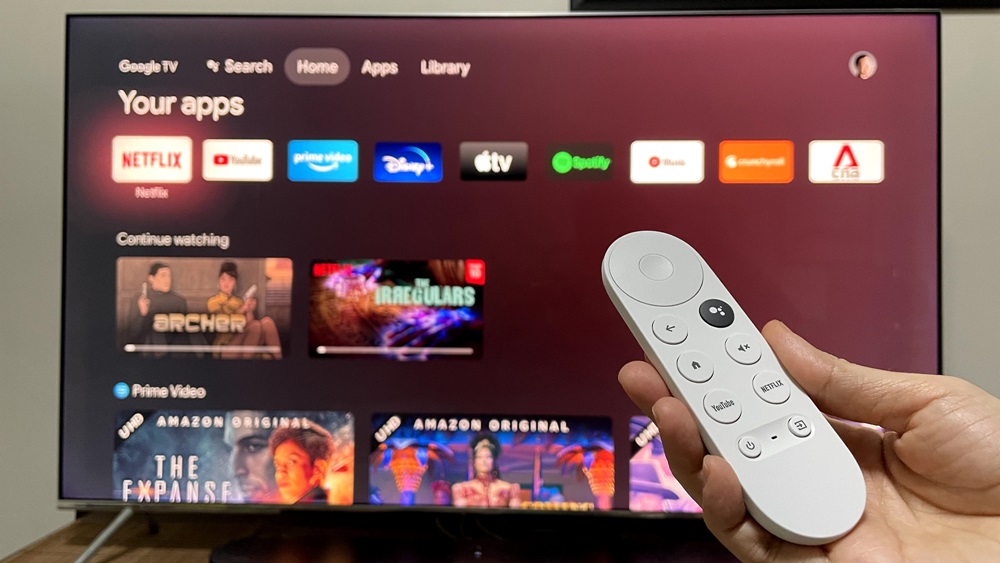
The steps to restart a Google TV are straightforward, but if you haven’t done that before, I suggest you follow the process step-by-step.
- First, go to Settings on your TV.
- A new menu will open; select System from there.
- On the bottom of the page, you’ll find a Restart button.
It’ll turn off your TV and automatically open it within a few seconds. Now, check if the issue is resolved or not; if you still face the same issue, you can check our last fix.
Fix#5 Turn Off Nearby Bluetooth Devices
If you don’t know, let me tell you that the Google TV Remote works on Bluetooth. If you have multiple Bluetooth devices around you, then it might be possible that those devices are interfering with the Google TV remote connection and not letting it work properly.
So, it’ll be better if you turn off all the Bluetooth devices around you and try connecting using the remote again. Also, check out How To Watch Local Weather Channels On DirecTV?
Conclusion
So, in this guide, we have discussed different methods to fix Google TV Remote not working, and hopefully, you have now successfully fixed the issue. If the post was helpful, don’t forget to let us know which method worked for you.