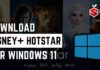Are you facing any issues with Roku? If yes, the best way to eliminate common Roku TV issues is by the factory or soft resetting it. The best thing is that it is quite easy to do, but if you don’t know how to perform that, you can continue reading this article as here I am going to share step-by-step guides that you can follow to the factory and soft reset Roku TV.
So, without any further ado, let’s get started.

Contents
How to factory and soft reset Roku TV?
Roku TV is undoubtedly one of the best streaming players out there. It is quite popular for its awe-inspiring features and unbeatable streaming service. Overall, it is an amazing service that offers a lot of great things.
For example, it offers stunning graphics and top-notch media quality. On top of that, it supports thousands of applications, including Netflix, Beachbody on Demand, Pandora, Hulu Plus, and others, along with a massive collection of games you can play on your TV.
Another good thing about Roku is that it is quite compact, and you can even carry it in your hands. However, like all other services and things, Roku TV isn’t 100% perfect. Due to cache or other software-related issues, Roku gets frozen when you switch from one channel to another or one app to another.
However, the company is continuously working to optimize Roku, and most of the bugs of Roku have already been fixed. But these bugs are inevitable, and if you come across one, the best way to fix it is by resetting Roku.
Now, when it comes to resetting Roku or any other thing in general, you get two options – soft reset or factory reset. If you don’t know what these options mean or how to perform them, just stay with us as I will explain them thoroughly.
So, here we go –
How to soft reset Roku TV?
Performing a soft reset means rebooting your Roku OS without making any changes in the settings. The best thing about performing a soft reset is that you won’t lose any of your data in this method. Soft reset helps with issues arising from a poor internet connection or minor bugs.
Here is how you can perform a soft reset on Roku TV –
Do a system restart from the Roku menu
If your Roku screen hasn’t been frozen, you can simply perform a soft reset by performing a system restart from the Roku menu. Here is how you can do that –
- Press the Home button on the Roku remote.
- Select the Settings option.
- Scroll down until you see the System option and click on it.
- Click on the System Restart option.
- It will ask you for confirmation. You have to confirm your decision.
That’s it. This is how you can easily perform a soft reset on Roku. If it solves your problem, it is good news, but if it doesn’t, simply follow the next method.
Unplug and replug your Roku
The best way to perform a soft reset is by doing it manually from the Roku settings. However, if your Roku screen has been frozen, you will not be able to perform a soft reset using the aforementioned method.
In that situation, the easiest way to fix Roku TV errors is by unplugging the Roku TV device from your TV and replugging it. However, you have to wait for a minute before plugging it back.
It will help you restart your Roku TV and get rid of the frozen Roku TV screen. However, if it doesn’t fix your problem, you can consider following the next method. Also, check out How to Turn Off Your Roku Device?
Perform a hard factory reset
If you have performed a soft reset, but the problems that you are facing with Roku TV haven’t been fixed, the only option that remains for you is a hard factory reset. Performing a hard reset means you are going to wipe all the data that Roku TV has collected over the last few months or years. This will shift all the changes that you have made to the default one.
If you are okay with that, you can follow these simple steps to perform a hard factory reset on Roku –
- Press the Home button on the Roku remote.
- Hit the Settings option.
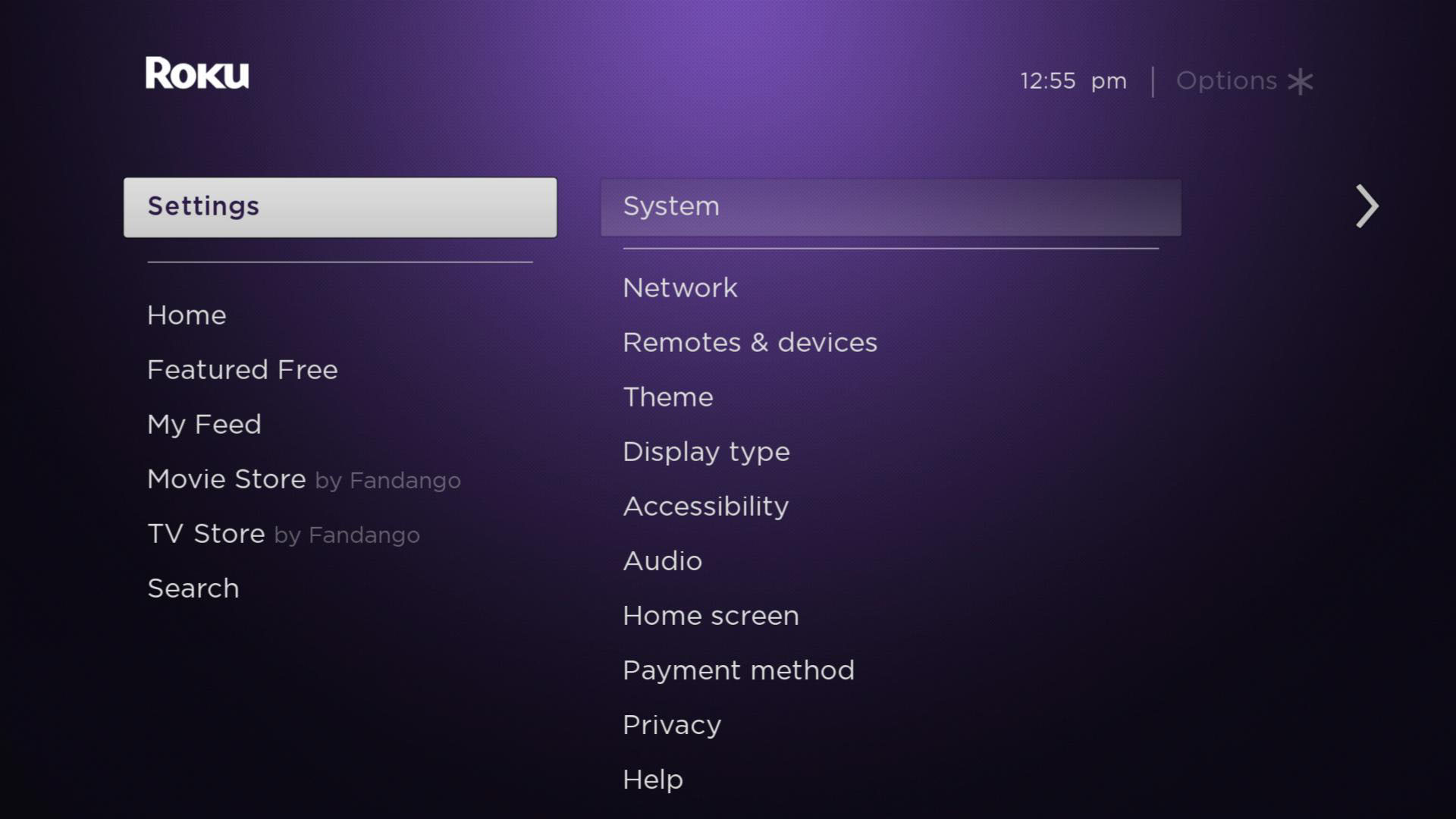
- Scroll down and find the System option and click on it.
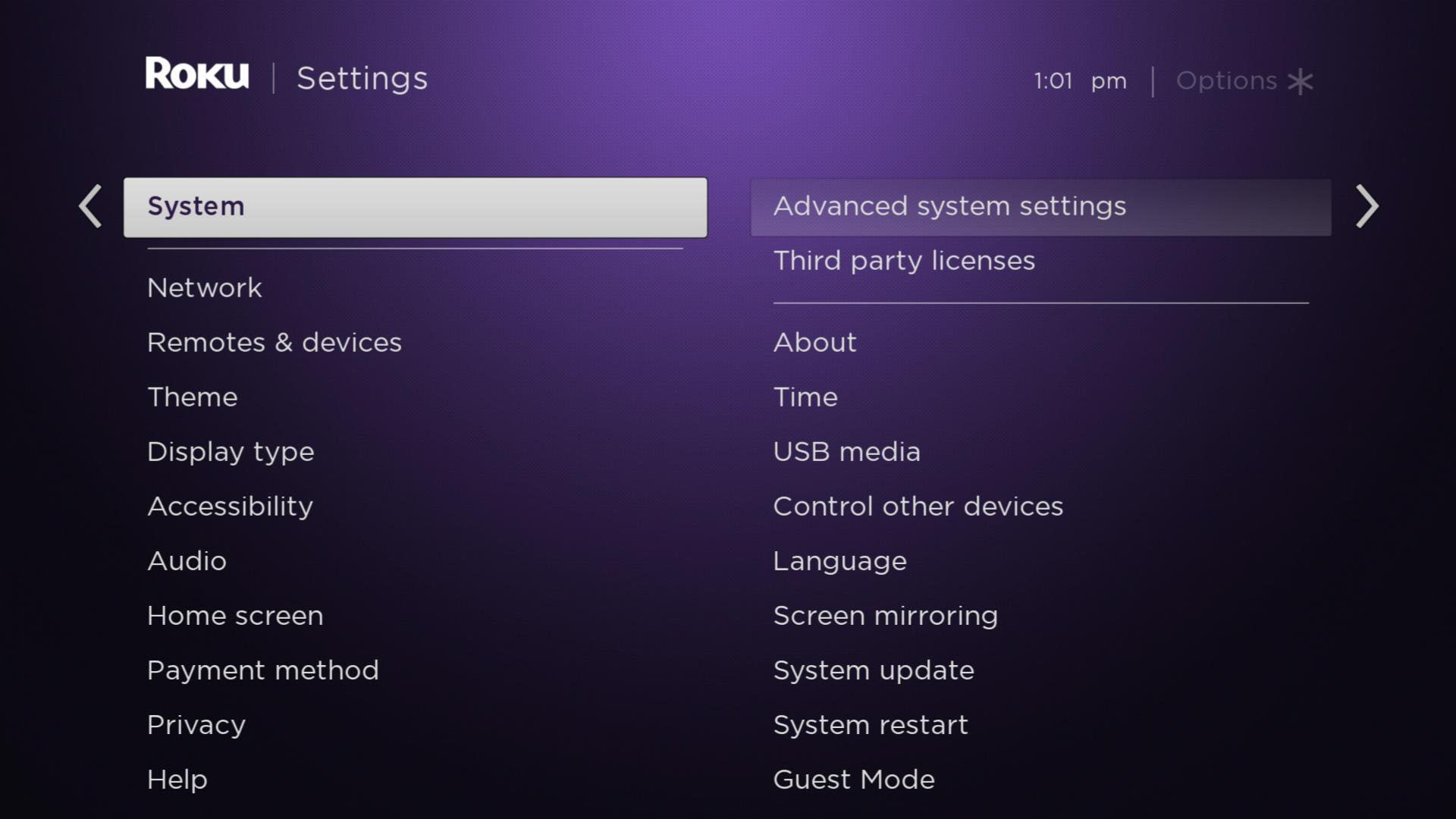
- Scroll down and select the Advanced System Settings option.
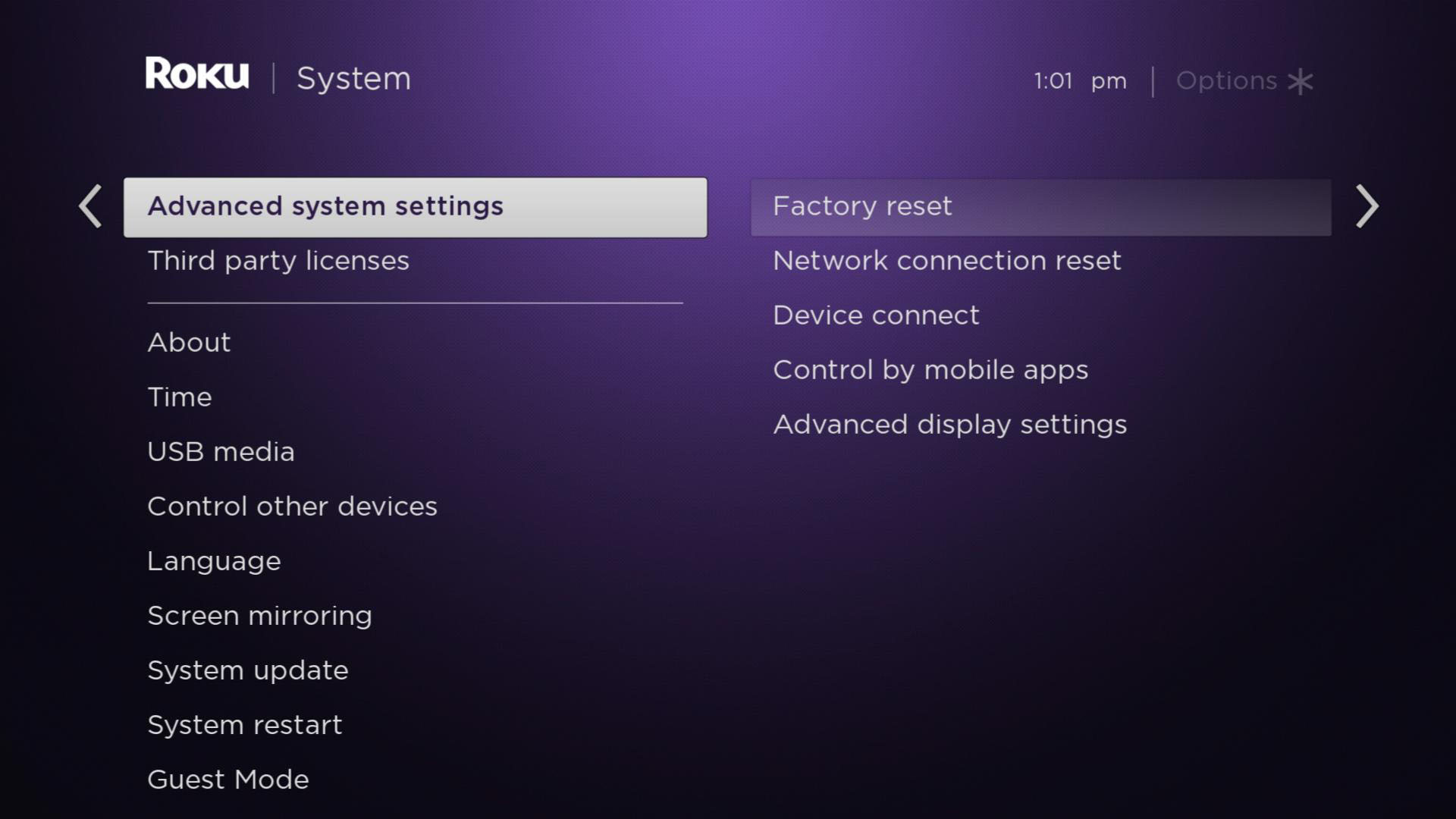
- Here, you will see the Factory Reset option. Click on it.
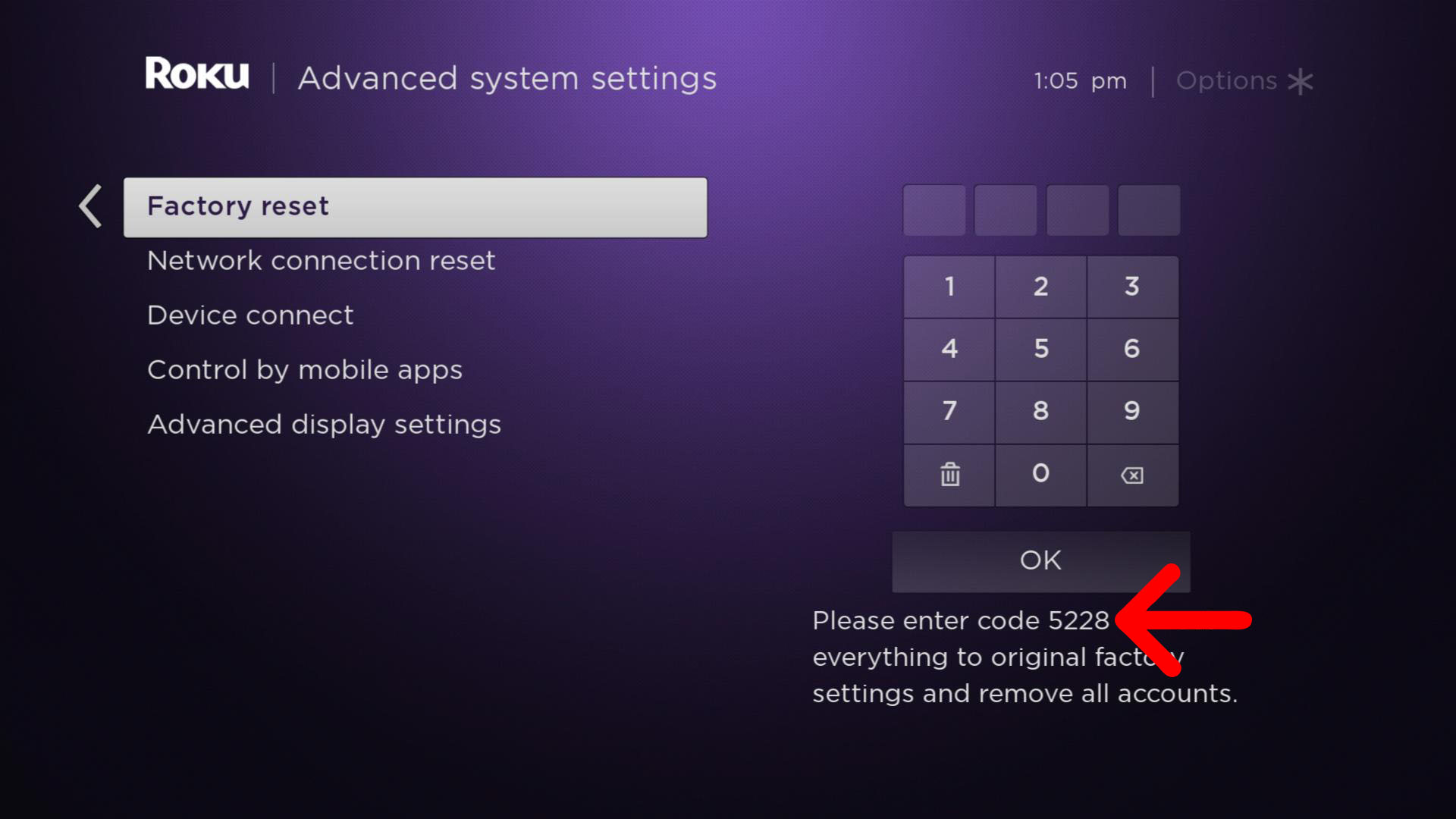
- It may ask you to enter the code required to perform a factory reset. Enter the code and hit the OK button.
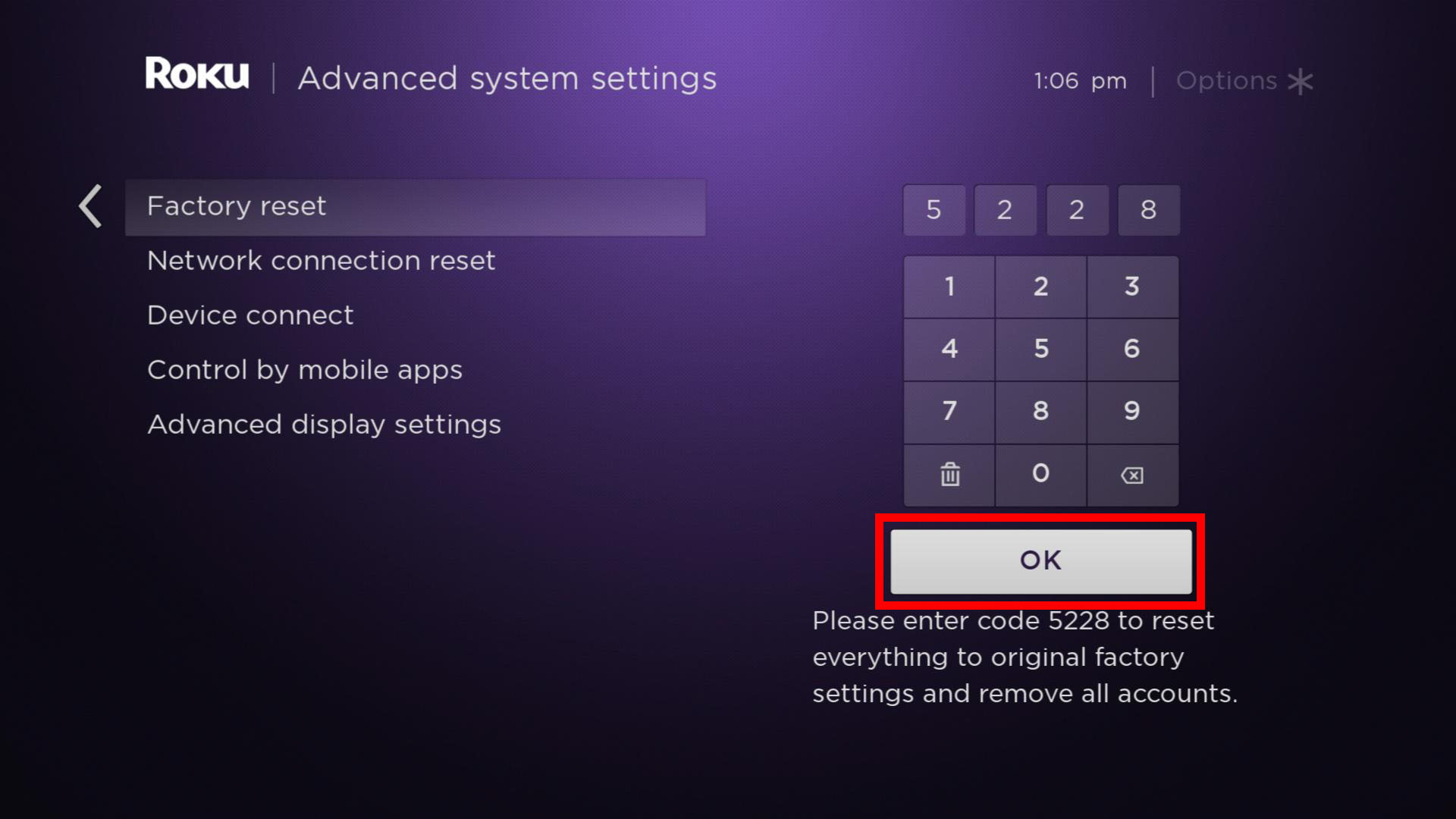
That’s it. It may take a couple of minutes to reset everything and reboot Roku. Once Roku reboots, you can get your Roku back up and running.
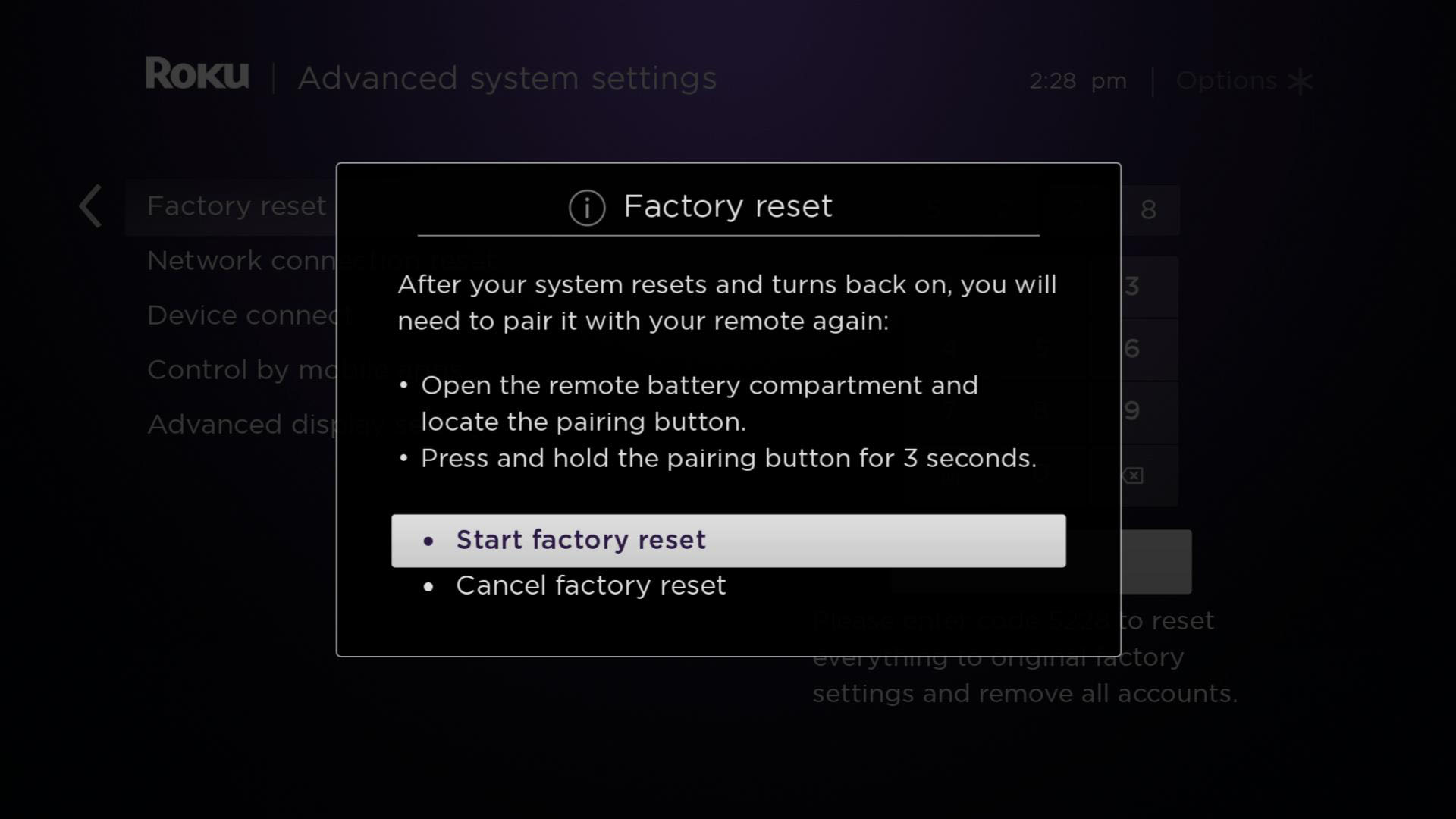
Performing hard reset
Sometimes, Roku stops responding and restricts you from navigating the screen. In that situation, you will not be able to follow the aforementioned guide, but that doesn’t mean you cannot perform a hard reset. There is an alternate way to perform a hard reset in such a situation.
All you have to do is follow these simple steps –
- Locate the Reset button on your Roku streaming box. Most commonly, it will be on the back or bottom of your Roku device, and it can either be a physical button or a pinhole button.
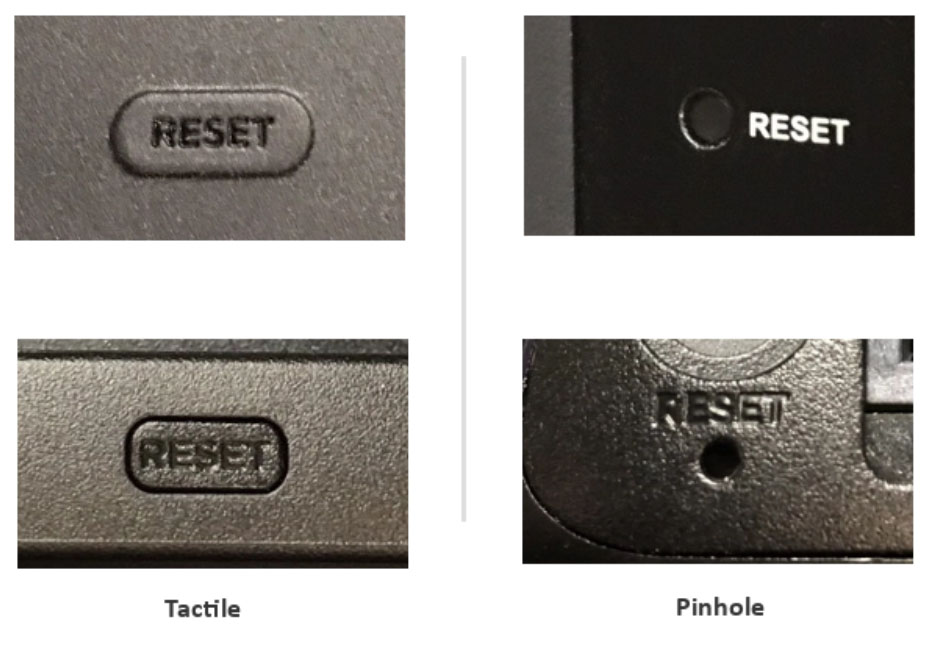
- Make sure that your Roku device is powered on.
- Press and hold that Reset button for 15-20 seconds. You will see an indicator light blink.
- Restart your Roku.
Following these steps will reset the Roku streaming box to its default factory settings and will definitely fix the issues you are facing. However, if the problem still exists, we recommend you to contact the Roku customer support team. Also, check out How to Add and Activate Oxygen On Roku?
Closing Comments
There you have it – a detailed article on how to factory and soft reset Roku TV.
Roku TV is by far one of the best streaming media players out there. It offers some amazing features that make it an ideal choice over other competitors. However, sometimes you may notice some problems where your Roku may freeze or become unresponsive.
In such a situation, performing a reset can be the best solution. I hope the methods we have shared with you in this article have helped you to the factory and soft reset Roku TV.
With that said, here I am wrapping up this article. If you have any questions, feel free to shoot them in the comment section below. Our team will respond to your comments ASAP.