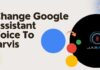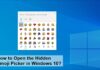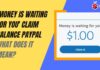Amazon Music comes as a free-to-use music streaming service with an Amazon Prime subscription. You can use Amazon Music as a separate app along with Amazon Prime Video, Amazon’s shopping app, etc. It is an independent service with millions of songs for all music lovers.
Being a popular music app, it offers a variety of features and for that reason, the app faces some issues sometimes that cause interrupted music streaming. If you are wondering about how to fix the Amazon Music Playback Error, then here’s a list of possible solutions that you can try to fix the Amazon Music Playback Error Exception #180.
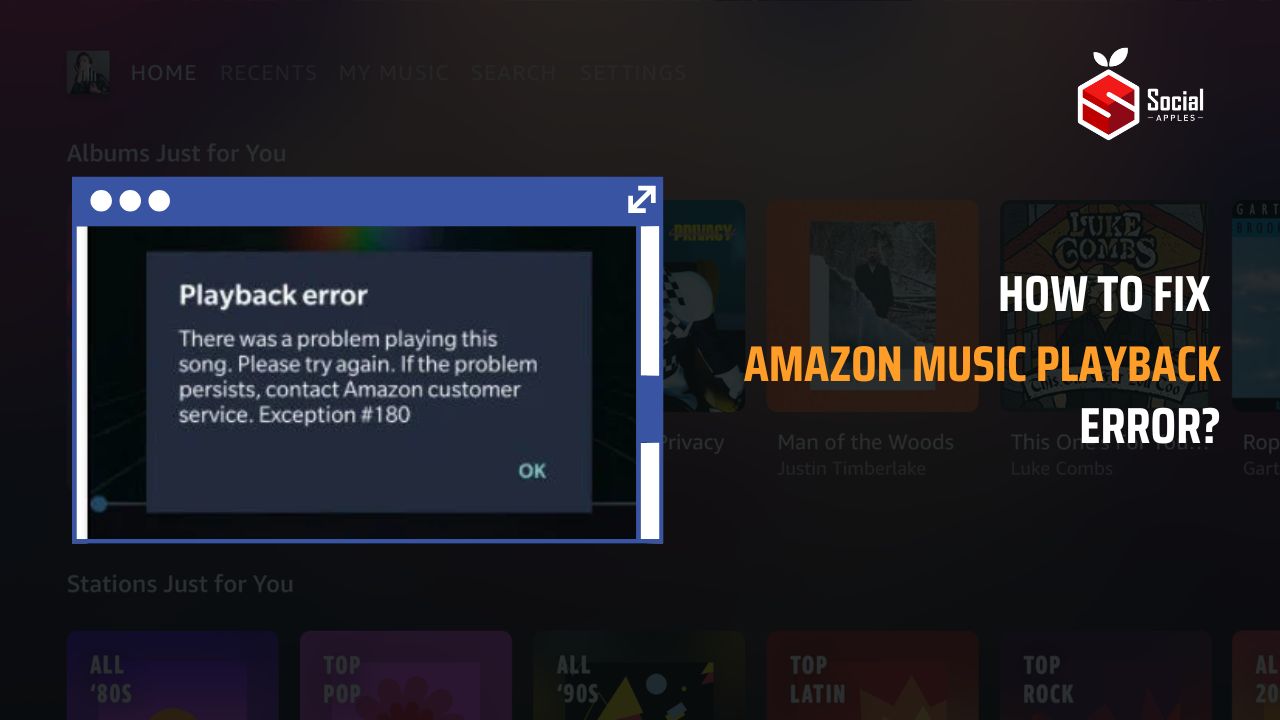
Contents
7 Best Ways to Fix Amazon Music Playback Error
1. Poor Internet Connection
The first thing that you should check is your network connection. In most cases, poor or no internet connection causes this problem. To fix this issue, follow the below-given steps:
- Make sure that your cellular data or WiFi network is working fine. You can test it out by connecting to a different device or by opening a different app on your device. ● If there is an issue with your WiFi connection, reboot your WiFi router and wait for a minute.
- Restart your WiFi router after a while and see if the issue is resolved!
2. Check Amazon Music Subscription
Sometimes users are not aware of the last date of their subscription plan. If the subscription plan has expired, there will be an error while playing music on this app. For that, you have to renew your Amazon Prime subscription from your mobile phone or website. For more information, you can follow these steps.
- Open Amazon’s official website from your device or PC.
- Sign into your account by entering your username and password.
- Go to Settings and then the Subscription page.
- Check your subscription date and expiry date, if the subscription is expired, click the renew button and renew your subscription plan.
- Upon renewing your subscription plan, you can start listening to your favorite music on the Amazon Music app.
3. Force Start Amazon Music App
Did you know you can resolve many common issues of the apps by simply force-stopping those apps and relaunching them back on your device? If your Amazon Music App shows a playback error, you can simply force-start the app to fix this issue.
- Open the apps menu from your device and then select Settings app.
- Scroll down the page and select Apps or Application Manager app.
- Select the Amazon Music app from the list.
- From the given options, select the Force Stop option.
The app will be stopped, wait for a few seconds and relaunch the app. The issue should be resolved.
4. Re-login to your Amazon Account
Many users have fixed the Amazon Music Playback Error Exception #180 by simply signing out from the app and signing in back to the app with the same login credentials. You too can give this solution a try to fix the Amazon Music Playback Error.
- Open the Amazon Music app from your device.
- Go to the Settings option.
- Select the Sign-out option from the menu.
- Sign in back by entering your username and password.
Also Read: How To Fix Amazon Return Continue Button Not Working?
5. Clear Amazon Music App Cache Memory
Every application stores your surfing data in the form of cache memory. Sometimes due to outdated software or non-compatibility of the features, the app might not work properly on your device. You should clear such memory of that particular app to fix such common issues.
- Go to the Apps menu and select the Settings app.
- Scroll down the page and select the Application Manager or Apps option. ● Select Amazon Music from the list.
- Scroll down the page and select the Clear Cache memory option.
- After clearing the cache, relaunch the app.
6. Update Amazon Music App
Sometimes Amazon Music Playback Error comes from an outdated app or software compatibility issue. To fix this issue, you should update your Amazon Music app from the official store. It comes with many benefits and features, make sure to update an app to its latest version.
- Open the Applications menu and select AppStore or Google Play Store. ● Search for the Amazon Music app.
- If there is an update available for the app, click the Get or Update option. ● Once the app is installed, relaunch it on your device.
Also Read: How to Fix Amazon Anytime Pay Not Working?
7. Re-install Amazon Music App
If none of the above-given solutions work for you, the last thing you should do is reinstall the app on your device. For that, you have to first remove the app from your device and then reinstall it from the official app store.
- Open the Applications menu and select the Settings app from there.
- Scroll down the page, and select the Applications or Application Manager option. ● Locate the Amazon Music app and select it.
- Select the Uninstall button from the page.
- Once the app is removed, reboot your device.
- Now, go to the official app store and search for the Amazon Music app. ● Reinstall the app and login back to the app by entering your username and password.
Final Words:
This is how you can fix the Amazon Music Playback Error Exception #180 on your device. Go through the above-given solutions one by one and don’t forget to let us know about which trick worked for you. If you have any other trick that has fixed this issue, you can share it with us.