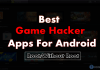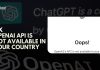As we know, Windows 10 is the most used desktop operating systems if we compare it with another operating system. This is the best operating system because of its features and new updates. The start menu of Windows 10 is amazing, you will get two panels when you click on the ‘Start’ button.
Windows 10 is a perfect operating system for gamers because of many improvements in the graphics and speed of the computer. You will get device settings and computer settings together instead of having different panels of both things.
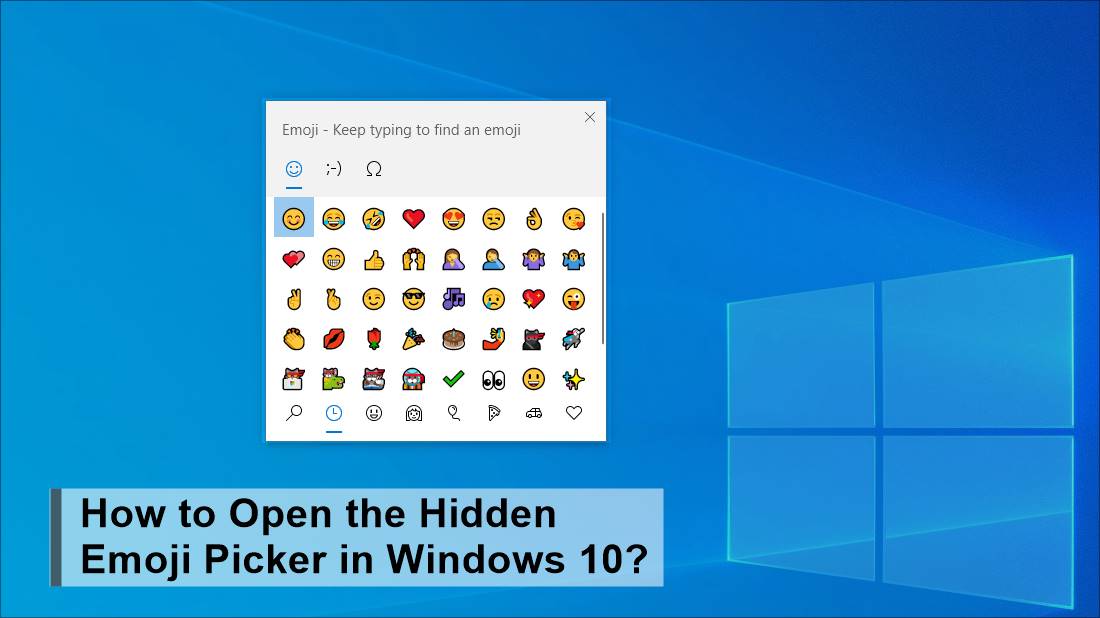
Windows 10 is the most secure operating system and you will get all the notifications like in the smartphones. This operating system also provides you voice typing feature which saves a lot of time. The latest version of Windows 10 provides you with the hidden emoji stickers that can be used in any application. The main thing about this feature is that it works on every desktop application like Google Chrome, Mozilla, Notepad, etc.
How to open the hidden emoji picker in Windows 10?
Today in this article, we will tell you about how to open the hidden emoji sticker on Windows 10. You have to follow these steps to learn this thing.
- First of all, you have to open the Notepad on your Windows 10 operating system.
- Now you have to press the Windows key with the (.) button to open the emoji picker. You can also use a semicolon (;) button in place of (.) It will result in the same.
- It will show you the Emoji picker.
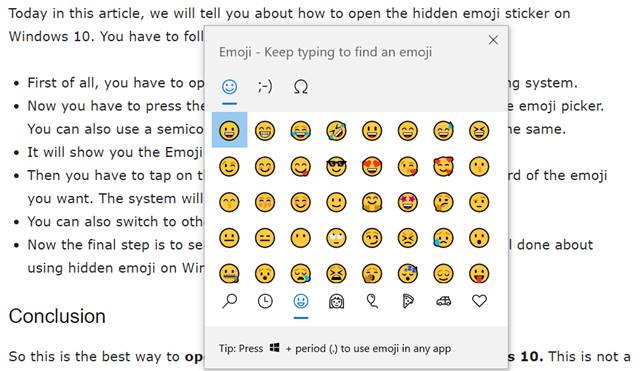
- Then you have to tap on the search bar, then enter the relevant keyword of the emoji you want. The system will show you all the relevant emoji.
- You can also switch to other categories below the emoji list.
- Now the final step is to select the best emoji you want to use. That’s all done about using hidden emoji on Windows 10.
Also Read: How to Activate Windows 10 Using Microsoft Toolkit?
Conclusion
So this is the best way to open the hidden emoji Picker in Windows 10. This is not a tough task at all for any of the users. Windows 10 update their version rapidly and you will get some more features in their upcoming version. The same method we have to use for the Google Chrome Browser, we don’t have to do many different things. In Google Chrome, you will get full-colour emoji. Still, if you have any query, you can ping us in the comment section we will reply to you as soon as possible.