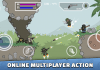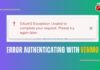Philo is a popular video streaming service that offers live tv streaming, on-demand episodes, recently aired videos, original content, and much more. The service offers multiple subscription plans which users can choose according to their requirements.
Many of the Philo users are experiencing buffering issues while streaming their favorite content on Philo with an error Code ds-0.1. Let’s see how you can fix Philo error code ds-0.1 to resolve buffering issues and other common issues while using this streaming service.
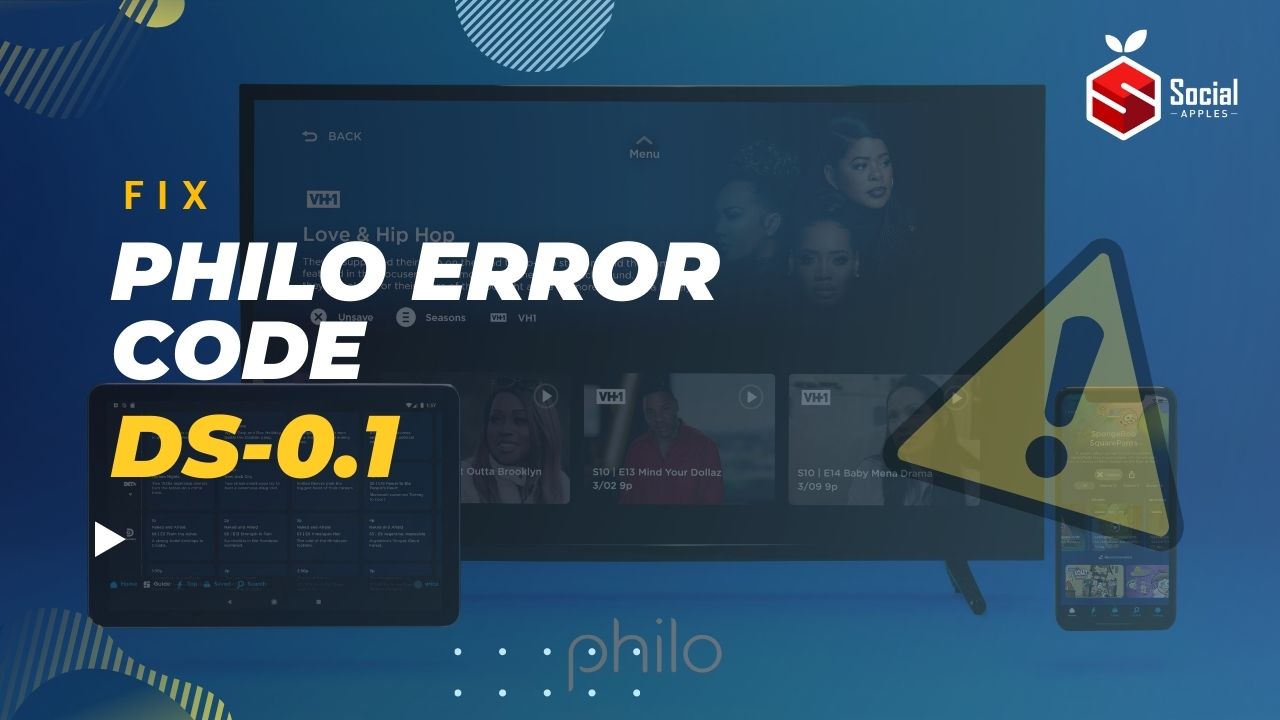
Contents
What is Philo Error Code ds-0.1?
Philo Error Code ds-0.1 is an unknown error code displayed while streaming content through Philo. It is a communication error between the device and the Philo network. The error code interrupts your streaming and you will no longer be able to watch your favorite show or video.
Since there is no known reason behind Philo Error Code ds-0.1, we have to try out multiple solutions to fix this error code. Many of the Philo users have been able to fix this error code by trying out one of the below-given solutions.
How to Fix Philo Error Code ds-0.1?
As noted above, there are multiple ways in which we can try to fix Philo error Code ds-0.1. Here, we have listed down all the working methods which you can try out one by one to fix the error.
1. Fix the Internet Problem
The most common reason why your streaming service stopped working is because of the poor internet connection. Due to interruptions with the internet network, online streaming services start experiencing problems.
Make sure that your devices are connected with high-speed and stable internet connections. Try to surf the web on a different device to check the internet speed and its stability.
2. Check Server Status
Sometimes, the Philo app’s server face issues. Due to server outages, the Philo app displays error code ds-0.1. You can check the Philo app server status on the web. There are many sources available on the web that can help you check the server status of an app or any other website.
If you found server network problems, wait for some time. Server-related problems get solved immediately by the providers themselves. You need not panic at the time of server-related issues. Such issues get resolved automatically.
3. Switch to a Different Program
If you are streaming content on the Philo app and show the error code ds-0.1, switch to different content and see if the error is gone! If you can stream other programs, that means the current program has a streaming issue. It is not related to the app.
4. Reboot the Device
Many problems can be resolved simply by rebooting your device. All you have to do is just simply restart the device and launch the app again. Make sure to unplug the device from the power plugs and wait for at least 2-3 minutes to re-plug them. Start your device and try to stream the content using the Philo app. The error should be gone!
If you see the same error code on the display, try following the next method. Also, check out How to Fix Crunchyroll Error Code Shak-1002?
5. Reconnect Your Device
Sometimes external cable connections cause such errors. Usually, streaming devices connect through HDMI cables. You need to unplug the HDMI cable and other external cables from the device. HDMI, VGA, USB, and many other connections can be used by the users to stream content on the Philo app.
Make sure to remove all the connections and re-connect them after a while. Sometimes a loosened connection is the real culprit behind such errors.
6. Delete the Cache Memory of the Philo app
You can fix the Philo Error Code ds-0.1 by deleting the cache memory from your device. Since the Philo app is not available for a single device, you have to follow the proper method to delete the cache memory of your device.
Delete Philo Cache Memory from Web-Browser
Go to the Browser’s settings option, select the clear browsing history, and delete all data option. If the browser’s settings page has a Cache memory option, select this option and clear the cache memory of the browser manually.
Delete Philo Cache Memory from TV
Go to the main menu of your Television, and select the Apps option. Now, locate the Philo app and select the app. Click the Clear Cache option to delete cache memory from the device.
Delete Philo Cache Memory from Mobile
To delete the cache memory of the Philo app from your mobile device, all you have to do is go to the apps menu, select the settings option, click the apps manager, select the Philo app, and click the Clear Cache memory option. This will remove the cache memory of the Philo app from your device.
7. Update the Philo app
If the Philo app is not up-to-date, it might not work properly and chances of seeing such error codes are high when you are using an outdated version of an app. For that reason, you have to update the Philo app to its latest version. Go to the respective app store and search for the Philo app, click the Update button to update the app.
8. Re-install the App
If none of the above methods work for you, the last thing you can try out is removing the app from the device. Just uninstall the app from the device and re-install it after some time. Enter your login credentials and start streaming your favorite content on the Philo app. Also, check out How to Activate BET+ Plus on Apple TV, Roku, and Amazon Fire TV?
Final Words:
This is how you can fix Philo Error Code ds-0.1. We have explained the simple methods to fix this common error code of the Philo app. Just follow the given methods one by one and you should be able to fix this error and stream your favorite content on the Philo app with no interruptions.






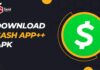



![Free Slideshare Premium Accounts [*Updated*] 2024 ✅ free slideshare premium accounts](https://socialapples.com/wp-content/uploads/2024/02/free-slideshare-premium-accounts-100x70.jpg)