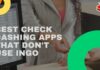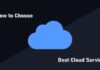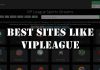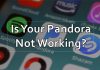Are you trying to send someone money through the Venmo app but suddenly find an “Error Authentication With Venmo (oAuth2 Exception)” popup? If yes, you have landed on the right post.
In this article, we’ve covered the steps to fix the oAuth2 Exception Venmo Error in detail. Let’s find out what’s causing the error and fix it!
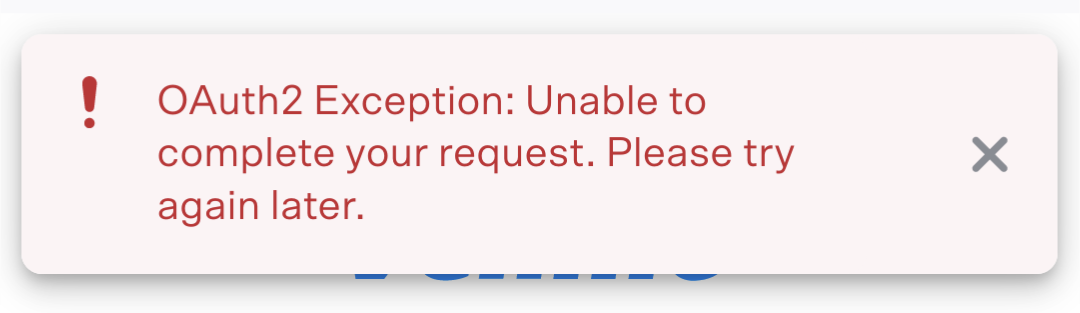
Contents
What Causes oAuth2 Exception Venmo Error?
The “Error Authentication With Venmo” popup occurs when you login through a different device than the registered one. In case you log in to an unregistered device, you have to complete the entire verification process. Only then does the authentication error get solved.
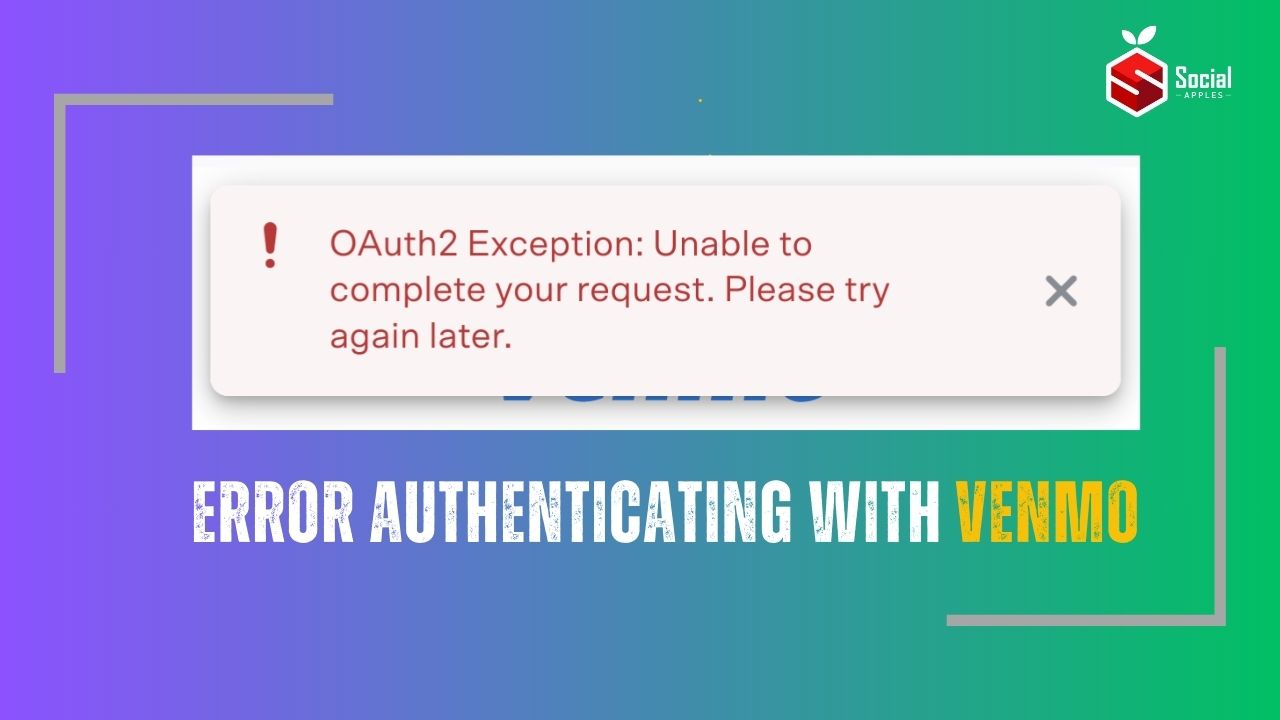
How to Fix oAuth2 Exception Venmo Error?
Here are quick working methods to fix the oAuth2 Exception Venmo error:
Method 1: Clear the App Cache
This is one of the quick and easy ways to fix the Venmo exception error. To clear the Venmo app cache, follow the steps below:
- Firstly, tap on Settings on your phone.
- Now, scroll down to the Apps section and tap on it.
- Scroll down till you find the Venmo app and click on it.
- Now, click on the Storage and click on the Clear Data and Clear Cache.
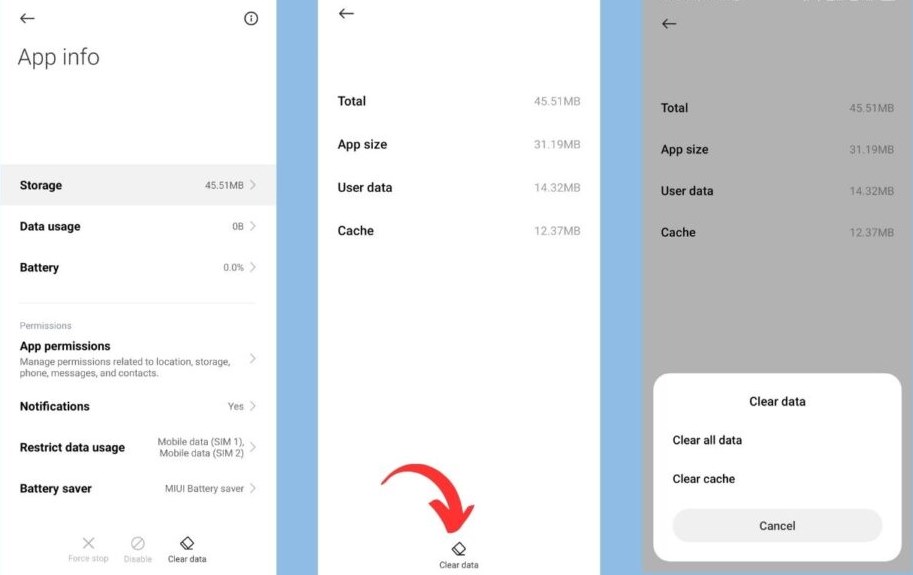
- Open the Venmo app and now see if the error is fixed or not.
If you are using an iOS device, then follow the steps below to clear the cache of the app:
- Firstly, go to the Settings of your device.
- Now, tap on the General section and go to the iPhone Storage.
- Scroll down to the Venmo app and click on it.
- Now, tap on the option Offload App.
This should clear the Venmo app’s cache in iOS. Once you have completed the above process, try to reopen the Venmo app and log in to your account.
If the error still persists, then try the next solution below. Also, check out How to Make a Fake Venmo Screenshot?
Method 2: Use the Right Login Code
As mentioned earlier, when you login to your Venmo account on a new device, then there might be many authentication issues. You need to verify the new device and complete the verification process by giving an authentication code.
The authentication code will be sent to your registered mobile number and also the email address. Make sure to enter the right authentication code on your device.
Method 3: Reset the Password
If you are unable to log in despite using the right password on the login page, it is recommended that you reset the password to resolve the oAuth2 Exception Venmo error.
To reset the password, follow the steps below:
- Firstly, visit the official login page of the Venmo website.
- Now, enter your email address and then click on the Next button.
- Click on the Forgot Password link.
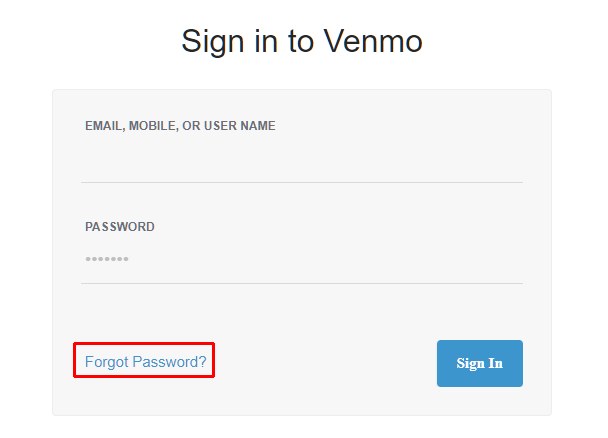
- You will receive the link to reset your password, on your registered email address.
Method 4: Try a Different Browser
If you are still facing issues logging into your Venmo account, we suggest you try logging in from a different browser. This is because any cache or cookies in the old browser might be impacting your login to the Venmo website.
Method 5: Reinstall the Venmo App
If you are facing this error consistently in the Venmo app, then you can try uninstalling and reinstalling the app. Here is the exact process you can follow:
- Firstly, click on the Start button and select the Settings option.
- Now, under the Apps and Features section, you can find the Venmo app.
- Click on the three dots on the right side of the app and select the Uninstall option.
- After the uninstallation is completed, try to go to the Microsoft Store and install the Venmo app again.
Method 6: Contact Venmo Support
If none of the above solutions work for you, then try contacting Venmo support to fix the Venmo support. Sometimes, the accounts might be hacked, and you may not be able to log in due to the same issue.
So, try reaching out to Venmo support either through email or call, or you can fill out their contact form. They will revert in the shortest time possible. Also, at times, they might ask for the verification of the account. Once you are proven to be a legitimate owner of the account, they will unblock the access.
Frequently Asked Questions
Why is my Venmo authorization token invalid?
If there is an authentication error or if Venmo is unable to identify your information, you might see the authorization token invalid issue.
What causes an invalid token error?
The Venmo app can experience multiple reasons for the invalid token error. Sometimes, it might be due to browser cache, cookies, unauthorized devices, etc.
Conclusion
Try any of the solutions given above to fix the oAuth2 Exception Venmo error. In rare cases, if you are unable to fix the issue, try contacting the Venmo customer support team with the required details of your account. They will try to resolve this issue as soon as possible.