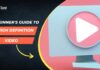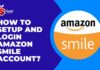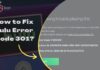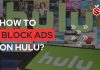YouTube is undoubtedly the most popular video streaming platform with over a billion daily active users. Millions of videos get uploaded and shared over YouTube. In fact, we all spend hours on YouTube watching our favorite shows, movies, and other tutorial videos.
Did you know you can watch YouTube on a TV with mobile control? Let’s see how you can use yt.be/activate to activate YouTube on a TV.
Contents
What is Yt.be Activate on a TV?
YouTube comes as a default video streaming app on almost every Smart TV. We can use YouTube on a TV via third-party streaming devices such as Fire TV, Chromecast, etc. However, Google has launched a new way to stream YouTube on a TV and i.e. by using your smartphone.
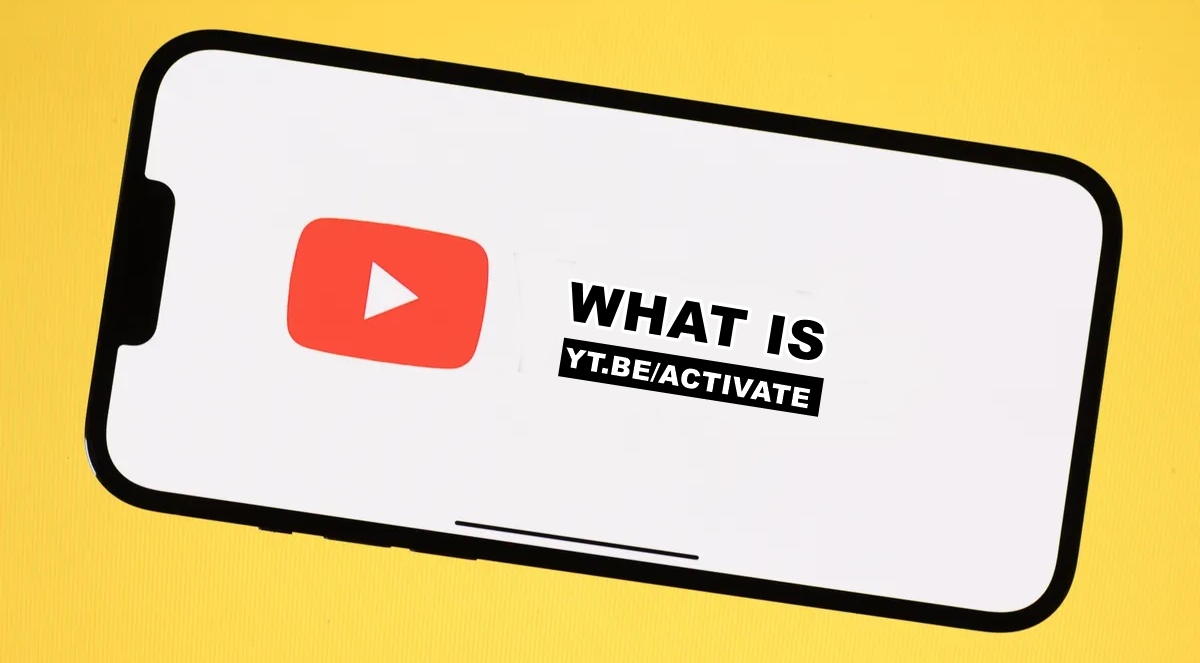
Yes, you heard that right! You can take full control of YouTube on a TV right from your Smartphone. YouTube now lets you connect your smartphone to take full control of the app right from your smartphone on a big TV screen.
When you connect your smartphone to YouTube, you will see enhanced sound and picture quality like never before. It also gives you better control to watch your favorite videos and stream them the way you want. Many people are completely unaware of this unique feature.
If you too watch videos on YouTube on a TV, then you must know how to log in to Youtube at yt.be/activate with a TV code to experience the best of entertainment on a big screen. Also, check out What is Youtu.be? Difference Between YouTube and YouTu.be site?
With this tutorial, you can actually activate the YouTube app on a smart TV. Once done, you can use the YouTube app like never before on a TV with the help of your smartphone. Let’s see how you can log in to YouTube at yt.be/activate with a TV code!
Before we jump on to the tutorial to learn about activating YouTube at yt.be/activate, let’s see how you can watch YouTube on a TV first.
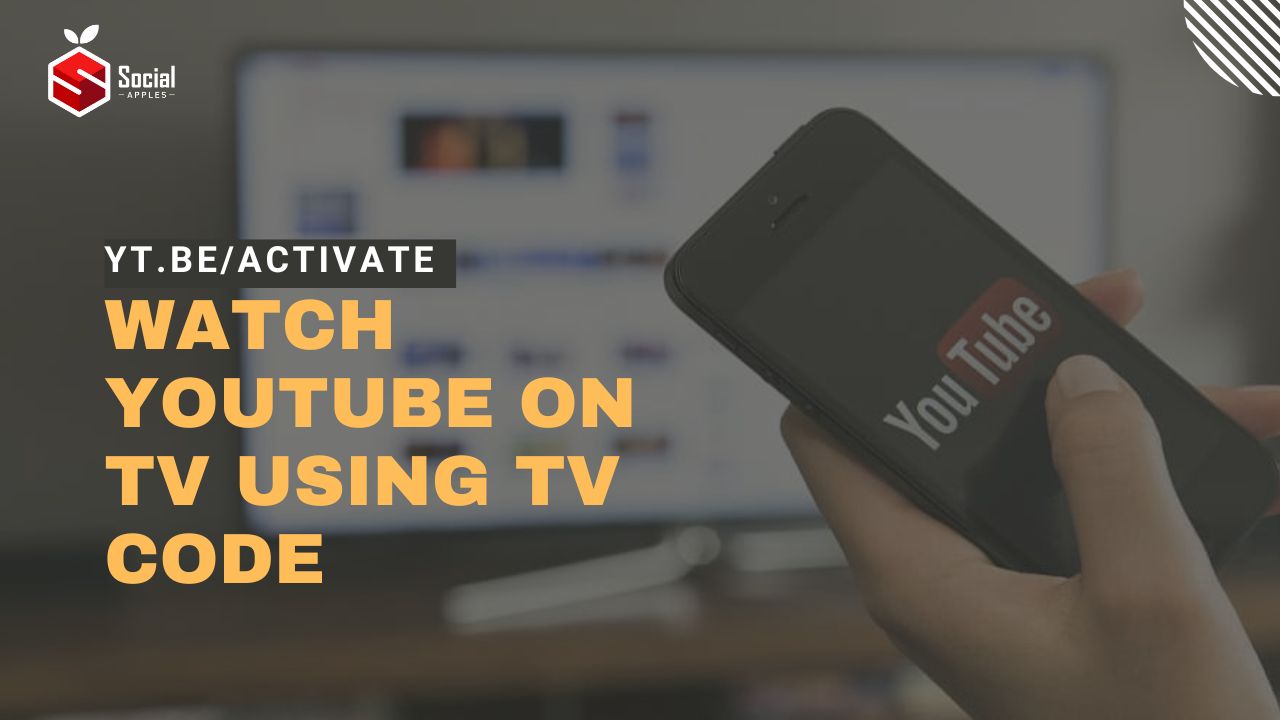
How to Watch YouTube On Your Smart TV Using Yt.be/activate?
There are three main ways to watch YouTube on a big TV screen, by casting the YouTube app, pairing your device with the TV, and using the TV Code. Let’s find out more about how these methods work!
Method 1: Casting YouTube
You can use the simple casting option to cast YouTube on a TV. You can use your phone, computer, or tablet device to cast YouTube on a TV. Once connected, you can stream your favorite content on a TV screen with the help of your connected device i.e. smartphone/ tablet/ computer.
The steps to cast YouTube on Smart TV are as follows:
Step 1: Connect Devices to the Same WiFi network
Make sure that your Smart TV and the smart device i.e. smartphone, tablet, or computer system are connected on the same WiFi network. If the devices are connected to a different network, this method will not work for you.
Step 2: Select the Cast Icon
Turn on your smart tv and open YouTube app on your Smartphone/ tablet or computer system. At the upper right side, you will see a Cast icon. Click the Cast icon and wait for your Smart TV to pop up on the list.
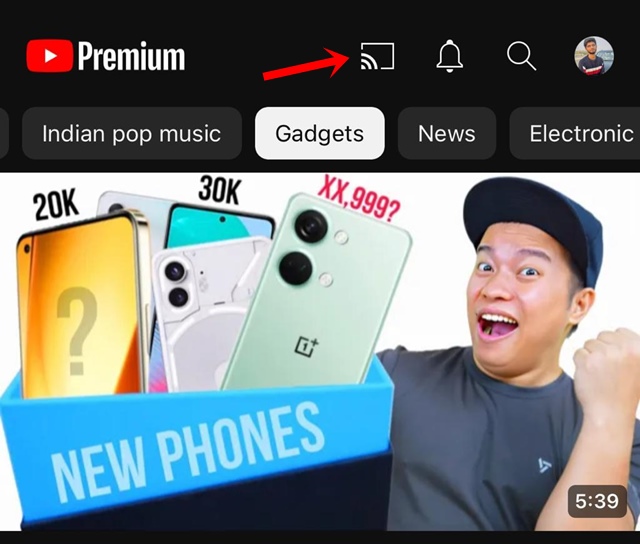
Step 3: Select Your Smart TV
Select your Smart TV from the list and you’re done! You can now stream anything from your device’s YouTube app to a TV screen.
Also Read: How to Activate PeacockTV.com/TV on Roku, Fire TV, Xbox, Apple TV
Method 2: Pairing a Device
You can pair your device with your TV directly to take full control of YouTube on your smartphone. Just click the pair option from the Settings menu to pair your smart TV and smartphone. Make sure that your Smart TV and Smartphone are connected to the same WiFi network.
Step 1: Sign into the Same Google Account
Make sure that you are signed in with the same Google Account on your Smart TV and Smartphone. If you are signed in with different accounts, you won’t be able to pair your device.
Step 2: Open YouTube on TV and Mobile Device
Once confirmed, open YouTube on a TV and on your smartphone. As soon as you launch YouTube on your Smartphone, you will see a Pop-up message “Watching YouTube on TV?”
Step 3: Click the Connect button
As soon as you see “Watching YouTube on TV” pop up at the bottom side of your mobile phone’s screen, click the Connect button.
You’re done! Your mobile device has been paired with the TV and now you can take full control of YouTube on your smartphone.
Method 3: Using a TV Code at Yt.be/activate
If your smartphone and mobile devices are using different internet networks, you can still connect your device to your Smart TV to watch YouTube. You can use a TV code method to link your YouTube account and connect your device to a TV.
Step 1: Launch YouTube App on TV
Turn on your TV and launch the YouTube app on it.
Step 2: Click the Settings option
From the left sidebar, click the home button and locate the Settings option from there. Click the Settings option.
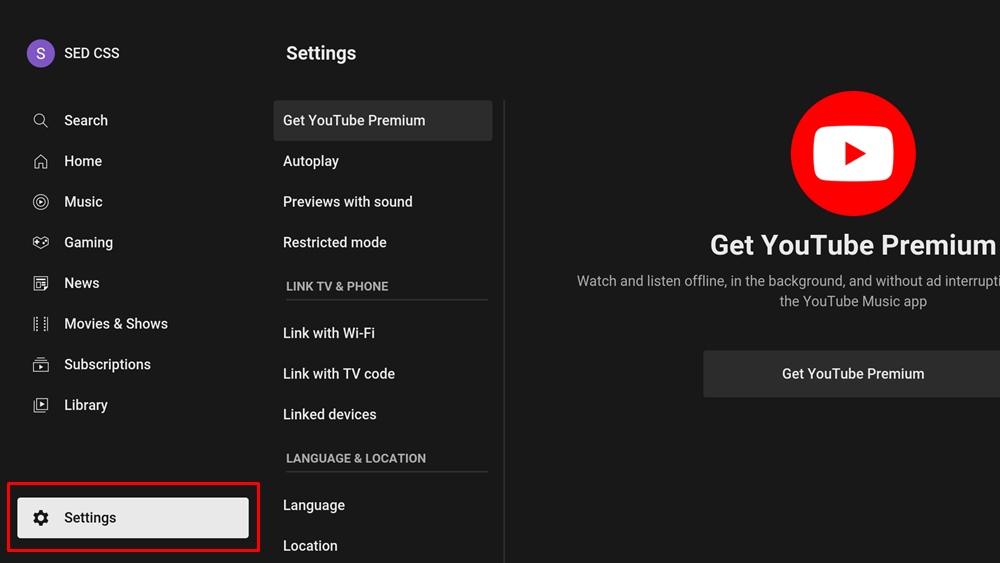
Step 3: Click the Link with the TV Code
From the Settings menu, you will see an option Link with TV Code option. Kindly select this option and a TV Code will be displayed on your TV screen.
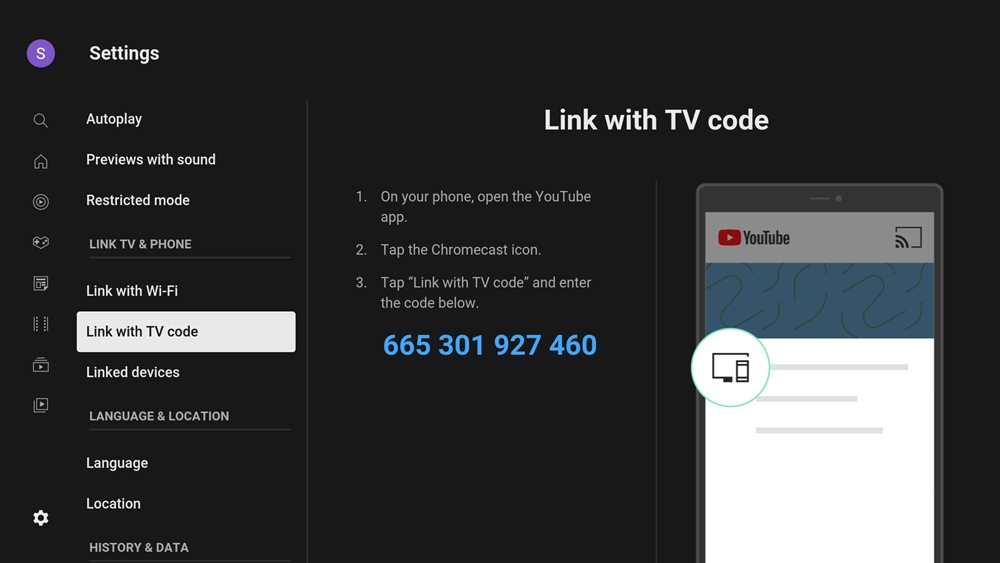
Step 4: Go to yt.be/activate
Now, go to the yt.be/activate link, you will be asked to enter the TV code to connect to YouTube. Kindly enter the code displayed on your TV into the presented window.
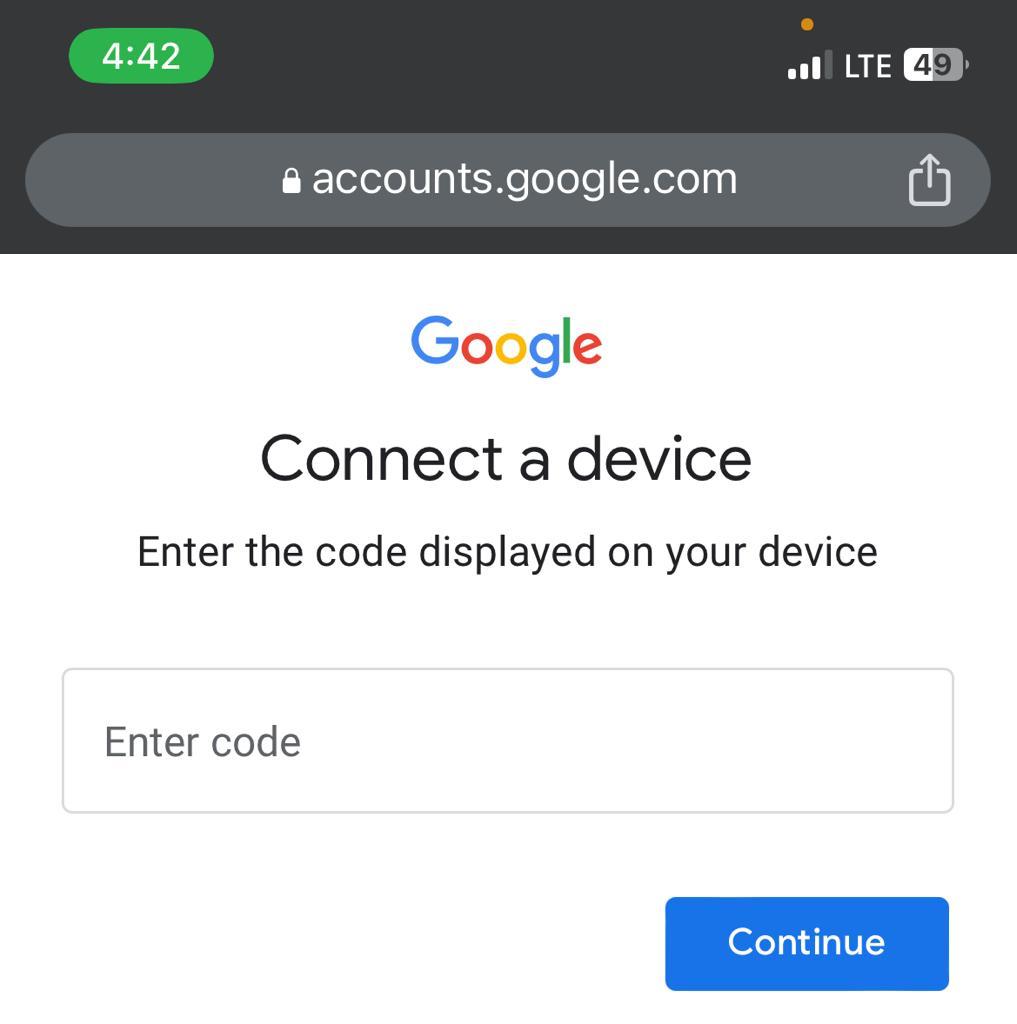
Step 5: Enter Your Login Credentials
Now, in the next step, you will be asked to enter your login credentials i.e. your email ID and password associated with your Google account.
Final Words!
That’s all you have to do to connect your smartphone to a Smart TV using yt.be/activate to watch YouTube. You can now take full control of the YouTube app using your smartphone. You don’t have to use the TV’s remote control, just use your smartphone’s YouTube app to change video, control the volume, etc.