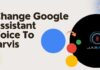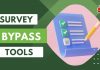Activate Peacock.com/TV: Peacock is an American OTT platform that provides users with many movies and shows. It’s only available in the U.S., U.K., Ireland, Germany, Italy, Switzerland, and Austria.
Peacock is widely available for almost all devices, and you can start streaming the content after setting it up once. But, How to Activate PeacockTV.com/TV on Roku, Fire TV, Xbox, Apple TV, or Android TV?
If you are wondering about the same query, then you are at the right place. Here, I’ll guide you through the process of setting up peacock TV on all the mentioned devices.
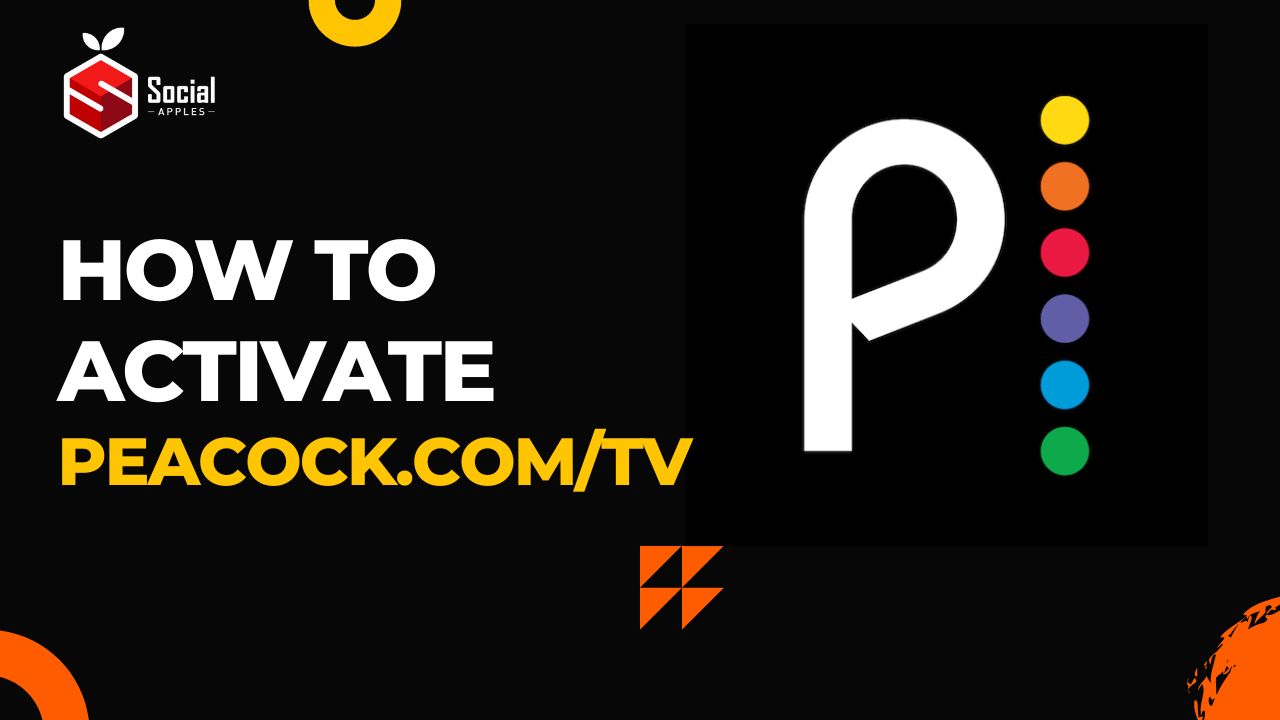
Contents
How to Activate PeacockTV.com/TV on Roku, Fire TV, Xbox, Apple TV, or Android TV?
People’s choice of TVs varies, but the best part of PeacockTV is that you can use it on almost all TVs.
Specifically, it’s compatible with Android TV, Apple TV, Chromecast, LG Smart TV, Xbox, PlayStation, Roku, Samsung Smart TV, Vizio TV, and Cox. If you use any of these devices, you are good enough to set up the Peacock TV without any issues.
Activating Peacock TV on these devices is easy, but if you do this for the first time, you surely need a guide. So, to help you do that easily, I have provided the step-by-step method below.
Activate Peacocktv.com/TV Roku
If you are a Roku TV user and you want to set up Peacock TV there, these steps are for you:
- First, go to the Roku channel store and search for peacock.
- Download it on your TV and launch it when done.
- After opening the app, click “Sign in with activation code.”
- It’ll show you a barcode; scan it with your phone or open any browser and head toward https://www.peacocktv.com/.
- You’ll see a box there; enter the six-digit code you found on the Roku app.
- Then, It’ll ask you to sign in using your Peacock account credentials.
That’s it; open the peacock app on your Roku, and you can start streaming any movie and series.
Fire TV
If you use Amazon Fire TV or Fire TV Stick and want to install the peacock TV on it, then you can follow these steps:
- First, Open the Fire TV app on your TV.
- On the home screen, you’ll see a find button; click that.
- Then, click search.
- Now, enter Peacock TV in the box and start searching.
- Then, download the app and wait for some time for the installation.
After the installation is completed, you can watch all the content of peacock TV. Also, check out How to Fix Google TV Remote Not Working?
Xbox
Xbox users can follow the steps mentioned below to use the peacock tv app on it.
- The first thing you need to do is to download the peacock app.
- Open the app when it’s installed successfully to get the code.
- Now, go to https://www.peacocktv.com/ on your phone or computer.
- Then, it’ll ask you to enter the code you got from the app in the box on the webpage.
- Enter the code accurately and hit Continue.
- You may need to log in to your account if it doesn’t redirect you.
After following these steps, the peacock is set up successfully, and you are good to watch any movie or show directly from Xbox.
Activate Peacock TV On Apple TV
Being an Apple TV user, if you want to set up Peacock TV on it, you can follow the steps below:
- First, you must open the App Store on your Apple TV and search for the Peacock app.
- Install it on your TV and launch it when it’s done.
- Then, it’ll show you a code that you’ll need in later steps.
- Now, on your phone or PC, go to https://www.peacocktv.com/
- Then, enter the code you got previously, and press Continue.
Now, the setup is completed, and you can watch all the content of the Peacock app on your Apple TV. Also, check out How To Get Peacock Premium Free Trial?
Android TV
The below steps show you the complete process of setting up Peacock TV on your Android TV:
- First, go to Play Store on your Android TV and search for the Peacock TV app.
- Click the Install button, wait for some time till the installation and launch it.
- Then, you’ll see a code on your screen; note that down.
- Now, go to https://www.peacocktv.com/ on any browser from your phone or computer.
- The webpage will display a box on your screen, enter the code there and press continue.
- It may ask you to log in to your account, so enter your credentials and log in.
Finally, you are ready to watch Peacock movies & shows on your Android TV. Also, check out How To Install and Activate PlayStation Vue on Roku?
Final Verdict:
So, this was the complete explanation of how to Activate PeacockTV.com/TV on Roku, Fire TV, Xbox, Apple TV, and Android TV? We have tried to cover the process of doing that for mostly used TVs, and if I missed out on yours, please let us know in the comments.