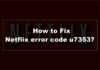Do you want to install and activate PlayStation Vue on Roku? If yes, you have stumbled upon the right webpage. In this article, I am going to share a detailed guide covering this topic.
So, without any further ado, let’s get started:
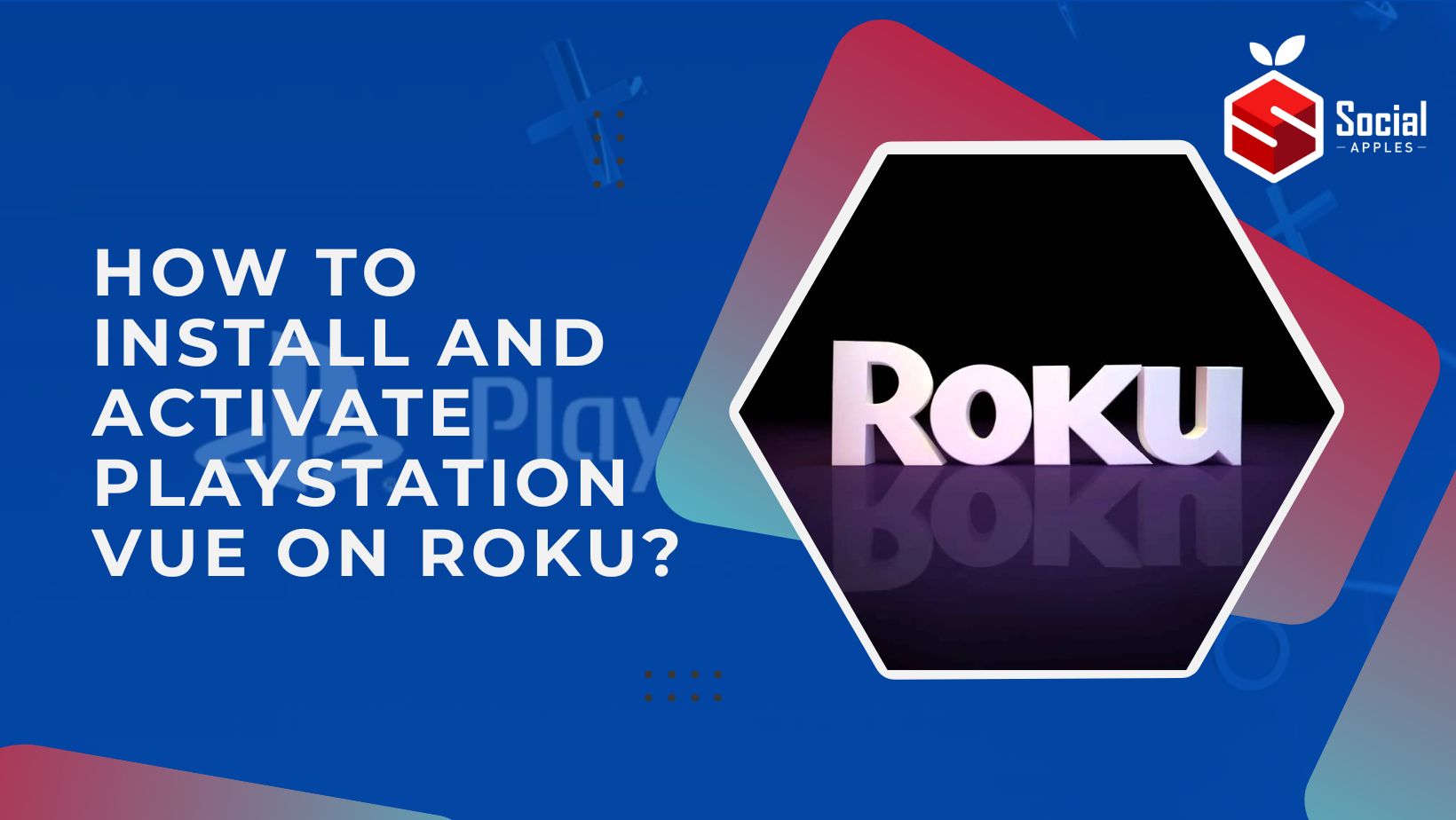
Contents
How to install and activate PlayStation Vue on Roku
Using PlayStation Vue on Roku seems like a lethal combination. PlayStation Vue is a top-rated video streaming service that allows users to watch live TV shows and channels on various platforms. It is reasonably priced, offers a good mix of content, and its superb DVR functionality makes it a great choice.
The best thing about PlayStation Vue is that it doesn’t require you to have a PlayStation console to use it. You can install it on almost any smart TV, but what if you don’t have a smart TV? In that case, you can use Roku and install PlayStation Vue on it.
Roku is a streaming stick that allows you to stream free and paid content on your TV directly from the internet. You can install various services on Roku, such as Netflix, Hulu, and PlayStation Vue. But installing these services on Roku can be a bit complicated, especially for first-time Roku users.
To help you make this process smooth, here we have provided a step-by-step guide that you can follow to install and activate PlayStation Vue on Roku.
Setup PlayStation Vue on Roku
In order to use PlayStation Vue on Roku, the very first thing that we need to do is set up PlayStation. The good thing is that PlayStation Vue is now available on Roku Player’s Channel Store.
Here is how you can easily set up and add PlayStation Vue on Roku –
- First of all, make sure your Roku is connected to the internet.
- After that, press the Home button on your Roku remote.
- Go to the Channel Store.
- Go to the search bar and type PlayStation Vue, and select it.
- This will take you to the PlayStation Vue Channel page, where you have to choose the Add Channel option.
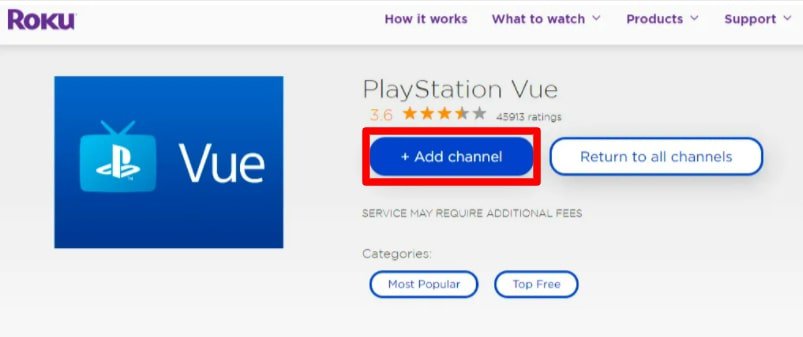
- Once it is added, you can find it on your main screen.
That’s it. This is how you can easily install PlayStation Vue on Roku. Now, it is time to activate your device if you are running PlayStation Vue on it for the first time. for that, you have to follow the steps mentioned below –
Activate PlayStation Vue on Roku
- First of all, open Roku’s homepage.
- Select the PlayStation Vue option from the bottom of the page.
- It will show an activation code to you. Simply write it down somewhere.
- Now, open the www.psvue.com/activateroku page on your mobile or computer.
- It will ask you to log in. Enter your PlayStation Vue login credentials to log into your PS Vue account.
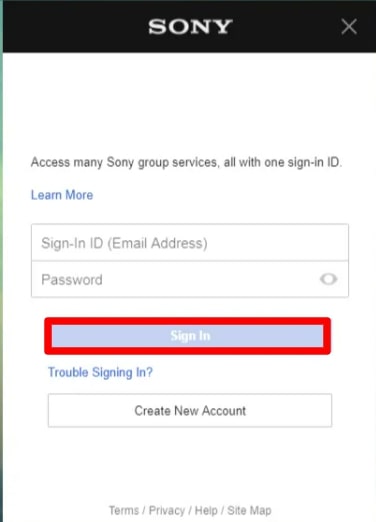
- Once you log in, you will be asked to enter the activation code to activate PS Vue. Simply enter the code that you write down in step three.
That’s it. This will activate PlayStation Vue on Roku, and you will be able to display all of the media contents in the PlayStation Vue app on Roku. However, if you don’t see the media content, you may need to refresh your screen or restart Roku. Also, check out How to Connect & Listen to Apple Music on Roku?
How to update PlayStation Vue on Roku
You have learned how to install and activate PlayStation Vue on Roku, but you also need to update PlayStation Vue on a regular basis to get the advantage of the latest features and functionalities. It is also important to update PlayStation Vue so that the DVR function works smoothly.
The good thing is that updating PlayStation Vue is quite effortless. All you need to do is follow these simple steps –
- Open the Channels section using your Roku remote.
- Select PlayStation Vue and click on the * button.
- Press the Home button on the Roku remote.
- After that, you have to select the Settings button from the drop-down menu.
- Select the System option.
- After that, click on the System Update option.
- Here, you have to click on the Check Now button to see if any updates are available. If the updates are available, simply update them.
That’s it. This is how you can easily update PlayStation Vue on Roku. Also, check out How To Get Apple TV+ Subscription for Free?
Closing Comments
There you have it – a detailed article covering everything, including how to install, activate and update PlayStation Vue on Roku.
PlayStation Vue is an excellent live TV provider. Its compatibility with Roku makes it a fantastic choice for watching live TV and movies on your TV. The best thing is that you can stream all this PlayStation Vue content without the need for cable or satellite access, just with the help of an active internet connection.
With that said, here I am wrapping up this article. If you have any questions, feel free to shoot them in the comment section below. Our team will try to respond ASAP.