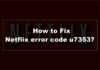Spotify and Apple Music are two gigantic music streaming services all over the world. Although Spotify is immensely popular across all devices, Apple Music is the most preferable streaming app across iOS and MAC.
Apple Music is relatively huge by now for all OS and devices. Many of us already switched to Apple Music from Spotify. There are many willing to jump into Apple Music, but they are worried about their curated playlist on Spotify.
Hence, if you’re one of them, fret not, we’ve got a handy solution to convert Spotify playlists to Apple Music. With it, you can get all your favorite tracks on Apple Music.
Contents
Why Convert Spotify Playlist to Apple Music?
Even though Spotify is the undisputed king of the music streaming industry, but Apple Music is a worthy competitor with the immense ability to compete with Spotify in every single area.
Most importantly, Apple Music has more songs than Spotify, while Spotify has 80 million tracks, Apple Music respectively 100 million. Although listening to or exploring all music is quite impossible, Apple Music focused on adding more regional content.
If you talk about the user interface, Spotify has got better in this area, but Apple Music has done excellent and minimalist design. Moreover, when it comes to features and functionalities Spotify has more options for users, such as sharing, following artists and friends, and many more.
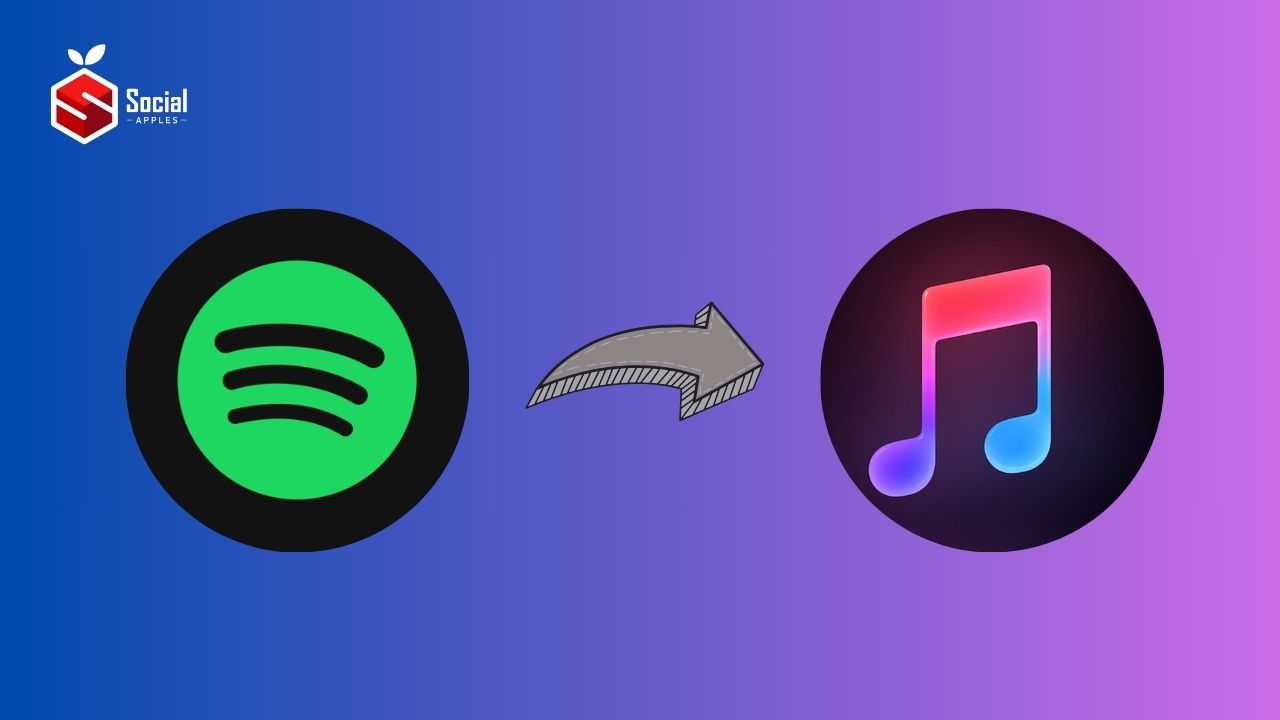
Both music apps offer almost the same audio quality to their users and don’t compromise audio quality. The interesting matter is that Apple Music is cheaper than Spotify. On the other hand, Spotify has a free plan with ads. However, people choose on their preferences.
Whether we use Spotify or Apple Music, we always have a curated playlist that takes time to create. So whenever people are jumping from Spotify to Apple, it’s very obvious that they also want their favorite tracks on Apple Music. Therefore, people want to transfer their Spotify playlists to Apple Music to listen to all their favorite tracks from day one.
How To Convert Spotify Playlists To Apple Music?
Although Spotify and Apple Music don’t allow importing and exporting music directly, there are some ways to do so without hassle. Many third-party tools are available in the market to transfer your favorite Spotify playlist to Apple Music. Here we go!
1. Convert Spotify Playlist to Apple Music (PC or MAC)
This is one of the straightforward methods to convert Spotify’s music list to Apple Music.
- Firstly, launch your Chrome browser, and visit TuneMyMusic.
- On the TuneMyMusic webpage click on Let’s start.
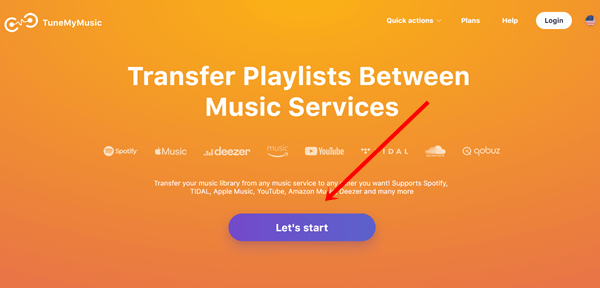
- You will see many streaming services, and select Spotify as a source music platform.
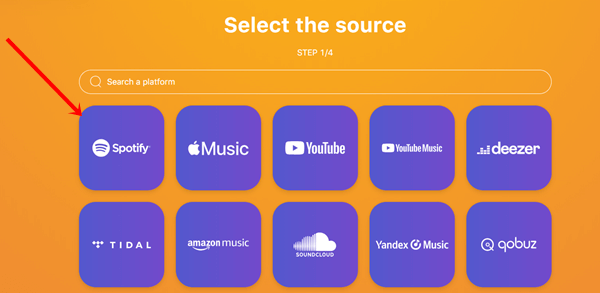
- Next, a tab will appear where you have to submit your Spotify account details such as username and password.
- Then, simply click on the Agree button to allow all required permissions to TuneMyMusic.
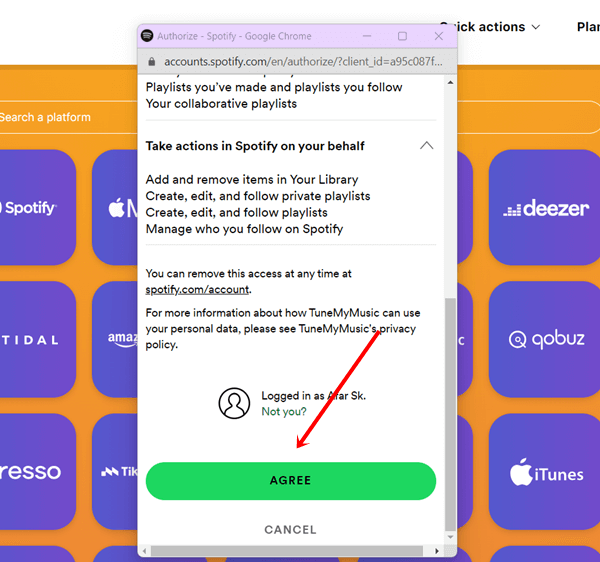
- Now you can add a playlist using the Spotify URL or Load it from your Spotify account. Select any option to ready your playlist to transfer to the next step.
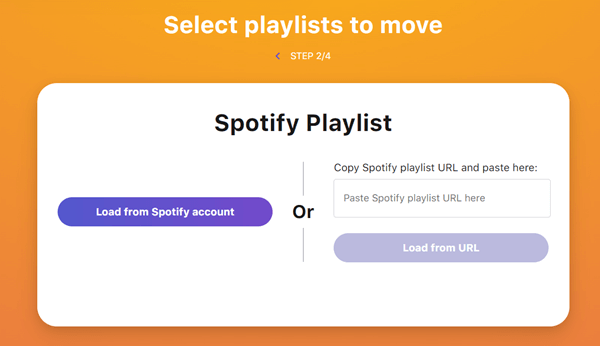
- Once you’ve ready with the playlist, click on Choose Destination.
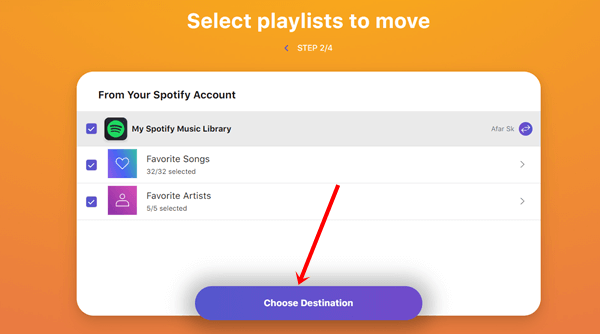
- Since you want to listen to Apple Music, choose Apple Music from here.
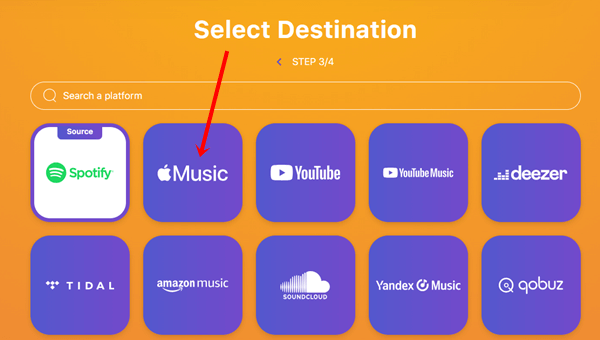
- Now click on Connect.
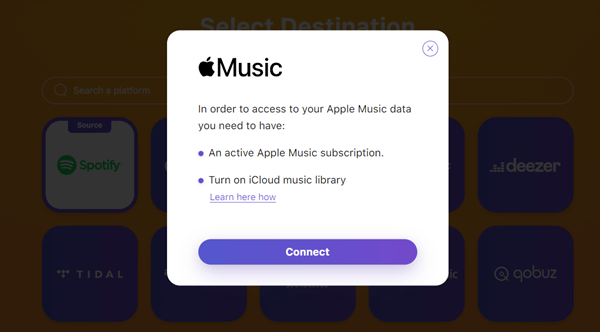
- After that, submit Apple Music credentials.
- As usual, click on Agree once more.
- And lastly, simply click on Start Moving My Music.
Also Read: How to Get Apple Music 6 Months Free Trial in 2024?
2. How to Import Spotify Playlist to Apple Music (Android)
Apple Music has crossed boundaries from the Apple ecosystem and become one of the favorite music streaming apps for Android devices. If you want to import your Spotify playlist to Apple Music on Android, then this section is for you.
- Firstly, download FreeYourMusic on your Android phone and open it.
- Select Spotify on the source dashboard.
- Then, provide login details of your Spotify account.
- Now choose Apple Music for the source destination, and submit Apple Music login credentials.
- After that, select your favorite playlist you want in Apple Music, and tap on Begin Transfer.
- Within a few minutes, FreeYourMusic transfers your Spotify playlist to Apple Music.
Also Read: How to Pair Spotify with TV Code Login?
3. How to Transfer Spotify Playlists to Apple Music (iOS)
Just like the previous methods, transferring Spotify playlists to Apple Music on iOS is more easy. Here’s what you need to follow,
- Download SongShift and open it on your iPhone.
- Then tap on the + icon.
- Next, Source setup > Spotify > login to Spotify.
- Allow Spotify to give access to SongShift.
- Select your Spotify playlist.
- On destination setup, choose Apple Music.
- Then, provide Apple Music login details and transfer the Spotify playlist to Apple Music.
Final Words:
Transferring Spotify playlists to Apple Music neither requires technical stuff nor a complex process, it’s super easy with handy tools. In case, if you are facing any issues, let us know in the comment section.