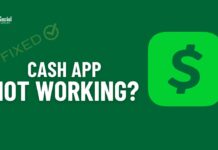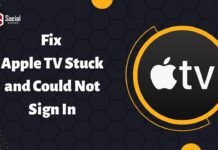Realtek is one of the most used sound cards in Windows computers. However, there are quite a lot of users who have talked about having no audio issue while producing sound using the Realtek Digital Output.
And in case if you are facing the same issue and wondering how to fix the audio problem. Then this post is for you.
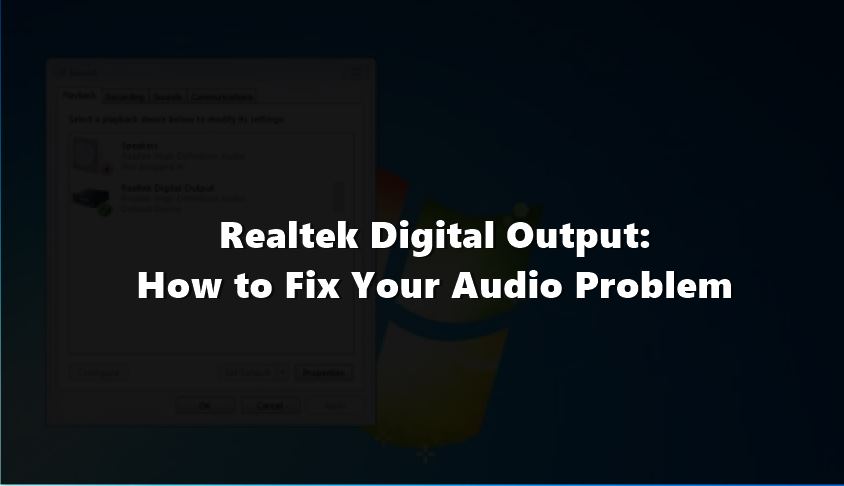
Fixing sound issues with the Realtek digital output is not as challenging as it seems. All you have to do is perform some troubleshooting methods.
So let’s just go ahead and check the methods one by one:
Contents
Realtek Digital Output: How to Fix Your Audio Problem
Set the Speakers as Default Device
One of the first things that you can try out is to set your speakers as your default sound output device. This way, your computer will try to produce sound using the speakers and not using the Realtek Digital Output.
So in case if you are using regular speakers on your computer and have set the Realtek digital output as the default device for your sound, then do set the settings to speakers as default device and see if you are still facing the same issue or not.
To get started with this, you will need to follow these steps:
- At first, right click on the speaker icon from the taskbar.
- Then select the Playback device from the menu.
- Next, from the Sound Window, select the Playback tab simply right click on Speakers.
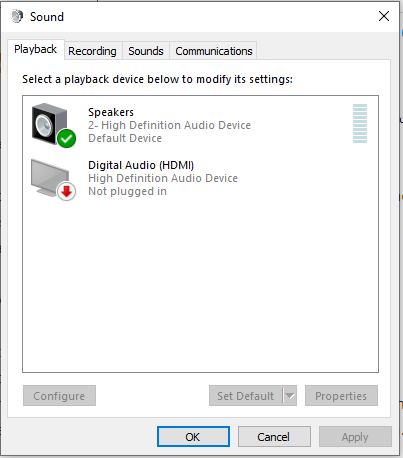
- After that, select Set as default device and click on the OK button.
Once done, your speakers will be set as the default audio output device. Now try playing any sound from your computer and see if the issue is solved for you or not.
Test your Audio Drivers
The next thing that you can try out is to test your Audio drivers. As there is a high chance that the Realtek Digital Output no sound issue is being caused by some driver issue. So for this, you need to check the status of your driver in the Device Manager.
For this, you have to follow these steps:
- At first, press Win key + R to launch the Run menu.
- Then type down devmgmt.msc and hit the enter button. This will open up the device manager of your computer.
- Then expand the Sound, video, and game controllers option and locate Realtek High Definition Audio option.
Now, if you get to see a yellow pyramid next to the Realtek High Definition Audio option. Then you need to consider that there is a problem with the driver, and it needs to be updated.
Also Read: How to Fix Windows Audio Device Graph Isolation High CPU
Update the Realtek Digital Output Manually
You can also consider updating your Realtek digital output drive manually. For this, you will need to download the suitable driver and install it on your System.
However, to help you understand better, let me just go ahead and explain all the steps to you one by one:
- At first, bring up the RUN menu by pressing Win Key + R button.
- Next, type down devmgmt.msc and press enter button to go to Device manager.
- Then click on Audio inputs and outputs and select Realtek Digital Output.
- Next, you have to right click on it and select Update driver software.
- After that, click on the first option that says, “Search automatically for updated driver software”.
- After that, your Windows computer will look for an update of the driver and install it automatically on your System. Just make sure you are connected to the internet.
- Once the driver is updated, simply restart your computer and see if you are still getting the same Audio output issue or not.
Apart from updating your Realtek Digital Output driver automatically, you can also try out premium tools like Driver Easy or Driver Booster. I am personally using Driver Booster on my Windows computer, and so far, the experience has been pretty amazing.
Final Words:
So that was all for the Realtek Digital Output sound output issue. Now go ahead and try these methods out and see which one is working for you. Also, for any other questions, do comment below.