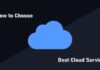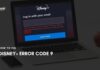Wondering how to fix the “Windows Modules Installer Worker process is using a large percentage of your CPU” error? Well if the answer is yes then read on.
The Windows Modules Installer Worker is one of the most common error that Windows users face. However, thankfully, fixing the error is not too hard. There are two ways that you can follow to get rid of the error.
But before we talk about the solution, let’s just know what is this Windows Modules Installer Worker thing.
Contents
What is Windows Modules Installer Worker?
In simple words, you can say that the Windows Modules Installer Worker is a Windows update service which is also referred to as the TiWorker.exe.
The main task of the Windows Modules Installer Worker is to look for the new updates from time to time and install the updates on the background.

The service gets automatically started when your Windows 10 machine gets connected to the internet. And immediately it starts looking for updates.
So in order to fix the issue, the best thing that you can do is disable Windows update service or you can change the internet settings. Anyway, to give you a better idea, let’s talk about these two methods one by one:
Method 1: Disabling Windows Update service
As we have mentioned that we can fix the Windows Modules Installer Worker issue by disabling Windows update service. Well to disable Windows 10 update, follow these steps:
- At first from your keyboard press the Win Key + R button simultaneously to open the RUN menu.
- On the run menu, you have to type down services.msc and click on the OK button.
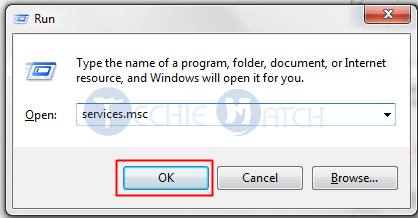
- Now look for the “Windows update” option.
- Double-click on the Windows update option and then select Properties.
- After that follow this below screenshot and do the necessary settings:
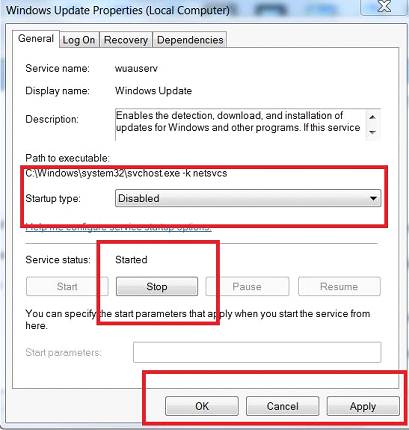
- Once done, close all the windows and see if you are still seeing the Windows Modules Installer Worker in the Task manager or not.
Also Read: How to Fix Unable to connect to Nvidia Error ?
Method 2: Change the Internet setting
Now coming to the second method where we will be changing the Windows 10 internet settings. However, there are two ways are available. One is the Wi-fi network steps and another one is the Ethernet settings. So let’s just go ahead and talk about each of the settings one by one:
Wi-Fi Network Steps:
- First of all click on the start button.
- Then go to the settings.
- Now go to the Network & Internet and then select Wi-FI.
- Then click on the Advanced Options.
- In the end, you have to enable the “Set as metered connection” toggle, and now you are done.
Now go ahead and open the task manager and see if you are still seeing the windows modules installer working or not.
Also Read: Fix The Active Directory Domain Services is Currently Unavailable
Ethernet Connection Steps:
- At first from your keyboard press Win Key + R button altogether to open the RUN option.
- In the run menu you have to type down regedit and click on OK.
- Now you will get promoted with a small window, not to worry just click on the OK button.
- Now you have to follow this following path: HKEY_LOCAL_MACHINE > SOFTWARE > Microsoft > WindowsNT > CurrentVersion > NetworkList > DefaultMediaCost
- After that right click on the DefaultMediaCost and select Permissions.
- Now you have to select Administrators and click on the Add button.
- Now over here you have to type down a username into the “Enter the object names to select” option.
- After that click on the Check Names button and click on OK.
- In the next step you have to right-click on the user that you just have added. Then give the account Full Control by placing a tick.
- Now double click on the option that Says Ethernet and set it’s valued data as 2.
- In the end, save everything and close all the windows and go ahead and see if you are still seeing the Windows Modules Installer Worker thing or not.
Summing Up:
So those were all the steps that you have to follow to get rid of the “Windows Modules Installer Worker process is using a large percentage of your CPU” error. Now go ahead and check out the steps and see if it is working for you or not. Also for any questions, feel free to comment below.