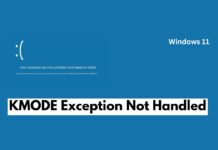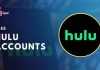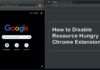If you have recently installed an Nvidia graphics card or for no reason, you are getting the unable to connect to Nvidia error. Then we are here to help you out.
Unable to connect to Nvidia is one of the most common errors that often appear. The error appears after you install an Nvidia graphics card on your PC or there is some driver mismatch. However, the good part of the story is that it is not too complicated to fix.
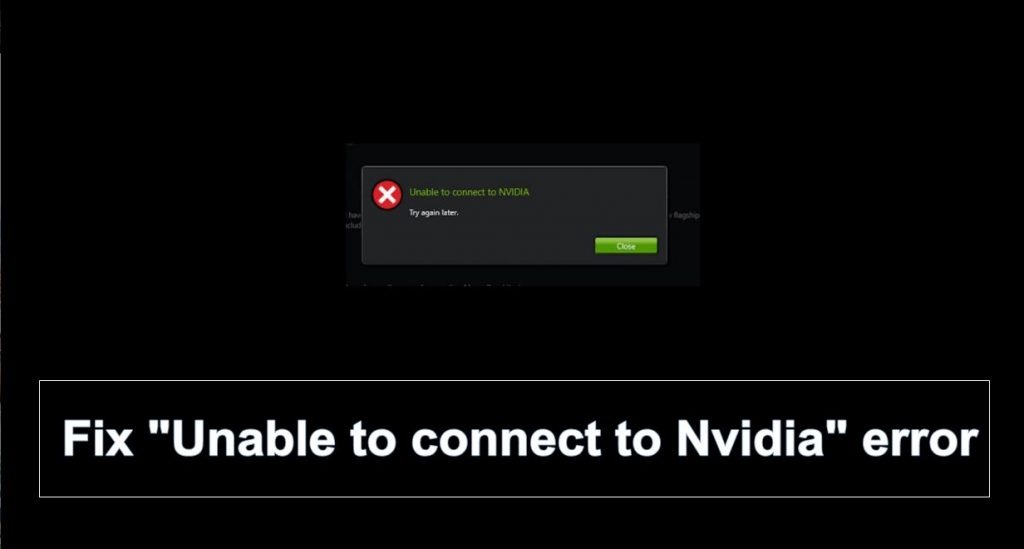
Contents
How to Fix Unable to connect to Nvidia error?
There are 3 possible ways that you can follow to fix the unable to connect to Nvidia error. So let’s just go ahead and head into the topic without wasting much of the time:
Method 1: Upgrade GeForce Experience
The very first thing that you can do is upgrade GeForce experience version. The error often appears to those who are running GeForce Experience’s older versions. And to fix the error all you have to do is upgrade t eh application. However, for a guide, you can follow these steps:
Step 1: First of all go to the Nvidia’s GeForce Experience page and download the latest version of GeForce Experience.
Step 2: Once downloaded, double-click on the application and follow all the screen instructions to install the application.
Step 3: After installing the application restart your machine and see if you are getting the Unable to connect to Nvidia error or not.
Also Read: How to Fix Discord Awaiting Endpoint Error?
Method 2: Disable NVIDIA Services
Just in case if the above steps did not work for you, then we assume that the problem is with the NVIDIA Network Service which is stuck in the Starting status. As a result, it is getting connectivity issues in the network. However fixing this error is also not so hard, just follow these steps and you are good to go:
Step 1: At first form your keyboard press the Win key and R button at the same time to open the RUN menu.
Step 2: In the run menu you have to type down services.msc and hit the enter button.
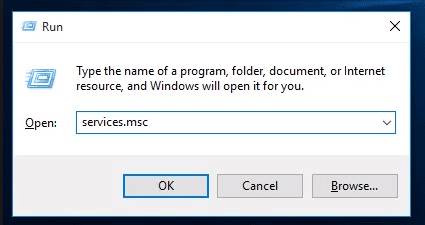
Step 3: Now you can press the N key from your keyboard to find the NVIDIA Network Service in a faster way.
Step 4: Now check if the status of the service is “starting” or not.
Step 5: Now go to this following path: C:\ProgramData\NVIDIA Corporation\NetService\.
Step 6: Over here you have to delete the NSManagedTasks.xml. In case if you cannot find the file then make sure to turn on show hidden folders option.
Step 7: Now you have press Win Key + X key at the same time to the task manager.
Step 8: Now click on the details tab and select NVNetworkService.exe and end task.
Step 9: Now go back to the Services windows again. Then right-click NVIDIA Network Service and start it.
Step 10: In the end restart your machine and see if you are still getting the unable to connect to Nvidia or not.
Method 3: Update NVIDIA graphics card driver
The very last thing that you can do is update Nvidia graphics card driver. This is one of the most recommended steps that you should try out.
Anyway, talking about updating the graphics driver. Well, there are two ways to do it. First, you can manually update your Nvidia graphics card, or you can use some paid tools.
However we are not going to talk about the paid tools, but the free one. Well to update your Nvidia graphics manually, here are the steps that you can follow:
Step 1: First of all right click on the My Computer or This PC Icon.
Step 2: Now select properties.
Step 3: Then from the left sidebar select Device manager.
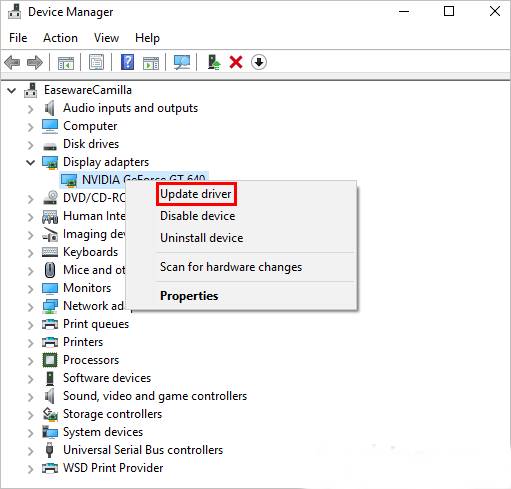
Step 4: Now look for the graphics driver.
Step 5: Then right click on it.
Step 6: In the end, you have to select Update driver software, and you are good to go. Just make sure while updating the driver you are connected to the internet.
Once you are done updating the drivers, simply reboot your computer and see if you are still getting the Unable to connect to Nvidia error or not.
However, if you face issues while updating the graphics driver, then you can use free tools like Drivereasy.
Wrapping Up
So that was the answer to your question that says how to fix Unable to connect to Nvidia error. Now go ahead and try the steps out. Also for any more questions, do feel free to comment below.