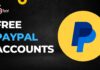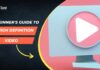In this article, we will discuss how to fix a RAW USB drive on Windows, including what causes it to become RAW, signs that your USB drive is RAW, and how to recover data from a RAW USB drive using a reliable USB drive recovery tool to use. USB drives are among the most popular storage devices for both personal and professional use. They are portable, convenient, and can store large amounts of data.
However, sometimes, they can become RAW, rendering them unusable. When a USB drive becomes RAW, it cannot be accessed or read by the operating system, and you may lose all the data stored on it. In this article, we will discuss how to fix a RAW USB drive on Windows, including what causes it to become RAW, signs that your USB drive is RAW, and how to recover data from a RAW USB drive.

Contents
Introduction to RAW USB drives
A RAW USB drive is a storage device that has not been formatted or has been formatted with an unsupported file system. When a USB drive becomes RAW, the operating system cannot recognize it, and you may receive an error message that the drive needs to be formatted. Formatting the drive will erase all the data on it, and if you have not backed up your data, you may lose it.
Why does a USB drive become RAW?
Several reasons can cause a USB drive to become RAW. One of the most common is improper ejection of the drive. When you eject a USB drive, the operating system writes any pending data to the drive and then disconnects it. If you remove the drive before the operating system has finished writing data, it can cause the file system to become corrupt, making the drive RAW. Other reasons include virus or malware infections, bad sectors on the drive, and hardware failure.
Signs that your USB drive is RAW
There are several signs that your USB drive is RAW, including:
- The drive is not recognized by the operating system
- You receive an error message that the drive needs to be formatted
- You cannot access the files on the drive
- The drive shows up as RAW in the Disk Management utility in Windows
How to Fix a RAW USB drive on Windows?
Before you try to fix a RAW USB drive on Windows, it is essential to back up any data that you have on the drive. This is because when you format the drive, you will lose all the data on it. Once you have backed up your data, you can follow these steps to fix a RAW USB drive:
- Connect the RAW USB drive to your computer.
- Open the Disk Management utility by pressing the Windows key and typing “disk management.”
- Right-click on the RAW USB drive and select “Format.”
- Select the file system you want to use from the drop-down menu.
- Give the drive a name and click on “OK” to format the drive.
Step-by-step guide to format a RAW pen drive
If you want to format a RAW pen drive on Windows, follow these steps:
- Connect the RAW pen drive to your computer.
- Open the Disk Management utility by pressing the Windows key and typing “disk management.”
- Right-click on the RAW pen drive and select “Format.”
- Select the file system you want to use from the drop-down menu.
- Give the drive a name and click on “OK” to format the drive.
Also Read: How to Fix HBO Max Black Screen?
Tips to prevent USB drives from becoming RAW
To prevent your USB drive from becoming RAW, follow these tips:
- Always eject the USB drive properly before removing it.
- Avoid using the USB drive on multiple systems.
- Keep your system and antivirus software up to date to prevent virus and malware infections.
- Use a surge protector to protect your USB drive from power surges.
Common mistakes to avoid when fixing a RAW USB drive
When fixing a RAW USB drive, there are some common mistakes you should avoid, including:
- Formatting the drive without backing up your data first.
- Using an unreliable USB drive recovery tool.
- Continuing to use the drive even after it shows signs of failure.
Other solutions for when your USB drive is not recognized
If your USB drive is not recognized by the operating system, you can try the following solutions:
- Restart your computer and try again.
- Connect the USB drive to a different USB port.
- Update the USB drivers on your computer.
- Try the USB drive on a different computer.
Conclusion
A RAW USB drive can be frustrating, but it is not the end of the world. By following the steps outlined in this article, you can fix a RAW USB drive on Windows and recover any data you may have lost. Remember to back up your data before formatting the drive, and follow the tips to prevent your USB drive from becoming RAW in the future.


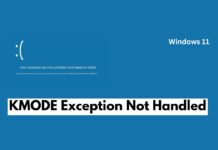
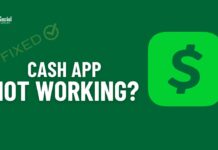
![Free Slideshare Premium Accounts [*Updated*] 2025 ✅ free slideshare premium accounts](https://socialapples.com/wp-content/uploads/2024/02/free-slideshare-premium-accounts-100x70.jpg)