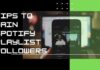Does your Snapchat Filters Not Working? Well, In this article, will be discussing a few fixes which will solve your problem. With the increased use of the Internet in daily life, the use of social media has become an integral part of people’s lives. Social media has brought the world closer than anything before and has changed the way we communicate today. But when it comes to connecting people to people, it has opened a land of new opportunities and entertainment. There are countless personal and professional benefits of using social media.
People these days are using various social media apps nowadays like Instagram, Facebook, etc. Snapchat is one among them. It is being used globally and is available in 22 different languages. One of the principal concepts of Snapchat is its “snaps”; Snaps can consist of a photo or a short video and can be edited to include filters and effects, text captions, and drawings. These app has evolved from originally focusing on person-to-person photo sharing to presently featuring “Stories” of 24-hour chronological content.
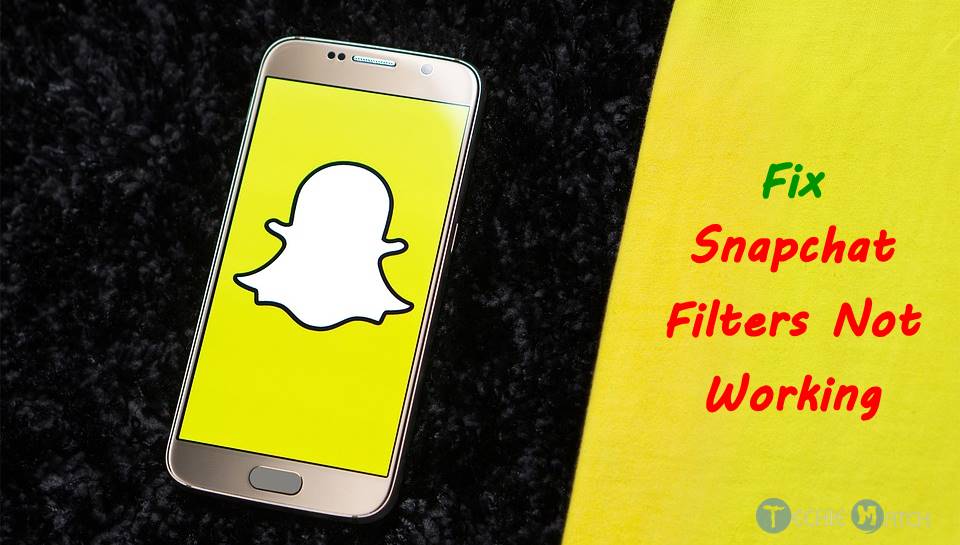
Fix Snapchat Filters Not Working Issue
The crucial reason for Snapchat being different and more successful than other apps is because of its daily updating, relatable and stylish filters, which scan your own face within almost no time and apply the required filter. Snapchat filters of Snapchat scan your entire face as a picture or even as a video selfie and you can even add special effects and sounds to it as requested in a fraction of a second. Previously we had to pay for those filters lens or buy it from the lens stores. But now they found another way to monetize the app and because of this, awesome filters are free to use. However, they’re not switched on by default.
Also Read: How to Get Free Chegg Study Account ?
It is easier to use these filters. All you have to do is the open camera, simply swipe left or right and you’ll see a message which says ‘turn on filters. Click the ‘I want filters’ button at the bottom of the screen and the filter starts.
Some exceptional filters of Snapchat include Geo filters-they depend only on the location —based on the uniqueness of cities, few cities have one or more filters for every neighborhood, and some buildings even have their own selection. If you find any important Geo filter missing out then you can make and submit your own filter.
Also Read: Fix “To Allow Access Please Respond On Your iPhone” Error
These feature of “Geofilters” was updated on Snapchat on July 2014. Later in September 2015, the “Lens” feature was introduced which allowed users to utilize real-time effects in their snaps by using face detection technology.
If you are unable to see any Geo filters on your Snapchat profile, then it can be only because of two reasons. Firstly, if you stay in a remote village area, most probably this filter doesn’t exist there. Or, you may have disabled location services for your Snapchat app; you can turn this on under your phone’s settings menu.
Recently many users complained that the Snapchat filters aren’t working and issued tickets being raised by Android or iOS users because of innumerable conditions or possibilities that would cause the filters not to be able to be used in the first place. Glitches in smartphones might be one of the main reasons. There are also chances that the user hasn’t updated his Snapchat app or using the older version of the app. If that’s the case then the user should consider updating the app first.
How to Fix “Snapchat Filters Not Working”?
Let’s see a few things which can be done in order to fix this “Snapchat Filters Not Working” issue:
1) First of all, check whether the Snapchat app is updated or not by going to the play store or app store. If it is not updated then this is the reason. So update it immediately to enjoy using the filters.
2) If you install and use many applications, that too if it high graphical gaming apps you’re your phone speed will be slow. When your phone speed decreases due to over usage, then reboot it so that all the applications get purged and start fresh again.
3) Snapchat app and its filters require high-speed data connectivity to activate filters. So make sure that your internet connection is active with good data speed. It is advised to go for unlimited high-speed data plans if you are a Snapchat addict.
4) Check whether the Filter option in advanced preference is turned on or not. If not turn it on. If you are not sure then follow the following steps one by one to turn it on:
- Open the Snapchat application on your mobile.
- Swipe down on your cam screen.
- Tap on the top right corner.
- Under “Additional Services”, tap on the manage button.
- At last, tap on the “Filters” option.
- Voila…That’s it… Done!
5) Also if your device is old with very low specifications then it’s advised to upgrade it to latest one for this issue. Because the lens and video filters require the latest android version and high ram usage is also one key factor here that comes into the picture.
Final Words
So you can try any one of the above-mentioned ways to fix the Snapchat filters not working issue. The Snapchat application team is also working on this issue to fix it from their side for improving the user experience.