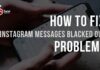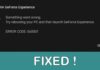A screenshot is a great tool to capture what you are seeing on your device’s screen, and you can share or use it as a reference later. But, many apps have restricted users from taking screenshots, and Disney+ is one of them.
If you are watching a movie or a series on Disney+ and want to capture any scene, you won’t be able to take it. Now, you must be curious to know the process of How to Screenshot Disney Plus, so keep reading the post; I’ll guide you through the entire process.
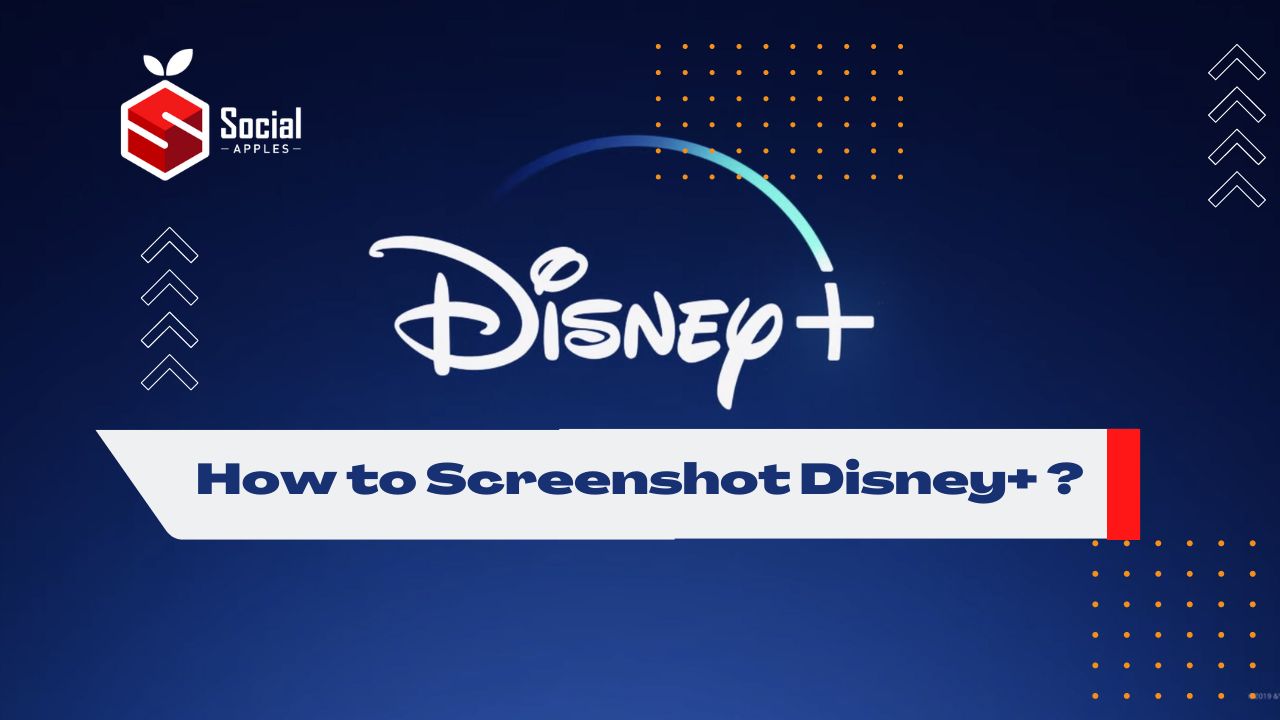
Contents
How to Screenshot Disney Plus?
You may use Disney+ on multiple devices: iPhone, Android, or web player, and you’ll be happy to know that you can take screenshots on any device. So, to help you, I have mentioned the steps to take screenshots on Disney+ on all the devices.
But before that, have a look at the steps to take screenshots on any device. Also, check out How To Fix Disney Plus Unable To Login Issues?
On Web Player
You can take screenshots on the Disney+ web player without any restrictions. But the process of taking a screenshot varies on the device you use. You can refer to the part below to know the keys to take a screenshot on your device.
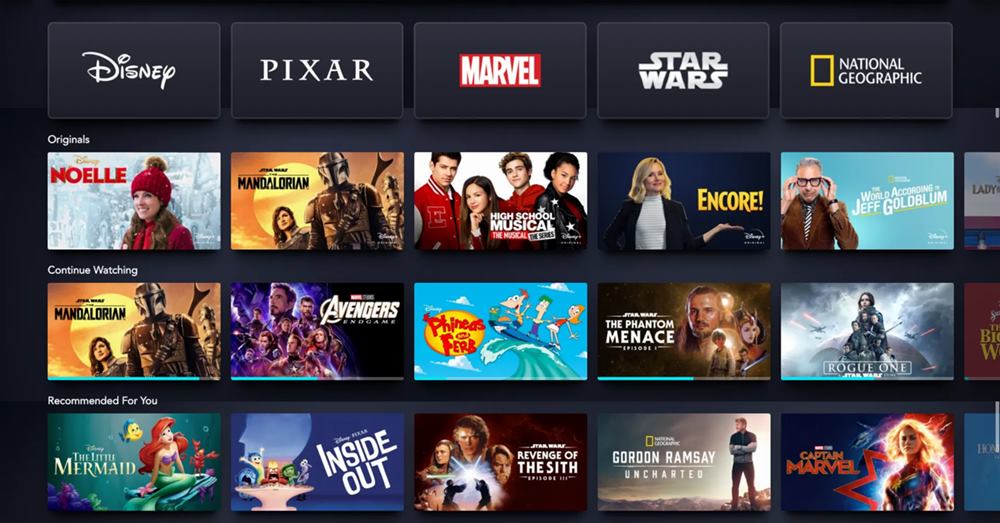
On Windows
Press the Windows and the prt sc key together to take a screenshot, and windows will save that screenshot in the file.
On Mac:
Press and hold Shift, Command, and 3 together to take a screenshot of your make. After pressing the three keys, you’ll see a thumbnail in the corner of your screen. You can click on that to edit or wait for the screenshot to be saved.
On Android:
Android devices normally have two patterns to take screenshots; one holds the volume down and the power button together, and another holds the home key and the power button together. If you don’t know how to take a screenshot on your android device, then you can try doing both.
On iPhone:
iPhone 13 and other models with Face ID: Press the Side button and the volume button together and quickly release both.
iPhone models with Touch ID: Press the Side button and the home button together and release it quickly.
You can see the screenshot on your iPhone by going to Albums>Media types>Screenshots. Also, check out Free Disney Plus Accounts Email & Password
Ways to Take Screenshots On Disney Plus
Using third-party software on a PC
You can also use third-party software on your PC to take screenshots on Disney+. You’ll find much such software in the market, but I suggest you use Lightshot. This software is available for both platforms, and you can easily use it to take screenshots.
First, open Disney+ and play the show you want to take a screenshot of, then press the prt sc to select your desired area and click the save button.
Similarly, you can click the Lightshot logo on the top of your mac to take a screenshot.
How to Screenshot Disney Plus on Android app?
If you use Disney+ on your android device and want to take a screenshot there, then you need to follow some tricks, as Disney+ won’t let you take screenshots directly on the app.
The apps with screenshot restrictions block the button combination to take a screenshot, so if you use any other method, you can easily take screenshots on those apps.
You know about Google Assistant, as it is available on most Android devices. Google Assistant can help you take a screenshot on any screenshot-restricted app.
Let’s see how:
- First, open Disney+ on your android device and play the movie or series you want to take a screenshot of.
- Then open Google Assistant on your device by saying Hey Google! Or by holding the home button for some time.
- Now, say or type “Take a screenshot” on Google Assistant, and it’ll capture the screen.
Screenshot Disney+ On iPhone
If you use Disney+ on your iPhone and want to take a screenshot, then let me tell you that you can’t take a screenshot on the Disney+ app on your iPhone as of now. But, there’s a way out; you can open any browser on your iPhone, go to Disney’s website, log in to your account, and take screenshots easily using the button combinations according to your device.
Conclusion
Now, you know How to Screenshot Disney Plus on the app and web. We discussed every possible method of that in this post, and I hope you have learned something new; if you still have any questions in your mind, drop them in the comments below.