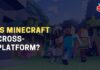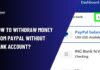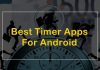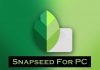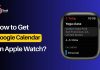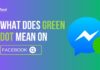Instagram is one of the largest social media networks worldwide, and it has some cool and unique features, like reels, filters, etc., that differentiate it from other platforms.
But it’s not bug-free, as users often encounter different problems. One of the most common ones is the “Instagram messages blacked out” issue, which doesn’t allow users to read messages other users sent.
If you also face the same issue, it’ll surely annoy you. But you shouldn’t worry, as here I’ll guide you through some easy fixes to get rid of the problem.
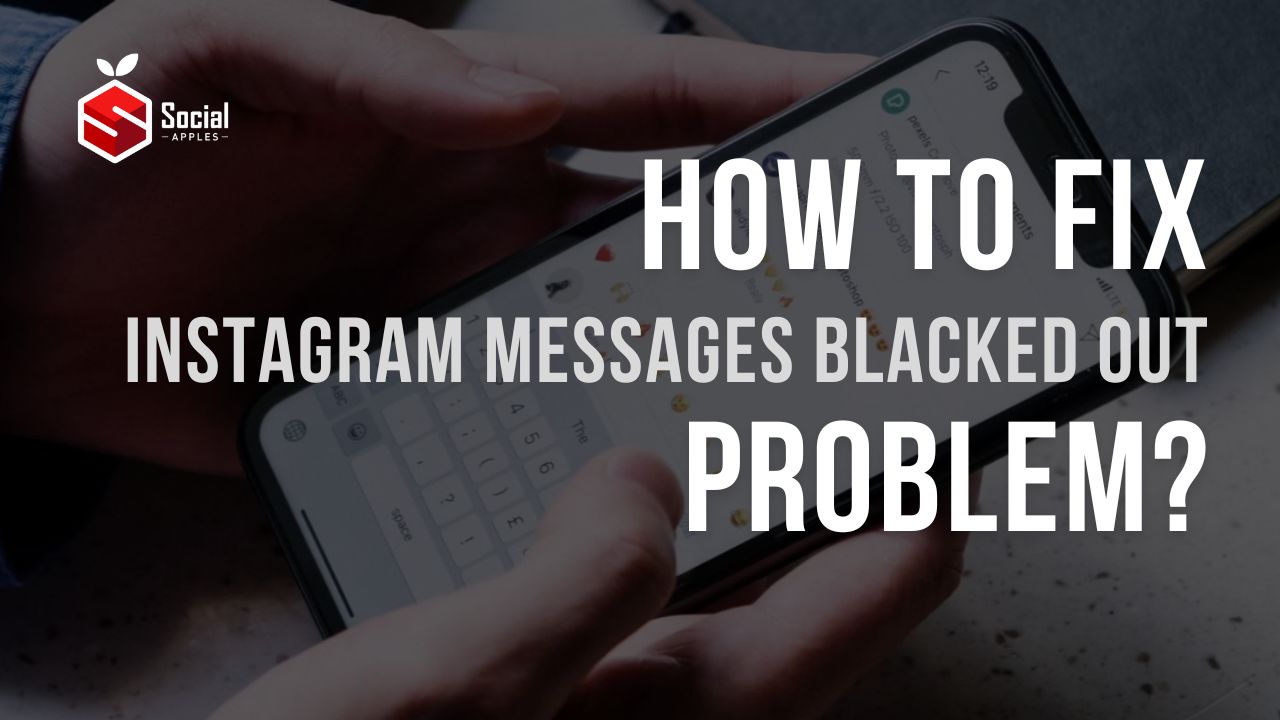
Contents
How to Fix Instagram Messages Blacked Out Problem?
This “Instagram messages blacked out” problem started appearing after the update in May 2022. So, those who have that version often can’t see the DMs they receive.
To remove the bug and use it like before, you just need to spend some time and follow the fixes I have shared below. All solutions are explained simply so you can understand and apply them easily.
1. Turn On Dark Mode
The best way to eliminate the Instagram messages blacked out the issue is to turn on the dark mode as many users have tried this and got a fruitful result.
So, you should also try turning on the dark mode and check if the problems still exist. Doing so is different on iOS and Android, so check according to your needs.
On iOS:
- First, open the Settings app on your iOS device.
- Then, tap on Display & Brightness.
- After that, select the Dark Mode option.
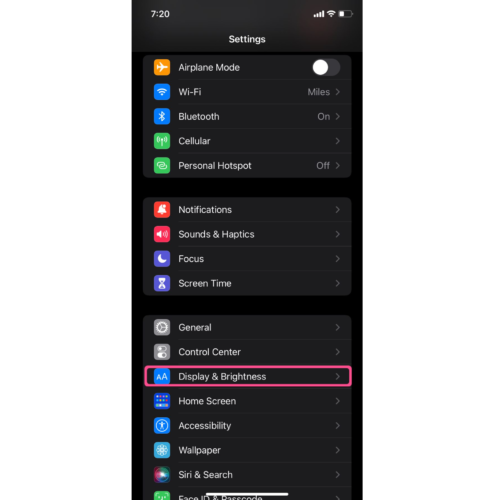
On Android:
- First, open Settings.
- Then, tap on Display.
- Now, locate the Dark Theme option there and turn the toggle on.
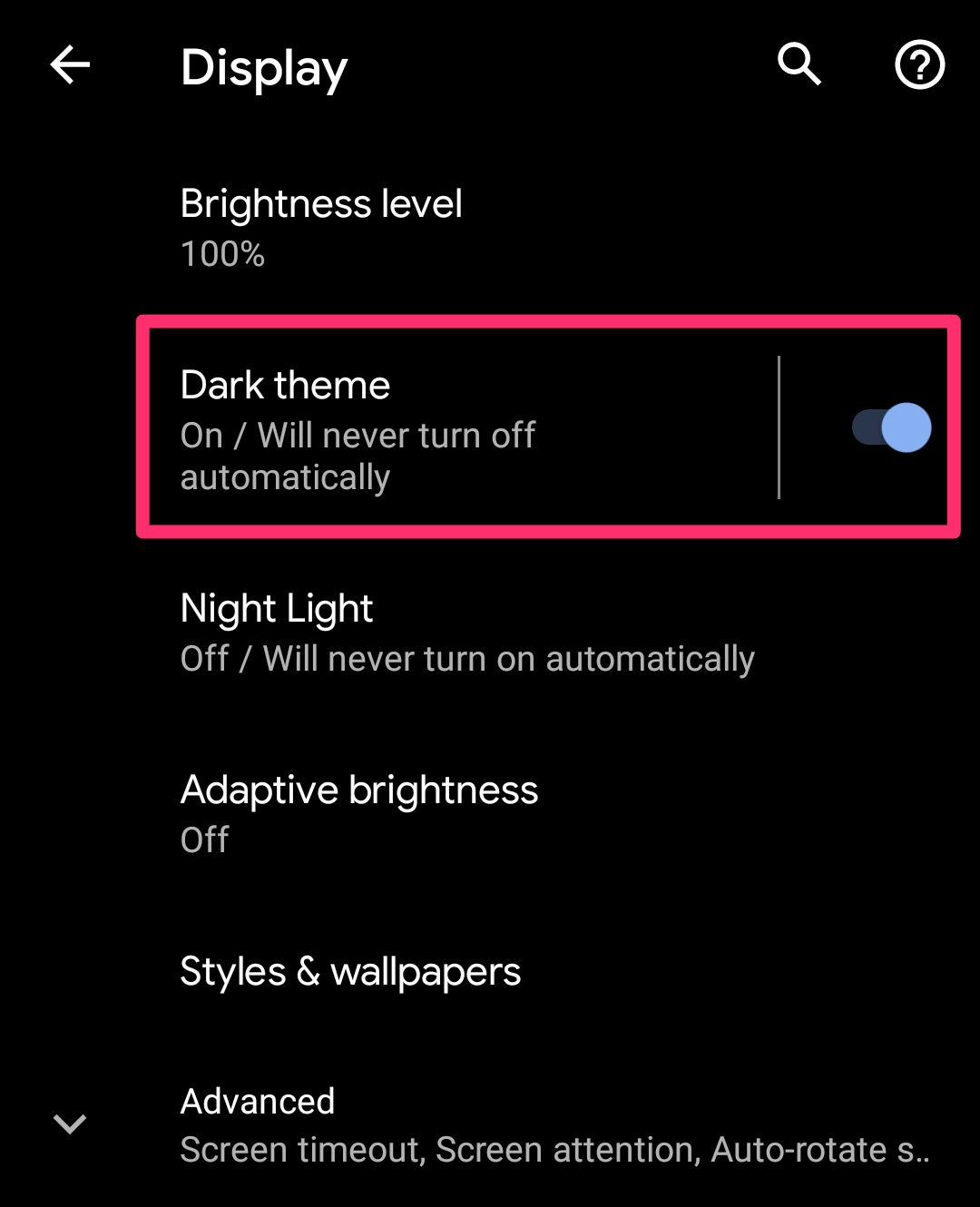
It may fix the Instagram message blacked out problem, so check that by opening the Instagram app. Also, check out How to Enable Dark / Night Mode On Snapchat?
2. Sign Out & Sign Back Into Instagram
If turning on dark mode on your device doesn’t resolve your problem, then you should try signing out of your account and signing back in.
This fix might sound ridiculous, but sometimes it helps eliminate minor problems like the “Instagram messages blacked out” issue. So, it’ll surely be worth trying.
To log out from your Instagram account:
- Click on your profile photo in the bottom-right corner.
- Then, click on the three lines located at the top-right corner.
- After that, select the Settings and privacy option.
- Finally, scroll down to the button and click on “Log out ‘your username’”
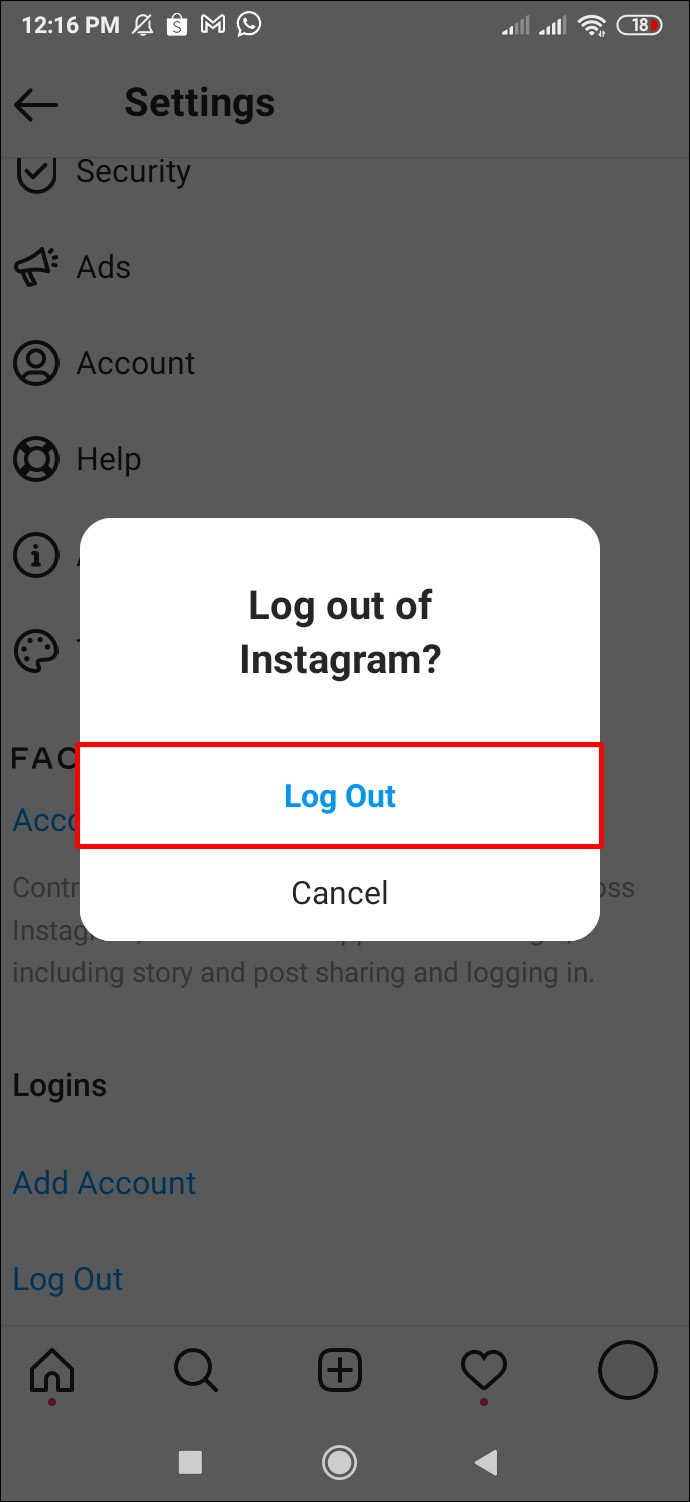
After logging out from your account, remove the app from the recent task. Then open it again and use your account credentials to log back into it.
3. Reboot Your Device
The “Instagram messages blacked out” problem can be caused because of some temporary glitches and bugs. In this case, a simple restart will help you eliminate the problem easily.
You just need to press and hold the power button on your Android device and then select the restart option. It’ll automatically turn off your phone and give it a fresh start to all the programs.
On an iPhone, you need to press and hold the power button and any volume button until the slider appears on your screen. Then, slide it from left to right side and wait till it gets turned off. After that, press and hold the power button until you see the Apple logo on your screen to turn it back on.
4. Clear Instagram App’s Data
Instagram stores your data in your device when you save reels or posts. This data can also be the reason behind the “messages blacked out” problem. So, it’ll be better to try clearing it and checking if the issue still exists.
To do that on your Android device:
- Open Settings.
- Then, navigate to the Apps section.
- Now, select Instagram from the list.
- After that, tap on Clear Storage or Clear Data.
There’s no option to clear all an app’s data on iPhone, but you can try clearing the temp data from Settings. However, if you want to remove all of its data, uninstall and reinstall it. Also, check out How To Screenshot Instagram Stories Without Them Knowing?
5. Update The Instagram App
It’s also possible that you’re using an old Instagram version that contains some bugs, causing the messages to be blacked out. So, you should also check for the latest version and download it instantly to eliminate the problem easily.
On your Android device:
- Open the Google Play Store, search for Instagram, and click on the result.
- If any new version is available, it’ll display the “Update” button, so click that and wait till it gets done.
On your iPhone:
- Open the App Store.
- Then, tap on the profile icon located at the top side.
- You can scroll down and see which app has updates, so locate Instagram and if you see the Update button beside it, tap on it to start downloading it.
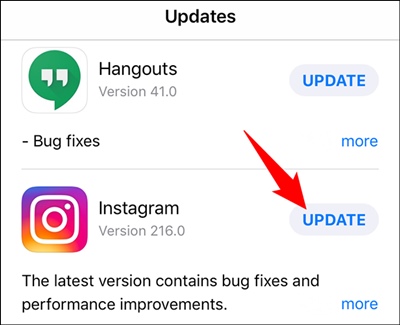
Conclusion
So, these were the five methods to fix the “Instagram messages blacked out” problem. Hopefully, these fixes helped you eliminate the issue with ease. If you still have any questions, please drop your queries in the comments below.