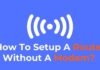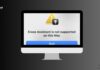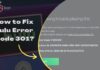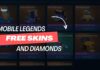Are you searching for “How to play 8 Ball On iMessage?” but getting stuck between lengthy and irrelevant articles on the internet? Well, if yes, then you’re at the right place. If you haven’t heard about iMessage games but are curious, stick with this discussion.
Many people don’t know that iMessage has so many games, and every user can access all these games. This discussion will discuss how to play 8 Ball in iMessage.
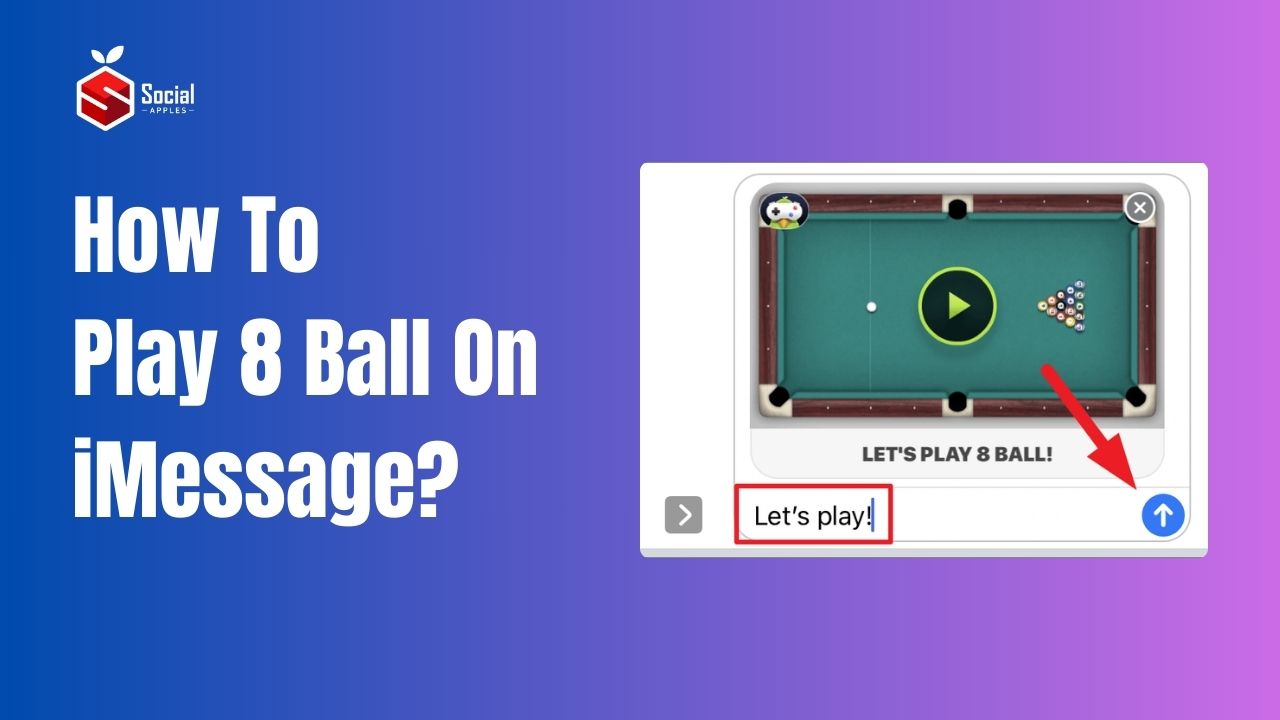
Contents
How to Install 8 Ball Pool On iMessage?
8 Ball is an online game available on iMessage. To play 8 Ball in iMessage, a player must install the Gamepiegon app.
This application will help you access 8 Ball on your device. Once you download and install the app, you must know how to play 8 Ball on iMessage.
Installing Game Pigeon
To start your game, you need to install the application Game Pigeon and run it to access the 8 ball. Follow the steps below to learn how to install the app.
- Firstly, you need to open the messages and create a message with one of your contacts on iMessage.
- If you don’t have the app enabled on your device, go to the Settings and enable it.
- Message the contact to which you want to play the 8 Ball. It’s like an invitation message.
- Click on the (+) icon where you get the text box to write the message (as shown below).
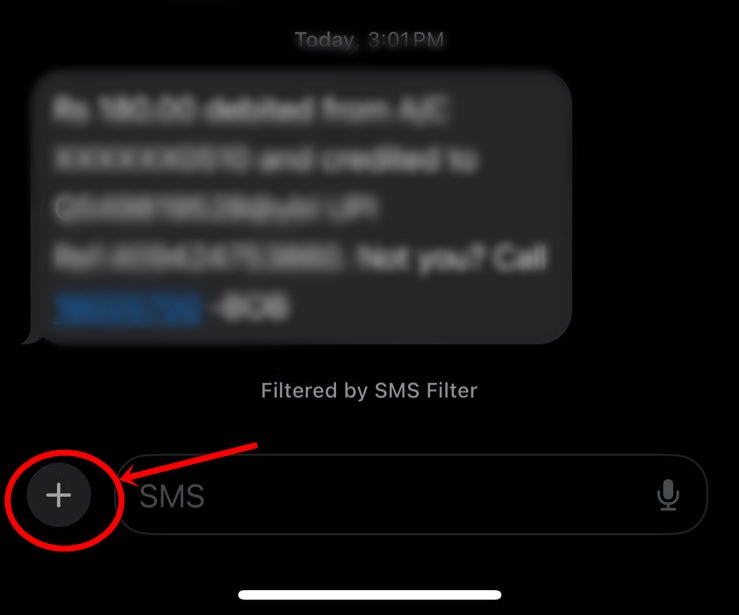
- It’s time to find the icon that looks like “A” among all the icons.
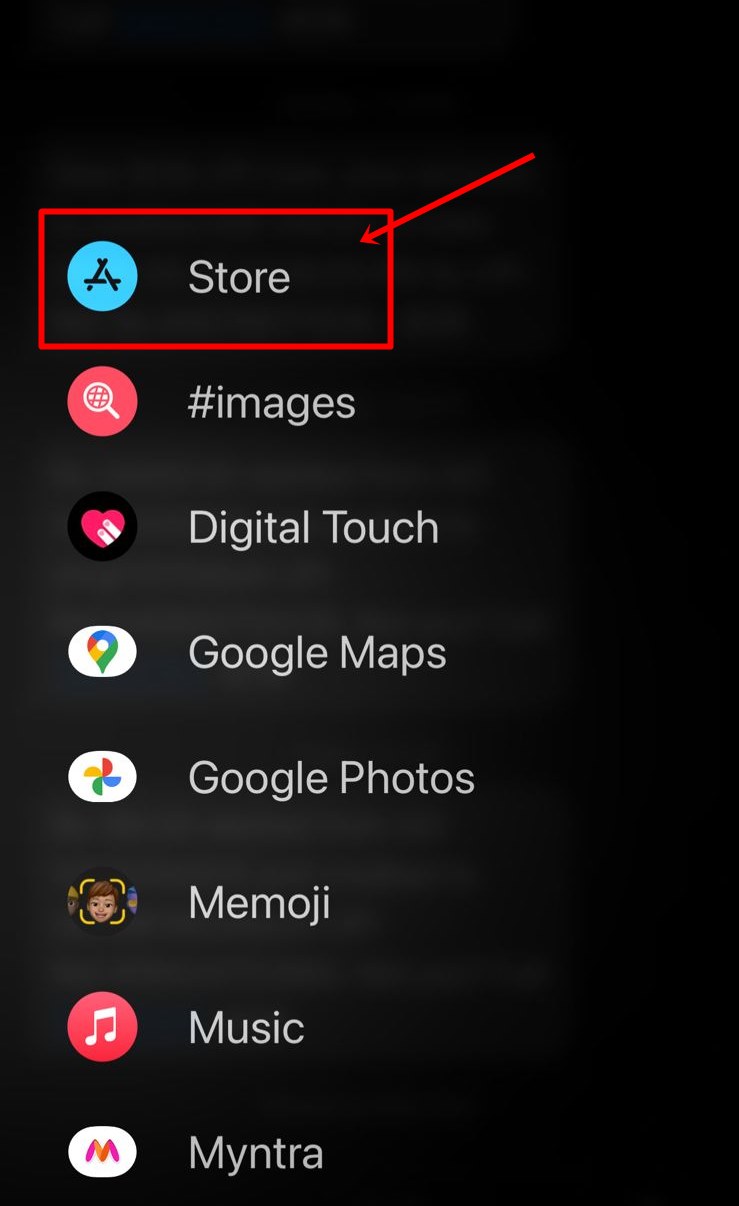
- Now, a new window will open on your screen. It would help if you tapped on the blue App Store icon. Your app store will open, and you can access all available apps.
- You can download the application Game Pigeon by searching the App Store.
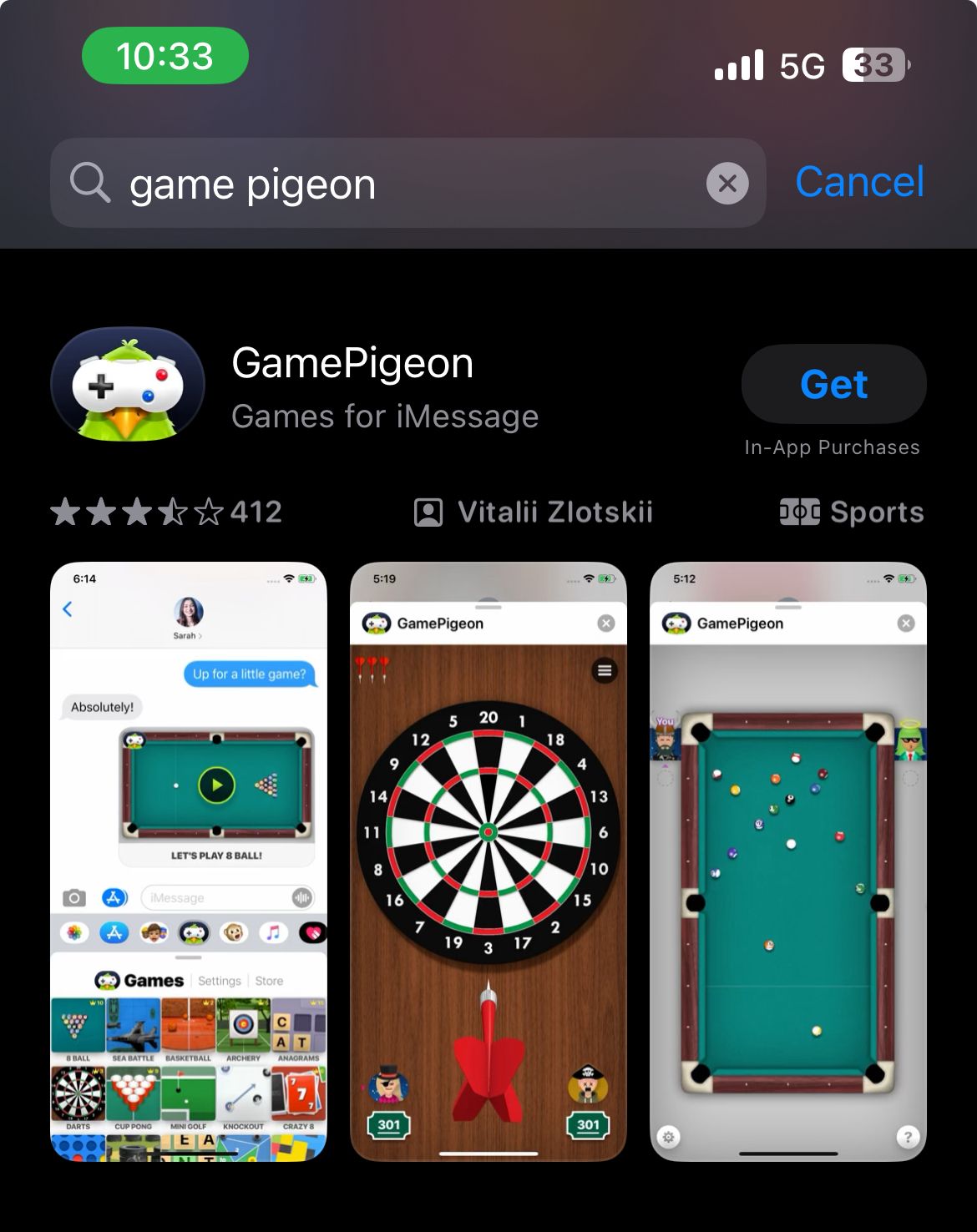
- Wait until the application gets uploaded and open the app menu on your phone to confirm whether the application is downloaded or not.
Once you successfully install the Game Pigeon app, you complete around half of the procedure. Now, you must learn to play the 8 Ball game on iMessage.
Also Read: Download GameGem Hack For iOS on iPhone, iPad, and Android
How to Play 8 Ball On iMessage?
After completing the download of Game Pigeon, it’s time to find out how to play 8 Ball in your iMessage using Game Pigeon. Follow the steps below to know:
- Firstly, you need to open the Game Pigeon and create an account. Once you have created your account, search for the “8 Ball” application.
- At this step, you need to complete the settings for your game. Here, you can easily select the game mode and difficulty and make other customizations. Customize your game according to your skills and expertise.
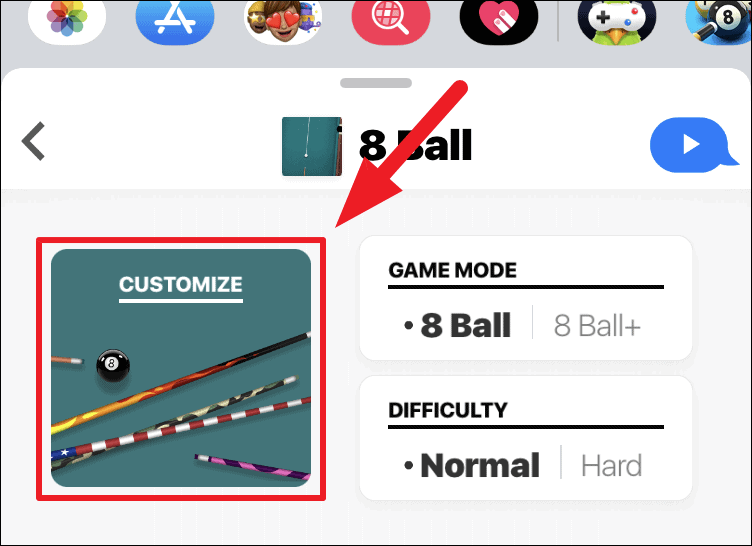
- Now, tap the Send button and the game invitation message will be sent to your friend through iMessage.
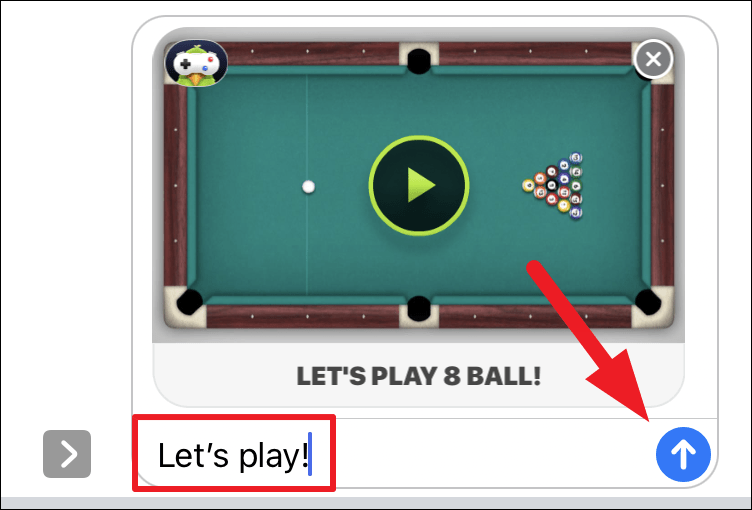
- When your friend accepts the game indication request, you can start the game easily.
- The game starts, and the table is ready to play 8 Ball. You can easily point the stick in the direction you want to hit the shot and drag the stick to decide the level of power you want to put in your shot.
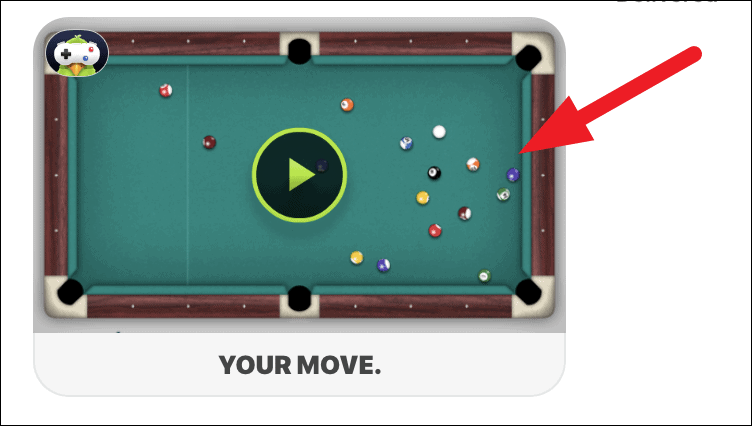
- Press and hold the dragged shot and release it. The stick will hit the balls; now it’s your friend’s turn.
That’s it. You can easily play 8 Ball with your friend, and when one of you wins, the game will start showing the winning page on your screen. There is no restriction on playing the game multiple times, so you can easily play the game without any interruption.
Final Words:
We have discussed everything about how to play 8 Ball On iMessage. I hope it will help you know how to play the 8 Ball Pool on iMessage. Playing these games with your friend with just a small message has become very interesting. So, don’t wait to install the Game Pigeon application on your device and start your 8 Ball on iMessage.