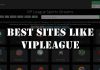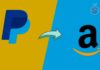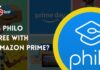Most of the email providers support only rich text formatting. It means you will be able to change the fonts, text styles and size and add images pictures and configure different formatting options. When adding text with the strikethrough can be done in many ways, which depends on email provider and software your business uses. Some options like using Gmail Strikethrough helps a lot to make the content simple and easy to understand.
In this guide, we will explain how to do strikethrough Text in Gmail. Although this feature was introduced earlier, many users are still not aware of using it. If you are also one of those, this guide will help you out.
Contents
What’s Strikethrough in Gmail?
Strikethrough is the format for text that is used in words and sentences with a horizontal line. It is an indication of the correction. However, don’t prevent readers when reading any pre-written text. This is implemented to delete certain elements.
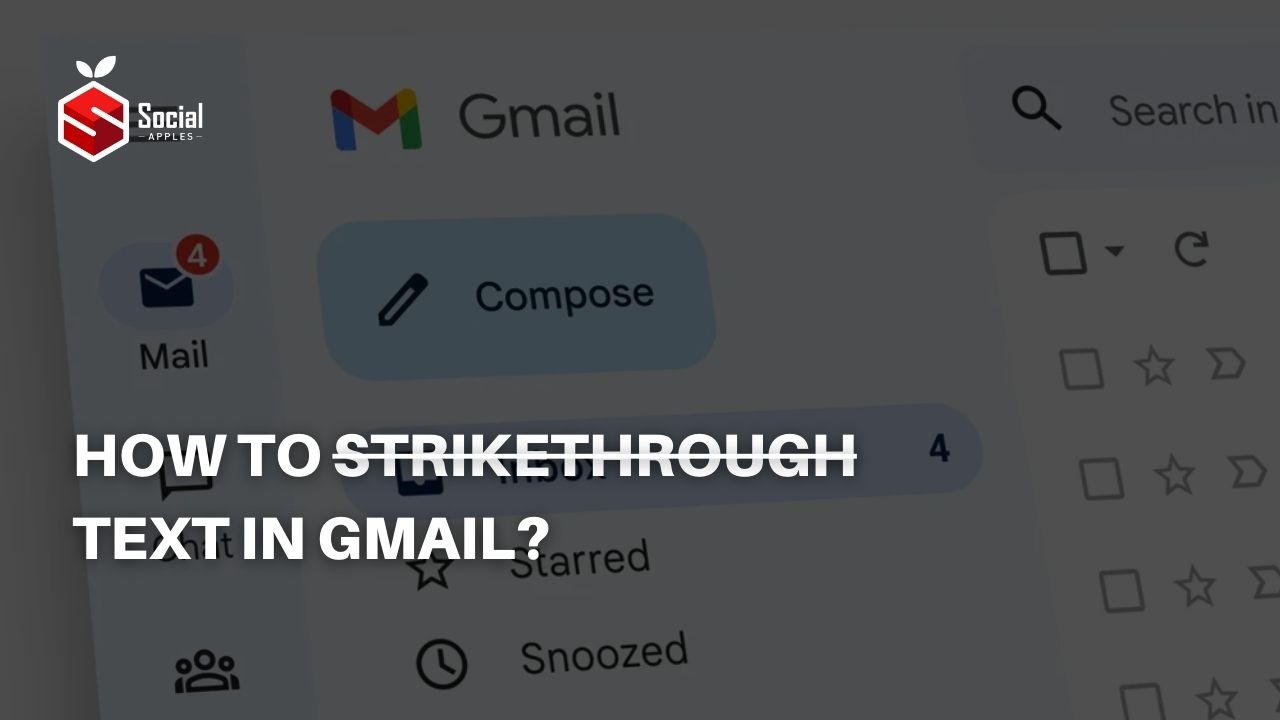
How to Perform Gmail Strikethrough?
There are several times when you need to go through any particular text. To do so, we make the particular text strike so one can easily understand. Here, the steps are given to make strikethrough Gmail text.
- First of all, login to your Gmail account and click on the Compose button.
- Now, type in the box whatever you want to write in Gmail.
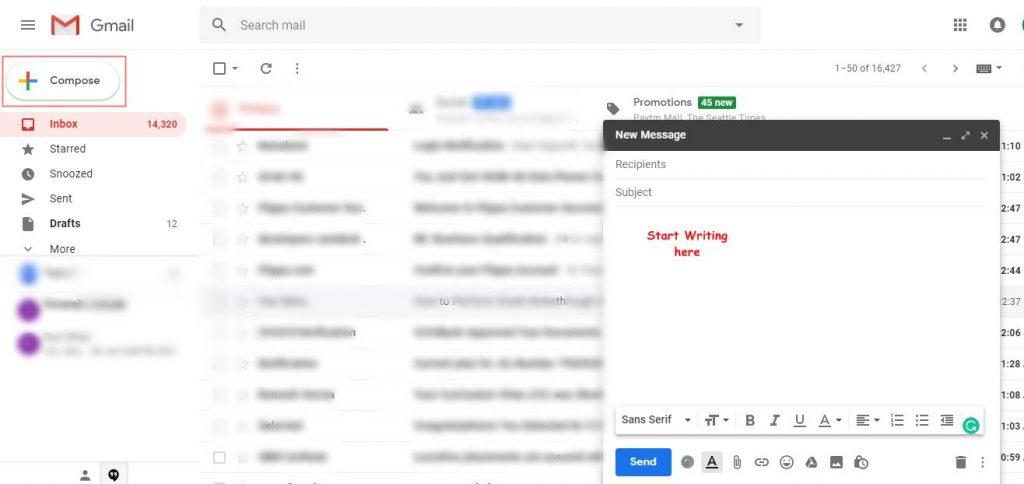
- After that, select the text which you want to make strikethrough.
- Click on the “more” icon which is situated just below the panel.
- Now, click on the icon as shown in the below screenshot.
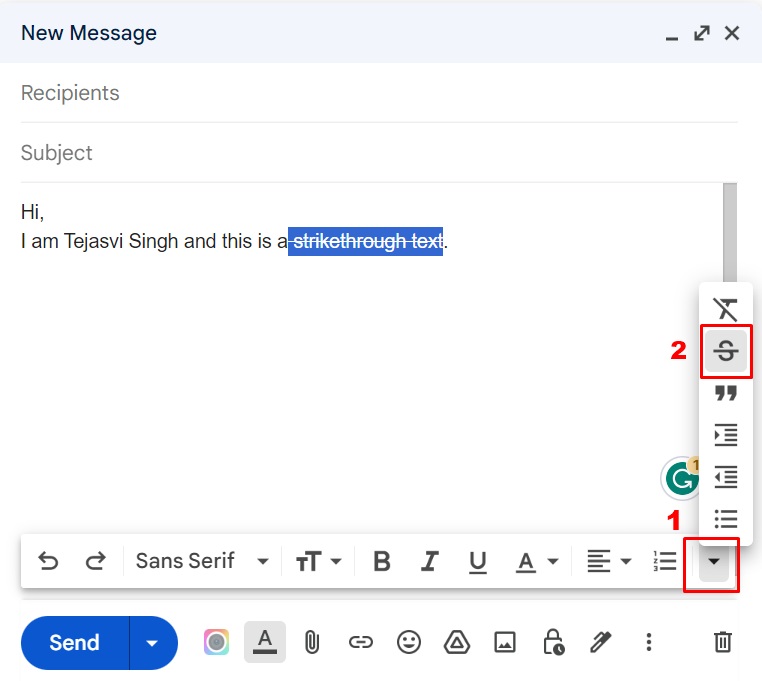
In this way, you can strikethrough Gmail text while writing any email. Also, check out How to Get Grammarly Premium For Free in 2024?
2. Using Shortcut Keys
Alternatively, you can use shortcut keys to make the strikethrough text in Gmail. Simply press these keys:
For Windows Users: Alt+Shift+5
For macOS: Cmd+Shift+X
Also Read: How to Get Audible Student Trial Discount in 2024?
Final Words
So there you have it – a guide to perform strikethrough in Gmail. Although it is simple to use this feature, still some users are unaware of it. Hopefully, this guide was helpful, still, if you have any questions, feel free to ask in the comments.