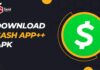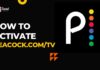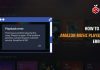There are times when your Android phone is connected to the wifi, but still, there is no internet. And without any doubt, this is one of the most irritating issues one can face. So in case if you are facing the issue right now. Then let me just go ahead and talk about how to fix Android connected to wifi but no internet issue.
Well, there are quite a lot of reasons why you might see the no internet message even if your wifi is connected. And in this article, I will be talking about those issues and help you troubleshoot and fix the no internet error.
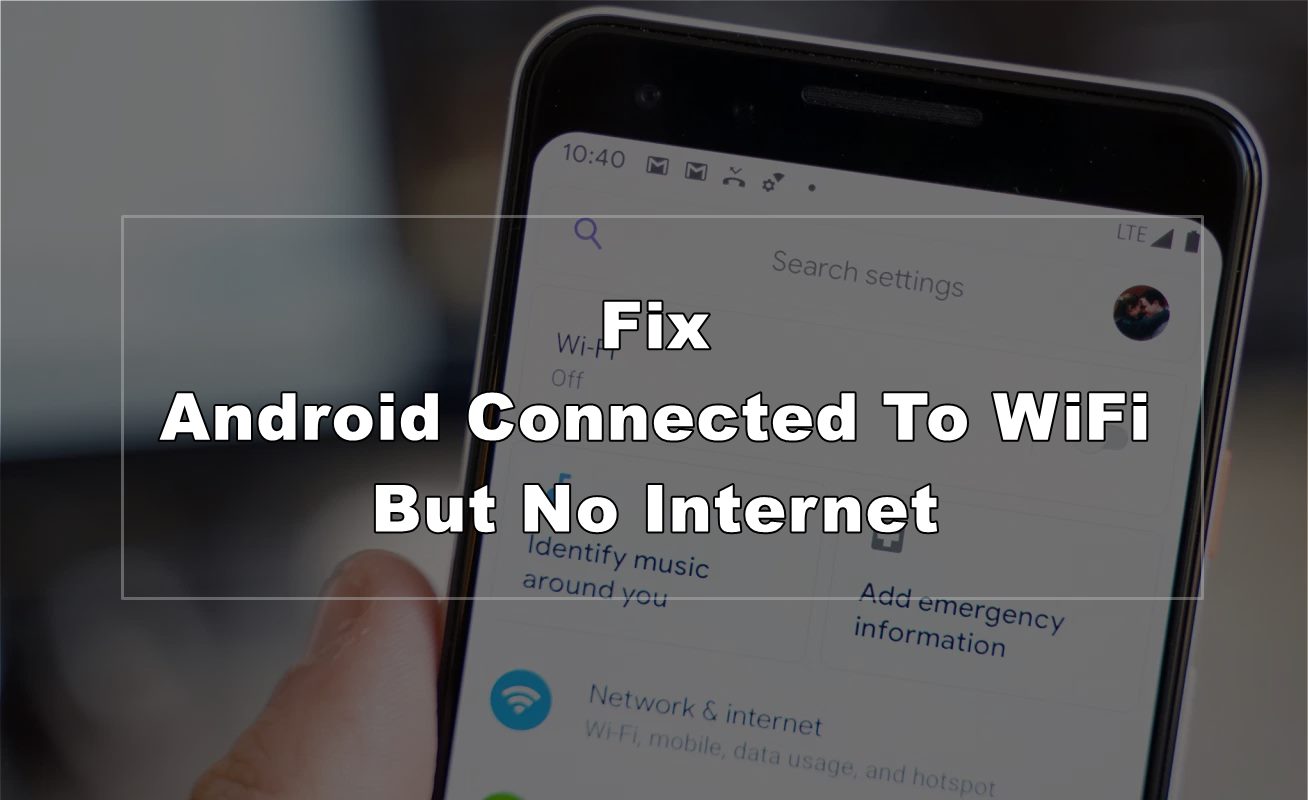
Contents
How To Fix Android Connected To WiFi But No Internet?
Disconnect and Connect Again
One of the first things that you should try is to disconnect your wifi and try to reconnect. This is the first basic rule whenever it comes to IT-related issues. In most of the cases, this little troubleshoot works. So go to your Android phone settings and turn off the wifi and reconnect again and see if that helped you or not.
See if the Internet is Working
In case disconnecting and reconnecting did not work for you, then you must check if your internet is actually working or not. To do this, you should try to login to the web-based dashboard or the app of your ISP or internet service provider.
In case if you can log in to the ISP dashboard, then you can consider that your internet is working fine. If you fail to access the default page of your internet provider, then there is no internet connection available.
So, in this case, I would recommend you to have a talk with your ISP.
Also Read: How To Disable Truecaller SMS Service On Android?
Forget your wifi Password and Reconnect
In case if your internet is working, but you are still not able to connect to the wifi, then it would be a good idea to forget the wifi password. All you have to do is forget the saved wifi password and enter the wifi password ever again.
So go ahead and follow these steps:
-
First of all, go to settings.
-
Then go to Network and Internet.
-
Tap on wifi.
-
Now you have to tap on the setting icon located next to the wifi name.
-
Finally, click on the forget button, and it will erase the wifi connection from your device.
-
Next, reconnect to the same wifi connection using your wifi password, and you are good to go.
Check the Router
You should also check your router. If everything is okay with your Android device, there might be some issues with your router.
So the first thing that you can try out is to restart your router and see if that helped you to fix the issue or not. In case if this did not work, then do check if any setting or feature is blocking the wifi connections or not.
Also, check if the traffic control feature is on or not. To check this, login to the router’s dashboard, then go to the Advanced tab and select Traffic Control from there. Then disable the Traffic Control feature and try to connect to the wifi and see if that worked or not.
In case if none of the above-mentioned steps did work for you, then you have to reset the router. To reset your router, you will need to press the reset button available on your router.
But before you do so, you should know that it will completely erase your router settings. And you will need to configure your router once again. So in case if you don’t know how to configure a router, I would recommend you not to reset your router.
But if you can, then do reset your router and then log in to the router dashboard and configure your router and it should fix the issue.
Final Words:
So that was all for your question that says how to fix Android connected to wifi but no internet. So go ahead and follow these methods and see if they are helping you out or not. Also, if you have anything to ask, then do comment below.