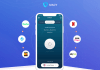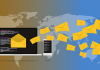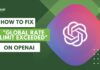Facebook is no longer limited to making friends, posting photos and videos, and messaging, it has introduced many revolutionary features to keep its users interactive and maintain engagement among users.
Facebook marketplace is one of the significant features where users can buy and sell products. As a user, you can also buy and sell without any hidden charges.
Whether you are selling or buying, the Facebook marketplace is more suitable and convenient for local listing. By default, Facebook will show listing products in random places, but when you set it local only, you can expect more relevant results.
So if you are willing to sell your product in a local area, read the post thoroughly, we will guide you on how to set Facebook marketplace settings to local only to get impactful results and reduce other expenses.
Contents
What is Facebook Marketplace?
Put simply, the Facebook marketplace is an additional feature to buy and sell physical and digital products. It’s more like a classified ads platform like Craigslist, Gumtree, Locanto, and Classified ads.

Being the most used social media platform, Facebook also creates opportunities for many things, buying and selling through Facebook is the key one.
In 2015, $450 million items were sold through the Facebook group only, therefore, Facebook launched the Facebook marketplace separately and opened opportunities for buyers and sellers. Presently, 800 million users show an active interest in the Facebook marketplace.
However, Buying and selling on the Facebook marketplace is as simple as sending a friend request. To get started, you have to log in to your Facebook account and tap on the marketplace icon. You can have a huge available product list according to your interest.
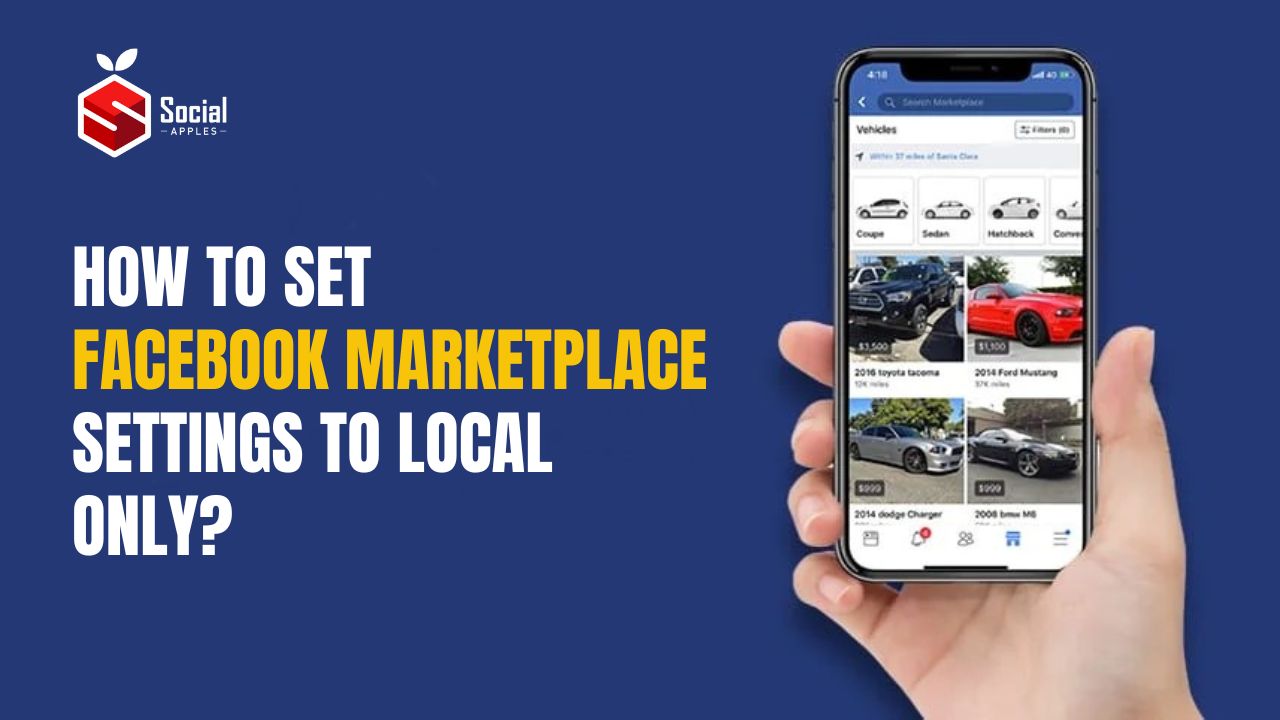
How to Set Facebook Marketplace Settings to Local Only?
The simple and easy-to-use user interface of Facebook makes it easy for a user to change some settings within the app and website.
Thus, setting up the Facebook marketplace for local buyers hardly takes any time. For your convenience, we have shown you how to get on the local Facebook marketplace.
Method 1: Set Facebook Marketplace Settings to Local by Location
This is one of the most straightforward ways to change Facebook marketplace settings to local only. Here is what you need to follow.
- Launch the Facebook app, and tap on Marketplace.
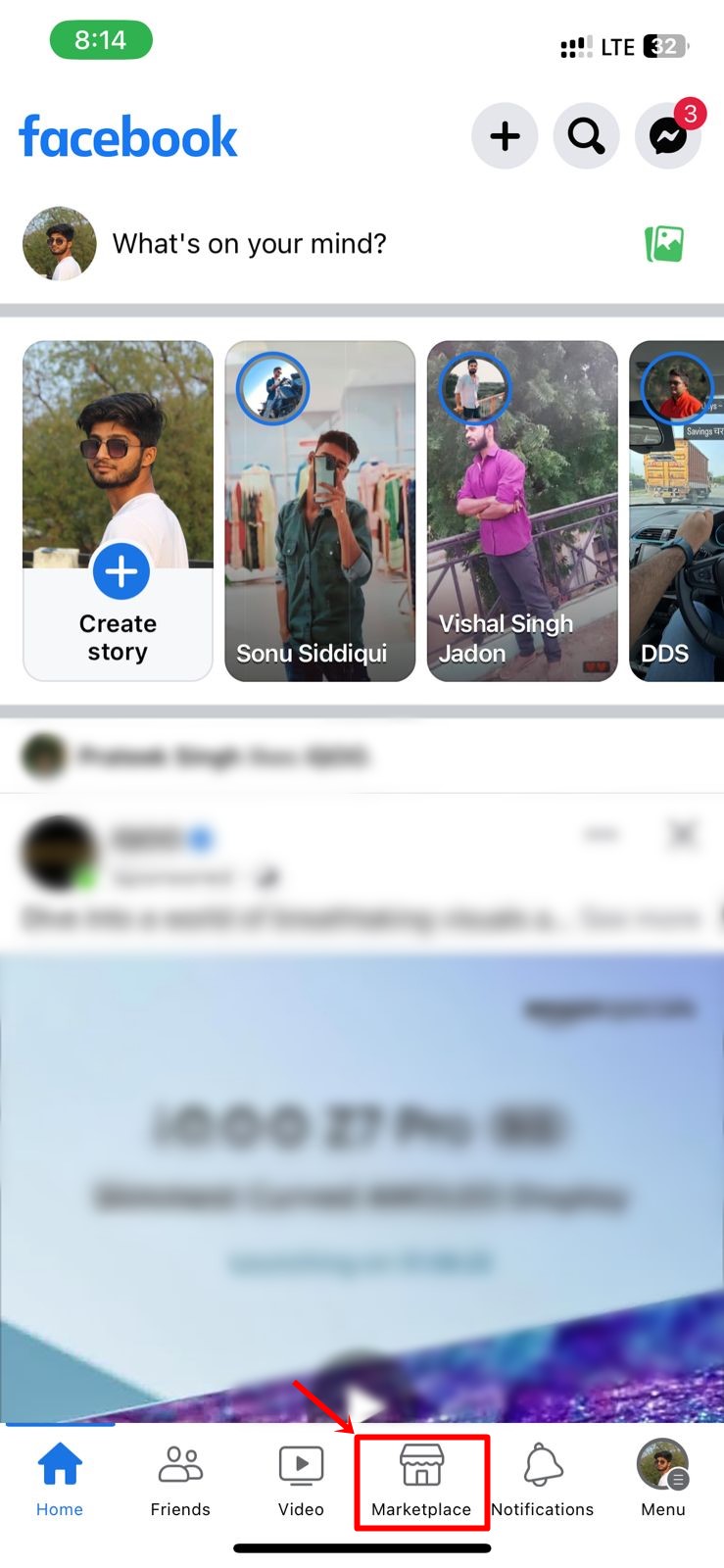
- Next, tap on the Location icon.
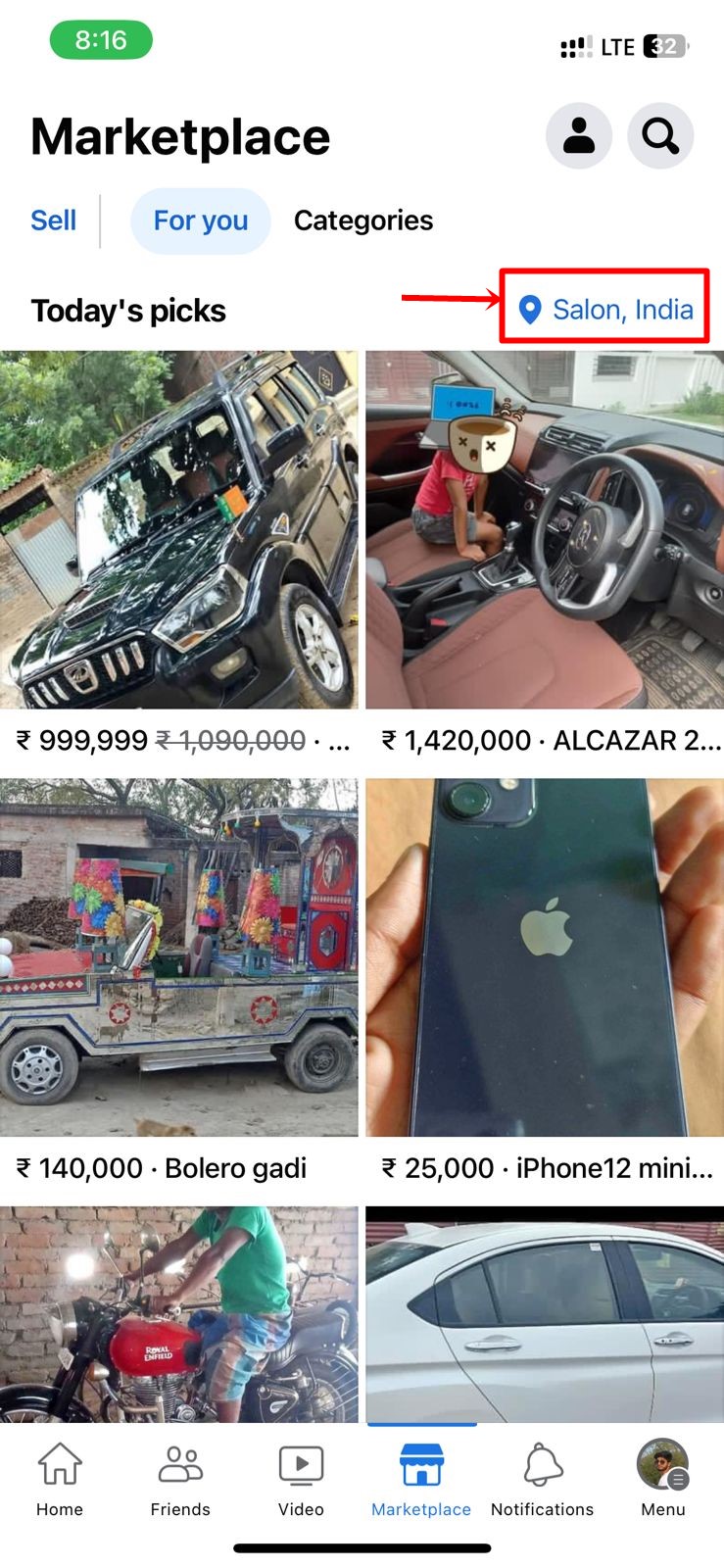
- After that select Custom radius, and cover the area you want to show your listing to other users.
- Now you can hover the radius around the map to change its area, otherwise, you can search the location using the search bar.
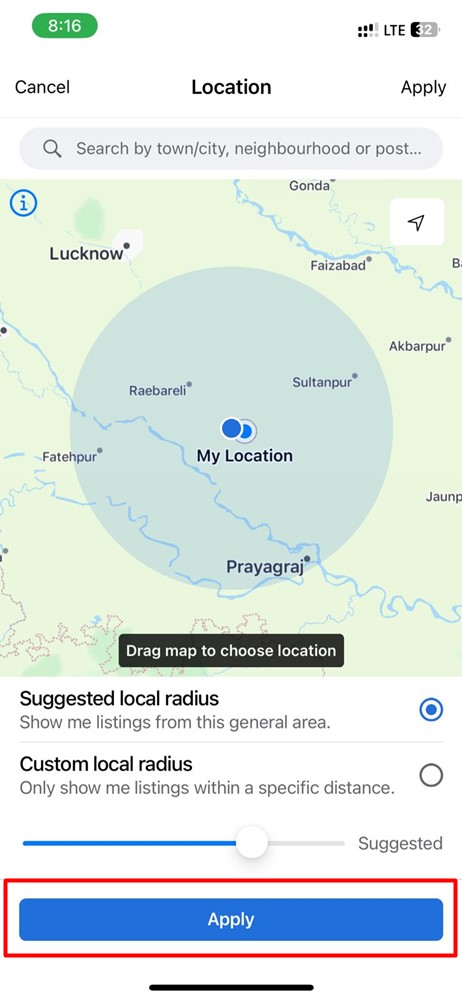
- Once you are ready with the exact location, simply tap on the Apply button to save these changes.
Also Read: What is m.facebook.com And Is It Legit?
Method 2: Set Facebook Marketplace Settings to Local by Marketplace Categories
Here is another steady method to set up Facebook marketplace settings locally by categories.
- Open the Facebook app on your phone, and tap on the Marketplace icon.
- Then tap on the visible Categories option.
- From the list of categories, select Local Listing.
- Here Facebook will ask you to give permission for the location, you have to permit it.
- Now, as usual, change the radius to your preferred location. Also, you can type the name of the location on the search.
- After selecting the location, now you can decide the area coverage in KM.
- When everything is set according to you, tap on Apply to save changes.
Also Read: How To Make Oculus Account Without Facebook?
Method 3: Set Facebook Marketplace Settings to Local by Facebook Settings
Above mentioned methods are useful, but we have another method to change Facebook marketplace settings to local. This is what you need to follow.
- Open the Facebook app on your phone, and tap on the Marketplace icon from the Menu.
- Then tap on the Profile icon beside the Marketplace heading.
- Here you will see the Location listing, tap on it.
- Next, tap on saved location.
- However, now you have to set the radius where you want to set the location – that’s it.
Final Words
Without any doubt, the Facebook marketplace is a great additional feature that makes this platform more relevant and useful for online sellers and buyers. Moreover, Facebook allows you to change its default settings to make it more useful for you accordingly. Therefore, we walk you through how to set Facebook marketplace settings to local in three methods.
We hope this guide helps you to change the settings. However, if you are facing any difficulties or have a question, let us know in the comment section.