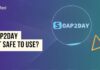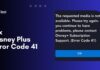Have you ever thought of streaming Disney Plus on Discord? Well, Discord is a popular video and chat app that supports multiple platforms including Disney Plus. Yes, you can stream Disney Plus on Discord. With the help of this app, you can stream Disney Plus content with your friends. How to stream Disney Plus on Discord is explained in this tutorial with step-by-step guidelines!
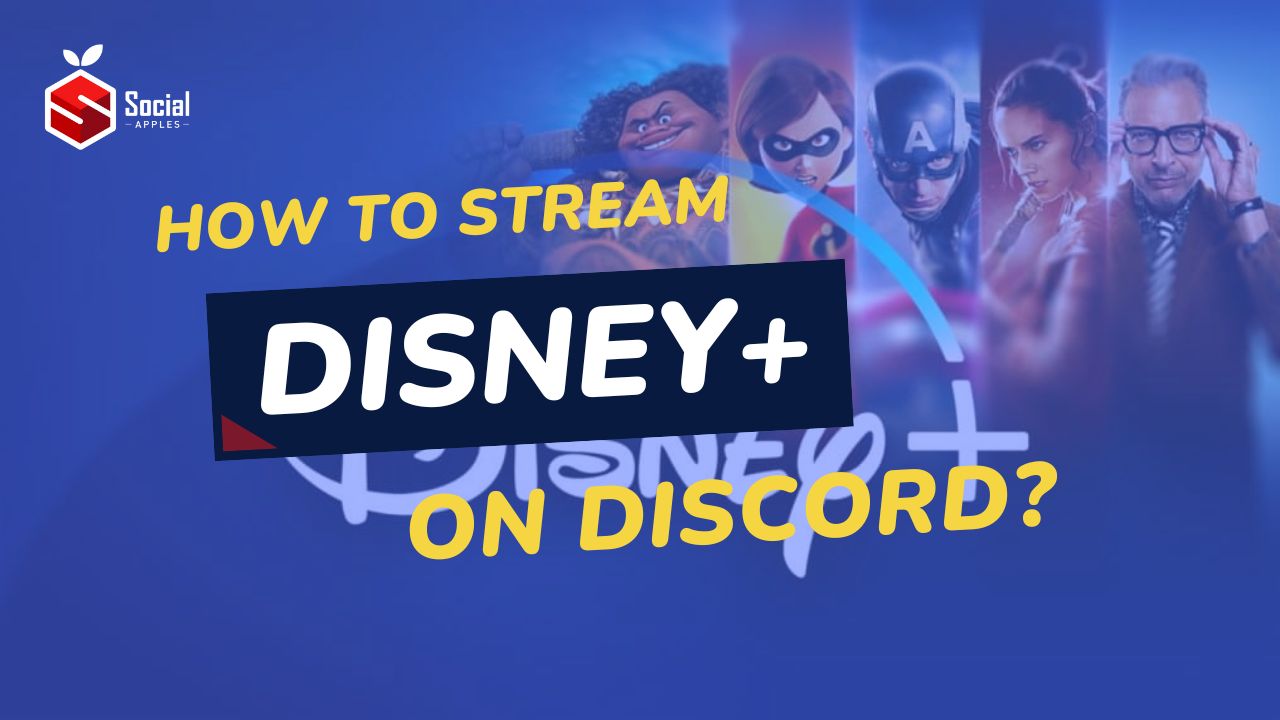
Contents
How to Stream Disney Plus on Discord?
Follow the steps given below to stream Disney Plus On Discord for watching your favorite content. So, here we go:
Step 1: Download and Install Discord App
The Discord app is available for Mac and Windows PC. You can download the Discord app from its official website and install it on a respective PC system. Or you can use the Discord platform with its web-based version.
Step 2: Sign into your App
You’ll be presented with a QR Code which you can scan to sign into the app or you can use direct login credentials to sign into the Discord account.
Step 3: Turn Off Hardware Acceleration
Disabling the Hardware Acceleration option on your Discord app is crucial to avoid unwanted issues while using the app. You can disable this option by visiting the Settings menu from the left sidebar. Click the Advanced option from the main Settings Window and Turn off the Hardware Acceleration option by clicking on the toggle button.
Note: The option to disable hardware acceleration is different from browser to browser.
Step 4: Set up Disney Plus with Discord App
Once you are done with disabling hardware acceleration on your browser, you can now start streaming Disney Plus on Discord. However, you have to go through the basic steps to set up the app first.
- Open the Disney Plus app, and login to your account by entering the login credentials. Open your favorite movie or video on a Disney Plus app. Now, pause the video on the Disney Plus app and launch the Discord app installed on your computer system.
- From the left sidebar, click the Gear icon located at the lower right corner beside the name option to launch the Settings menu.
- Select the Activity Status tab from the left sidebar. Here, you would see an option “not seeing your game?”, click the Add button given beside this option.
- As you click the Add button, you would see several apps that are being used by your system as a dropdown menu.
- From the dropdown menu, click the browser that you are using to play the Disney Plus videos. This will add your browser as a new game.
- Now, go to the main menu where you could see the newly added browser in the list with a Stream icon. You just need to click on the Stream icon to start streaming the content you are playing on the selected browser through the Disney Plus platform.
- Furthermore, you can set up the resolution of the videos and do other customization by simply clicking on the Settings option.
- Discord Nitro membership allows you to stream videos with full 1080 pixels/ 60 fps. However, if you don’t have a membership of Discord Nitro, you can watch your favorite content at 720 pixels/ 30 fps.
- At last, you would be asked to select the Go Live button to start streaming the content within your network. Once you go live, the other members can select the Live button to start streaming the content you are playing on your Discord app on their respective devices with the help of the Discord app itself.
- To stop streaming the video, just click the end call button. The streaming of Disney Plus video will be stopped and the same will be stopped for other users.
Also Read: How to Stream Netflix On Discord?
Frequently Asked Questions:
Can you stream Disney Plus on Discord?
Yes, you can! Disney Plus can be streamed on Discord by following the simple steps. You have to set up the Discord app first to let the app stream the content from the Disney Plus platform through a web browser.
Can I screen share Disney Plus on Discord?
Yes, you can do so by simply clicking the Go Live option and asking your friends to select the Live option from their Discord app. This will let them stream your content on their Discord app smoothly. Follow the steps given in this article to understand the basics of sharing the screen of Disney Plus on Discord.
Is it legal to stream Disney Plus on Discord?
Streaming the contents of Dinsey Plus on Discord is illegal. However, you can do so with a small group of friends. There will be no issues when you stream it with limited people around. Also, check out How to Stream Hulu on Discord?
Conclusion:
Streaming Disney Plus on Discord is super easy, all you have to do is follow the simple steps given above. First, you have to disable the hardware acceleration option from your web browser and do little tweaks on the Discord app to set up Disney Plus on Discord and stream content from it.
Go through the simple steps given above, set up the app on your computer system, and start streaming your favorite Disney Plus movies and other content with your friends on a Discord app!