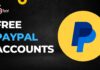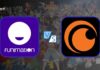Whenever you boot your Mac computer up, the first thing you probably get to notice is the Spotify Popup. While for some people, it is a great feature. While some people are irritated with is the feature. As a result, they are looking for Spotify Disable Automatic Startup ON Mac option.
So in case if you too wish to disable Spotify automatic startup on Mac and not sure how to do so, then I am here to help you out. If you have Android, I would recommend you to use Spotify Premium Apk to enjoy the services without a subscription.
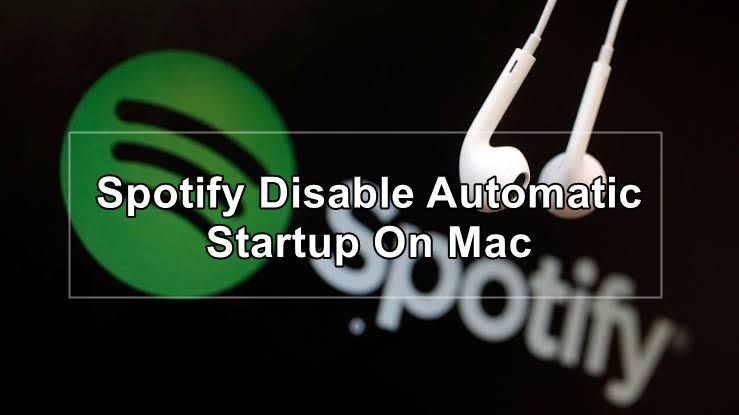
I will be sharing a couple of methods that will allow you to disable Spotify automatic startup. So here we go:
Contents
Spotify Disable Automatic Startup ON Mac
1. Use Startup And Windows Behavior Option In The Spotify App
Spotify itself is offering you an option to disable Startup and Windows behavior. This option works for both Windows and Mac devices. And turning off automatic startup is extremely easy. Simply go ahead and follow these steps:
Step 1: First of all, launch the Spotify app from your Mac.
Step 2: Then click on the down arrow icon next to your name in the top navigation bar and go to settings.
Step 3: Next, scroll down and click on Show Advanced Settings option.
Step 4: Now, you will need to navigate to the Startup and Window behavior heading.
Step 5: Then click on the drop down menu, and it should be selected as Minimized or Yes. However, you have to change this option to No.
That’s it. Once you make this change, you can restart your Mac and see if Spotify is still getting launched at the startup or not. Also, if you select the Minimize option, then you can easily close the Spotify app. But if you don’t want to see Spotify at the starting at all, then “No” is the option to go with.
Also Read: How to Fix Spotify Keeps Pausing Error?
2. Disable Open At Login From The Apps Dock On Mac
Apple also allows you to access quite a lot of features like quit, force quit, show all windows, keep in dock, and other options from the app icon on the dock.
So you can use it to turn off Spotify on the startup. All you have to do is click on the app icon using a two finger click or the right click on the app icon.
Then you will get to see a small floating menu, simply navigation to options and select disable/uncheck open at Login and you are all done.
Also Read: Download Spotify++ iOS Premium App – 2 Easy Methods
3. Disable Spotify From Users and Group
You can also disable Spotify from users and group. As you already know, apple allows you to hide apps from opening automatically on startup from different users and groups. As a result, if multiple people are using the same computer, then this feature will be pretty handy.
To get started with this, you will need to follow these steps:
Step 1: First of all, tap on the Apple icon from the upper left corner in the menu bar and go to System Preferences. Or you use the Command + Space keys to search and go to preference.
Step 2: From the system preferences, you have to go to Users and Groups. Then click on the Login items tab from the right pane.
Step 3: Over here, you will get to see a list of apps that opens up automatically when you log in. To make changes, you will need to click on the Lock icon at the bottom left corner and enter your password to continue.
Step 4: Now, look for Spotify on the list and then select the checkbox under the Hide menu to hide Spotify. Also, to remove Spotify, you can select the ‘-‘ button at the bottom.
Final Words:
So that was how you can access the Spotify Disable Automatic Startup ON Mac option. I would recommend you to try out the first step, as it is straightforward and easy to perform. So go ahead and try to disable Spotify automatic startup on Mac by following the above mentioned steps and see how they are working for you. Also, if there is anything you would like to ask, then do feel free to comment below and I will help you out.