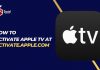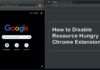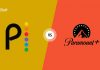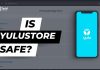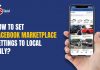Do you feel high CPU usage problem in your Computer? Are you confused what is the reason behind the heavy usage of CPU? Well, sometimes It had been found that service Host Superfetch is the most common reason for this problem. If you’re not aware from this service, let me explain about this briefly. I have also explained various fixes for Service Host Superfetch High Usage problem.
If you are Windows 10 user and facing this problem then its common. Yeah, many users are getting the High memory and usage by the Local Host. But, people can’t identify the actual reason behind this usage and unable to solve the issue. If you are also one of those users who are facing this isse then you have got the right page. In this article, we have shared the several solutions to fix the problem.
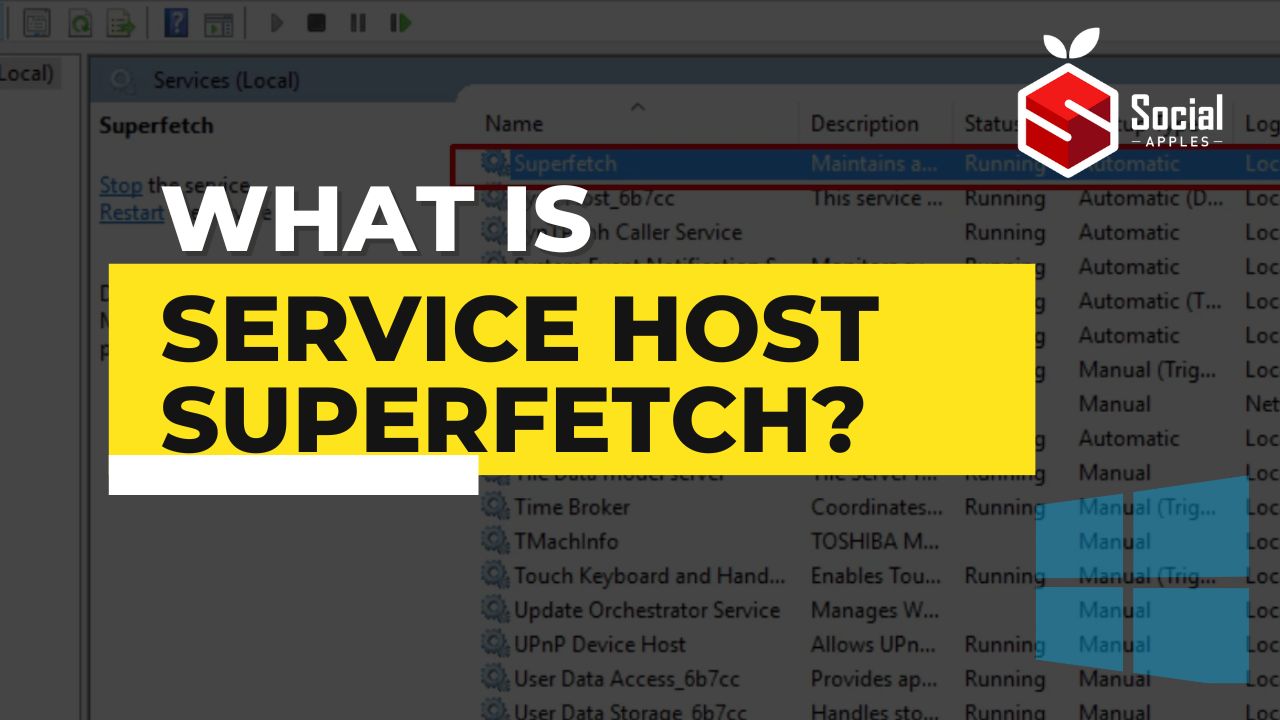
Contents
What is Service Host Superfetch?
Actually, it is a Service in Windows which is followed from Windows Vista and Onwards. What this service actually do is manage all the programs running with the memory acccess so that they can run properly. Also, this service makes the performace of your PC better by managing the CPU used by any particular program.
It fetch the recently open programs directly to the RAM instead of accessing the Hard Drive. In this way, it makes the performace more better and smoother. Due to accessing data from RAM is more faster than Hard Disk, it makes the processing quick. It also improves the boot time of any application. You may also like Turbo VPN For PC
Service Host Superfetch works like Cache of the data which stores the recently used data to the RAM. However, it helps the program to boot more faster as getting data from RAM is more quickier than the Hask Disk. But, if your system doesn’t have the required hardware, it can cause some runtime problems. One of such problem is High Disk Usage.

Fix Superfetch High Disk Usage Problem
Let’s talk about the solution to overcome the High Memory Usage by the Local Host. We will try the different tactics to solve the issue.
Solution 1: Disable the Service to Fix the Problem
You can try disabling the service to get rid of High CPU usage. To disable this service, follow the methods given below. We have shared the 2 different ways, you can try out your preferred method and which works for you.
Method 1: Disabling Superfetch Using the Run Command
- First of all, Press Windows Key + R to launch the Run Command Terminal.
- Now, you will get a dialog box. Type services.msc in the box and click Ok.
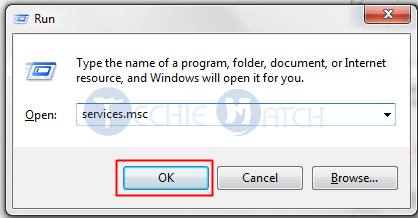
- You will get a dialog box with all the running services. Just find the Superfetch program there and right click on it.
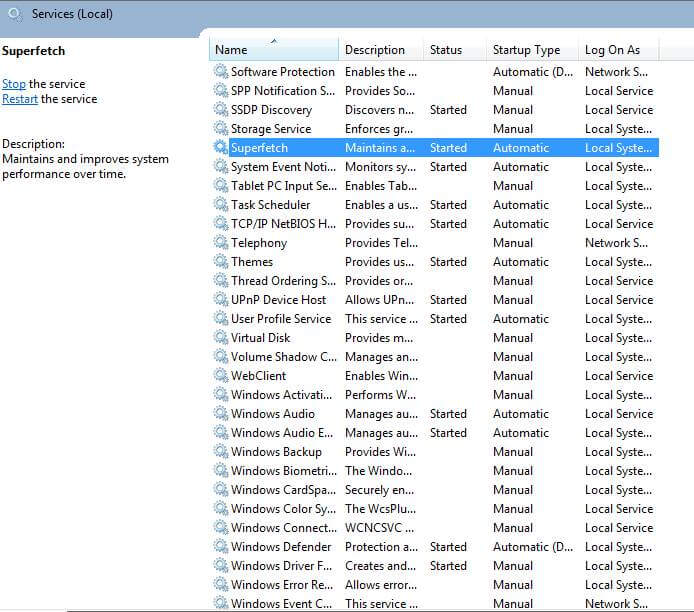
- Now, click on the Properties and choose the Startup Type as “Disabled” from the dropdown.
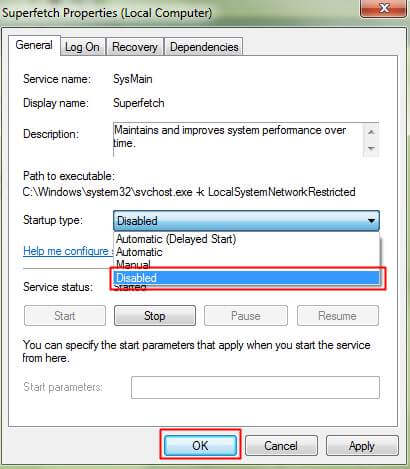
- That’s all. The Superfetch service will be stopped permanently.
Also Read: How to Make a Keylogger Using Notepad ?
Method 2: Disabling the Superfetch Service using Cmd
- Goto Start Menu and search for Cmd in the programs.
- Right click on the Command Prompt from there and click on Run as Administrator.
- It will ask you for the permission, just click on Yes.
- When the Command Prompt Windows Open, type net.exe stop superfetch and hit Enter.
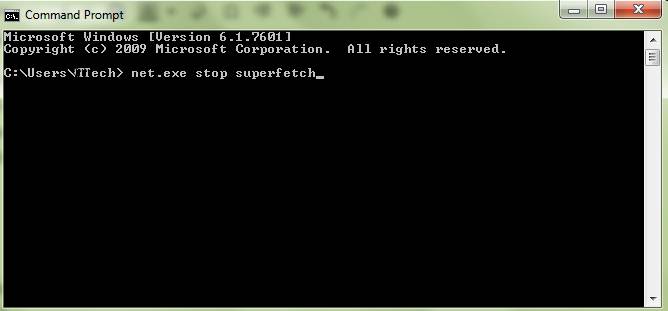
- Now, just wait for few movements and it will notify you that the service has been stopped.
Also Read: How to Activate Windows 10 Using Microsoft Toolkit?
Solution 2: Fix the Problem using Windows Update Troubleshooter
Sometimes, the high disk usage issues doesn’t come with Superfetch only. The issue can be raised with the Windows Update Program. Follow the steps given here in order to solve the problem.
- At first, Press the Windows Key + I to launch the setting app.
- After opening the settings, navigate to the Update & Security option.
- Once the Update & Security Panel opens, click on the Troubleshooter option situated at the left corner of the screen and click on Windows Update.
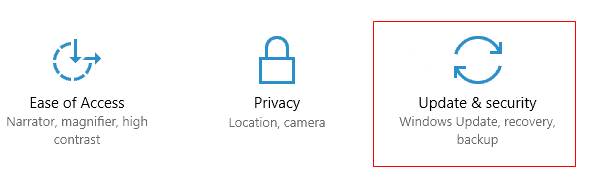
- Wait for some time till the system completely scans your Computer and detect the problems.
- After getting the details of the problem, just click on the Fix issue.
- When the troubleshoot finishes, check if the problem is solved.
Conclusion
So this was all about the Service Host Superfetch. I hope with the solutions provided fixed the High Disk Usage Problem. I have shared the different solution so try the other method is the first one doesn’t work for you. Hopefully, this guide was helpful to you. Let us know in the comments if you’re facing any type of query.