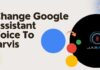Are you wondering how to add PayPal to Apple Pay for making any payment? If yes then this article is going to help you out. As we all know how efficient PayPal is for those who send or receive payments globally. PayPal is a very popular digital wallet that allows money transfer very conveniently. Apple Pay is also a digital wallet just like PayPal, which also allows sending money to other digital wallets.
PayPal and Apple Pay, both are digital wallets and people are using the wallet at their convenience. But a lot of people are asking how can we add PayPal to Apple Pay. There is a misconception that PayPal can be added to Apple Pay to make the payment. However, users can add PayPal to Apple ID payment options but it cannot be added to Apple Pay. Let’s know more about this topic.
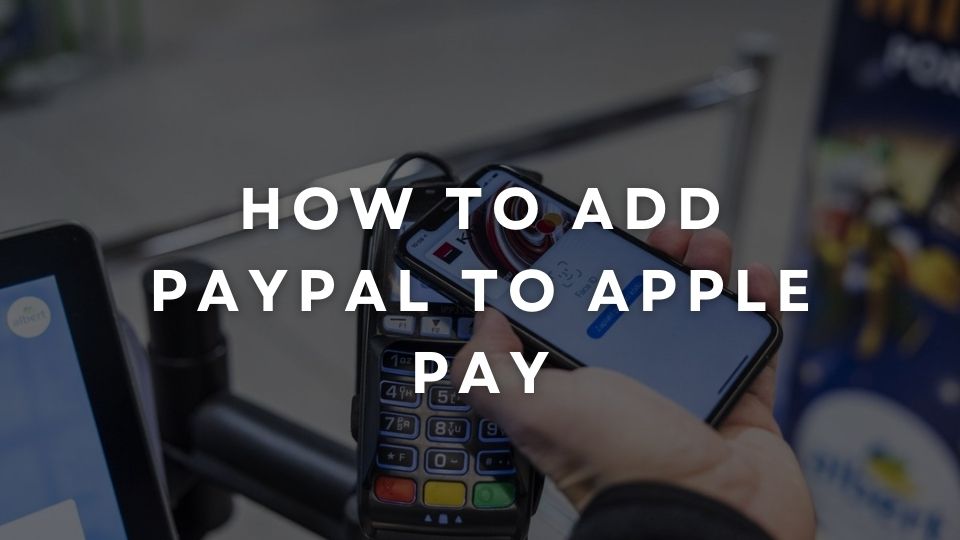
Contents
Can I add PayPal to Apple Pay?
As we have mentioned above PayPal cannot be added to Apple Pay because both are digital wallets. Both of these digital wallets are working for the same purpose to send or receive payments with more convenience. But it doesn’t mean that you cannot use PayPal on your Apple device.
You are allowed to add PayPal to Apple ID payment options to make it more convenient. Apple has started providing the option of PayPal as a payment method. So, you can easily use PayPal on your Apple device to make any type of online purchase.
After connecting PayPal to Apple Pay, you can also use the One Touch feature of PayPal that allows you to make payments without needing login into your account again and again. So it will be very convenient when you connect PayPal to Apple Pay because you don’t need to log in to your PayPal account.
Also Read: How to Get Crunchyroll Guest Pass For Free?
How to add PayPal to Apple Pay?
Well, connecting PayPal to Apple Pay is not a difficult task, you just need to follow some basic steps to do that. Here, we have provided you with a step-by-step guide on how you can add PayPal to your Apple ID to make payments from PayPal. Here are the steps that you need to follow:
On iPhone and IPad:
- First of all, you need to open device settings on your device where you will see various options with your name and Apple ID at the top of the list.
- Now just tap on your name, which is available at the top of the page, and then you will get to see your profile picture and the options of Apple ID, iTunes, iCloud, and App Store, so just tap on the Apple ID option.
- After clicking on the Apple ID, you will get to see the option of Parent and Shipping. You need to click on it and then you can make changes to payment and shipping details.
- Now just tap on the Existing Payment Method option if you have already added it. If you have not added any payment method then just tap on the Add Payment option.
- You will see various payment methods on your screen, just click on the PayPal option available in the payment methods.
- Now just add your name and sign in to the PayPal account.
- Then you have to follow all the on-screen instructions and agreed to the terms and conditions.
- Once you have done all these things, you will get to sign in to the PayPal account and it will also get linked to the Apple ID for doing any type of payment with it.
In this way, you can add PayPal to Apple Pay using your iPhone and IPad. Also, check out How to Login to Your VIOC POS Account?
On the Web:
- First of all, you need to of the official website of Apple.
- Then you have to log in by entering your Apple ID and password, it will bring you to the Apple ID page.
- Now you have to choose the Payment and Shipping option, which is available at the bottom side of the page.
- Then just click on the Edit option to Mane relevant changes you want.
- Now you have to click on the Select Payment Method option where you will get various payment options, you just need to click on the PayPal option.
- Then you have to tap on the Save option and it’s done.
Just after following all these steps, you will be able to connect PayPal to Apple using the Web.
On Mac and PC:
- At first, you need to open iTunes on your MacBook or OC to access your Apple account.
- Now just tap on the Account option available at the top side o the menu bar.
- Then you have to enter your Apple ID to get all the details and tap on the View My Account option.
- Now you will get to see an option of Payment Type, you have to click on the Edit option on the right side of the Payment Type option to change the method to PayPal.
- There, you will get various Payment method options, so just choose PayPal in that field.
- After making changes by connecting PayPal to Apple ID, now you have to tap on the Done option at the bottom right side of the screen.
In this way, you can add PayPal to your Apple ID on Mac and PC. Also, check out How To Search All of Craigslist Nationwide at Once?
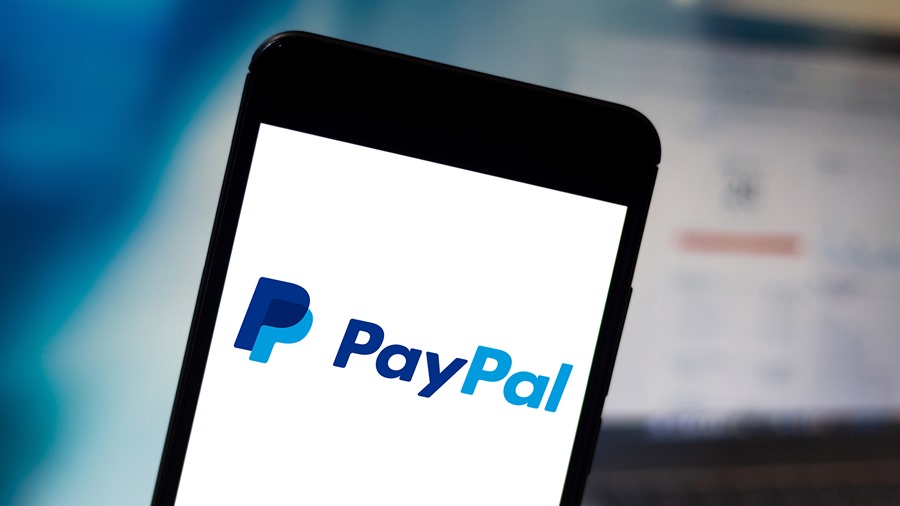
How to pay with PayPal on Apple Pay?
After adding PayPal as a payment method of Apple Pay, you can easily make any payment. All you need to do is to add Apple Pay as a payment method, whenever you will pay any amount for services or products, it will redirect you to PayPal directly. From there, you can use finger touch to make payments successfully without any hassles.
Conclusion
We have given the complete information on how to add PayPal to Apple Pay for making any payment. Now you can do these things easily, still, if you have any queries or questions then you can reach us via the comment section.







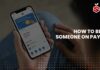
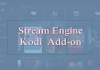
![7 Best FRP Bypass Tools [100% Working] of 2024 FRP Bypass Tool](https://socialapples.com/wp-content/uploads/2018/06/frp-bypass-tools-1-100x70.jpg)