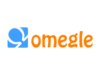PayPal is the most convenient way to send or receive money internationally as it supports multiple currency conversions. But what if you want to stop someone from sending or receiving money? There is a way you can block that particular contact. In this post, we’ll learn How to Block Someone On PayPal.
There could be several reasons to block a contact from sending money on PayPal. Such as, you’re fed up with too many unknown payment requests. Whatever the reason is, we will discuss the ways to block someone on PayPal through this guide.
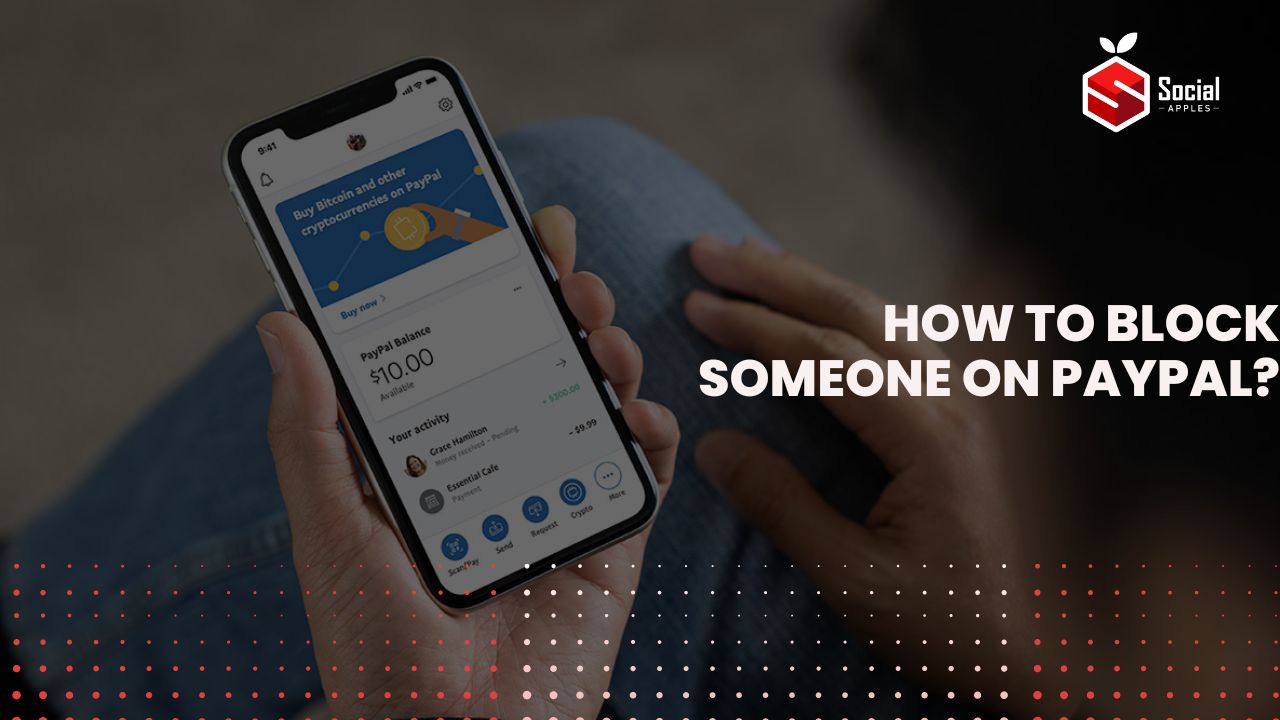
Contents
How to Block Someone On PayPal?
PayPal comes with two types of accounts, Personal and Business. You can block someone on PayPal on whatever account you use. First, see your account type before following the steps below.
Block Someone On Personal PayPal Account:
You can block any of your contacts on PayPal through either the website or the app. We’ll see both ways.
Using the PayPal Website:
- Go to PayPal’s website and log in using your credentials.
- Then click on Send and Request.
- Click on the Contacts button.
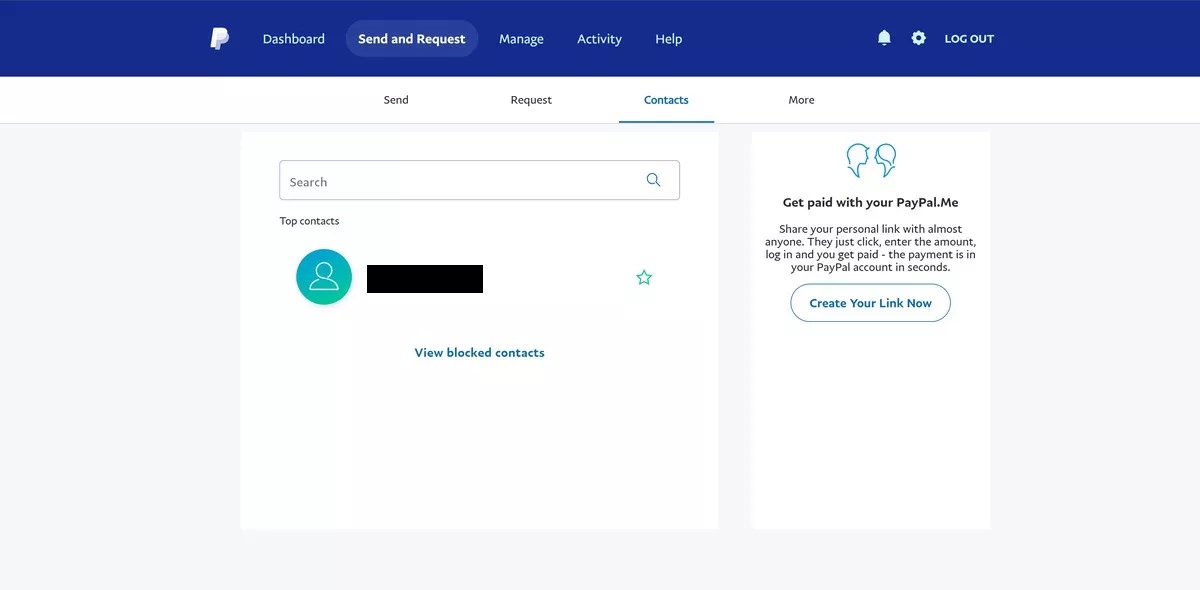
- Choose the contact whom you want to block.
- Then click on Block this contact.
- It will ask you for confirmation; click Block User to confirm your request.
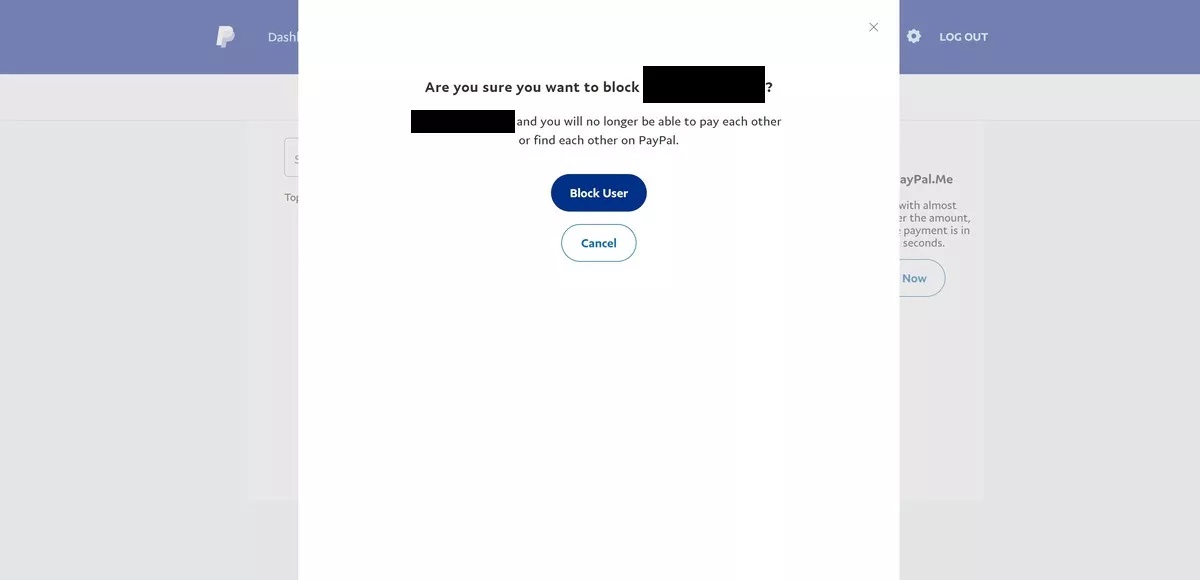
- After this, neither you nor he will be able to send money.
Using the PayPal App:
If you usually use the PayPal app, you can do the same. So, here we go:
- Open the app and click on the $ sign located below the screen.
- Then click on All contacts.
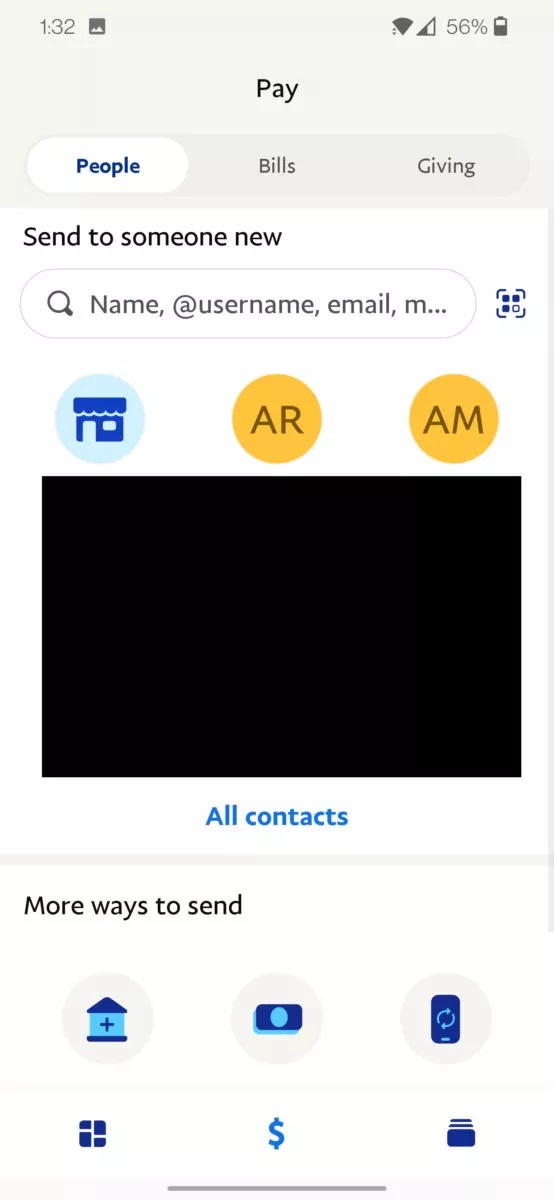
- Locate the contact you want to block.
- There are three dots beside the name; click on that.
- Then click on Block.
- Confirm your request by again clicking on Block.
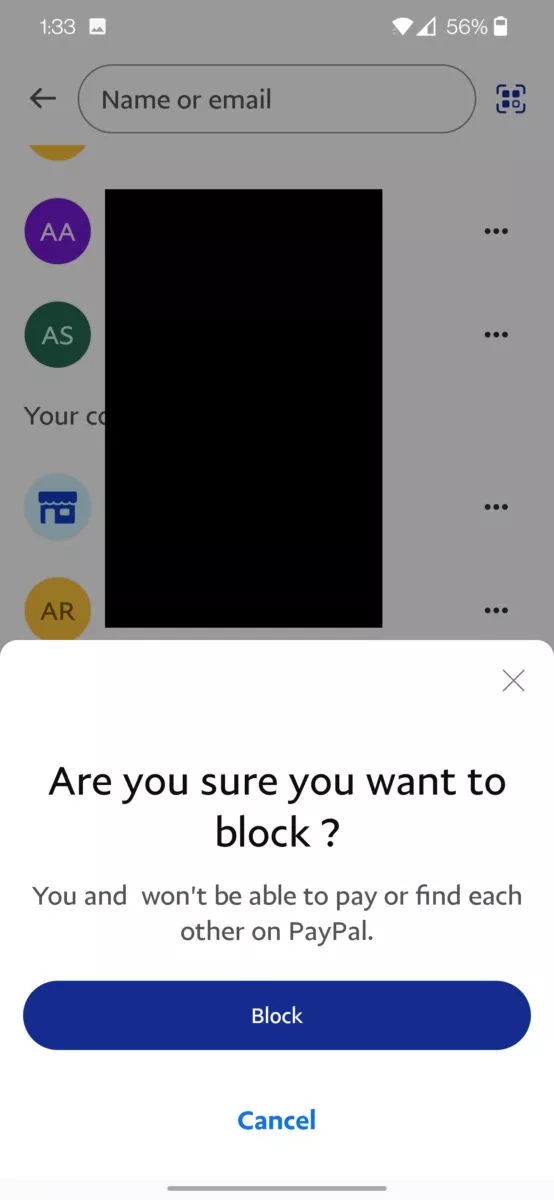
PayPal will block the person from sending you money again in the future. Also, check out How to Anonymously Send Money on PayPal?
Block Someone On Business PayPal Account:
You can also block someone on PayPal through a business account. To do that, follow these steps:
- Go to PayPal’s website and log in using your business account’s credentials.
- Then go to settings.
- Now click on Selling tools.
- Then go to Getting paid and managing my risk button.
- Now click on the Update button.
- Click on the Block payment option.
- A pop-up will appear with the message change currency settings.
- You can prevent future payments by choosing Allow payments sent to me in a currency I don’t hold.
- Then you will get three options: Yes, No, and Ask Me every time whether to accept or deny. Choose according to your needs.
You can also choose another blocking option, that is, Block accidental payments.
- You will have two options under this menu. One is Yes, block multiple payments per invoice ID, and another is No, allow multiple payments per invoice ID.
- Click on the Block payments from users who button.
- A message will pop up saying initiate payments from the pay anyone; click on this.
Also Read: “Money is waiting for you” Claim Balance PayPal: What Does it Mean?
By removing the PayPal widget:
If you own a website, you can remove the PayPal widget to stop future payments. It doesn’t block a particular person, but no customer will be able to pay you.
- Log In to your PayPal account.
- Then go to the WooCommerce page.
- Click on the Settings.
- Then click on Payments.
- Tap on the PayPal checkout.
- Click on the Remove PayPal payment widget.
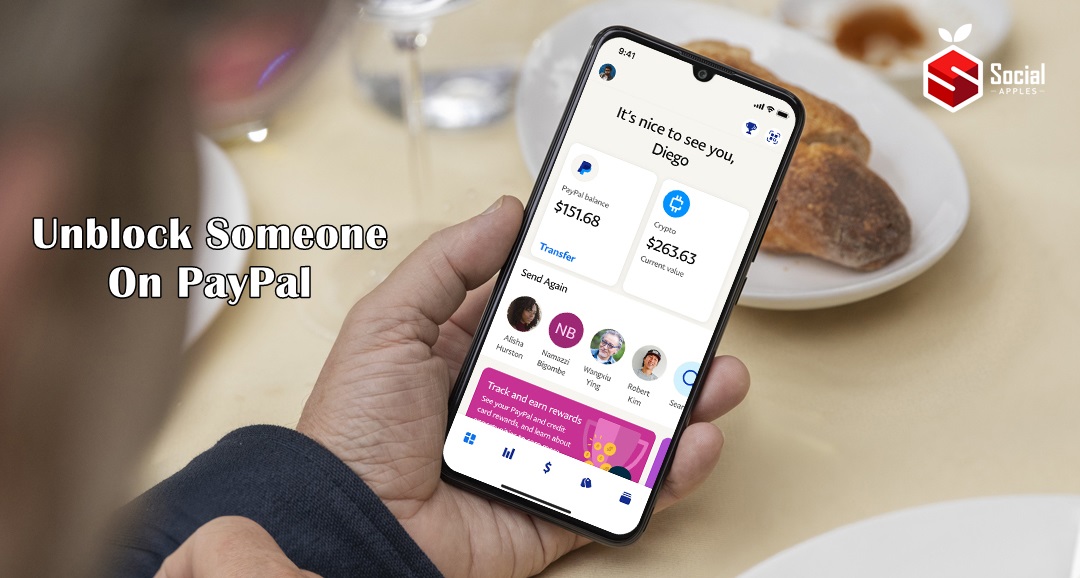
How to Unblock Someone On PayPal?
You have learned the process of blocking someone on PayPal. In the future, if you need to unblock the person, then you can follow these steps:
On Website:
You can use the below steps to unblock someone on PayPal through the website:
- Log in to https://www.paypal.com/
- Click on Send and Requests>Contacts.
- Scroll down to the bottom and click on View blocked contacts.
- There is an Unblock button beside the name of your blocked contacts; click on that. [11]
- The person is now unblocked.
On Mobile App:
If you use PayPal mobile app, then the steps to unblock someone are as follows:
- First, log in to PayPal Mobile App.
- Then click on the Payments ($) tab.
- Tap on your contact.
- Then click on Blocked contacts.
- Locate the contact you want to unblock, then click on Unblock.
- You’ll be asked to confirm your request to unblock that contact.
Also Read: How to add PayPal to Apple Pay to Make Any Purchase?
How To Block Payment Requests on PayPal?
You can block someone from sending you payment requests on PayPal only if he/she is on your contact list.
- On PayPal’s website, go to Send and Request>Contact>Click on the contact name>Remove this contact.
- On the PayPal app, go to Payments ($)>All Contacts>Click the three dots beside the name>Remove>Confirm by clicking on Remove.
The person will not be able to send payment requests in the future. But, if anyone is not on your contact list, you can’t block him. That means someone with your PayPal email or username can send you money requests continuously. If in the future PayPal integrates this feature, I’ll inform you by updating the post.
Conclusion:
So, this was the complete guide on how to block someone on PayPal. Hopefully, this information was helpful to you. If you still have questions, feel free to ask in the comments.