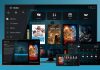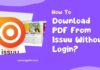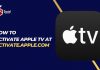Ask any iPhone user about the best calendar apps their devices have, and the reply will surely be the “Google Calendar”. People have a reason to have an instant reaction, considering them being extremely easy to use with aesthetic appeal that is hard to overlook.
Around 1.9 million are already loyal customers of Google Calendar. Importantly, a significant strength constitutes those of Apple device users who don’t have the Google Calendar App in watchOS. So, how they are using it? Let’s know further.
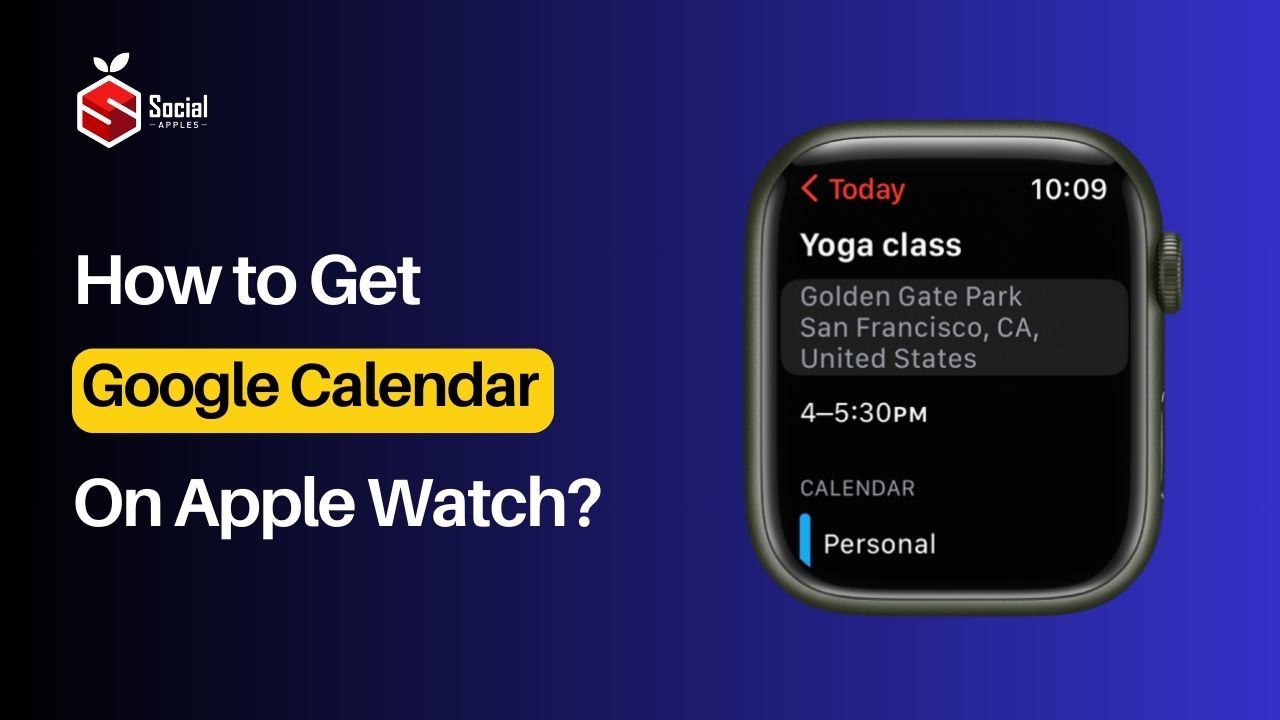
Contents
Can Apple Watch users access Google Calendar?
Yes, for sure. You can use Google Calendar on your Apple Watch without any delay. You can manage your events right on the word “Go”. All you need is to have an iPhone, a Google Calendar, and an Apple Watch.
What steps do Apple Watch users have to undergo? You will be able to know the answers in the following post. Well, there are easy, simple, and self-explanatory steps the Apple Watch owners can follow to address the query for the basic query:-.
How to Get Google Calendar on Apple Watch?
Here are the following steps:
- In case you have a Bluetooth connection, then simply pair both devices namely Apple Watch with the iPhone. However, if the users of Apple Watch have a Wi-Fi connection, then directly go to the next step
- Go to “Settings>Calendar on your iPhone”
- In the second step, Click on the “Accounts > Add Accounts > Google. You should know that the iPhone is technically designed in a way that it has a default calendar app. The user needs to add a Google account to the default app for accessing Google Calendar.
- Enter your login credentials
- Toggle on the switch that you can easily see, next to the “Calendars” (it will be denoted by the color green)
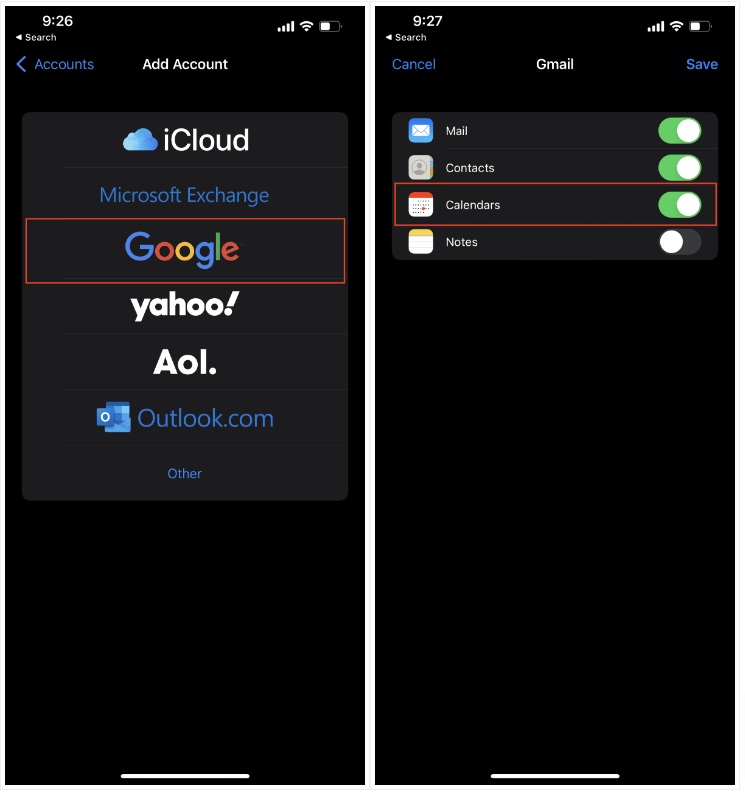
- Click on “Save”
Now, see the magic that tapping “Save” will bring to your device.
View, add events, or delete them on the Apple Watch
Yes, it will automatically sync all the schedules and events that you have marked with your Google calendar. You can play your part with a series of managerial tasks that you couldn’t think of or relate to otherwise. Such as viewing dates, and locations, scheduling events, or deleting those that are no longer significant to you. Here is the summary of important events that you can be a part of:
- View Calendar Events: Simply tap on the calendar event and there you can view the details
- Delete Calendar Events: It is easy to delete certain events, simply click on the specific event and remove it from the calendar.
- Add Calendar Events: Pick the specific day that you want to create the event. Now, tap the more (the icon with three dots) and tap New Event. So, once you set up the event, simply select the Calendar. In the last step, you can pick the desired or specific Google Calendar of your preference for adding the event.
Also Read: How to Charge Apple Watch Without Charger?
Frequently Asked Questions:
Why I can’t sync Google Calendar with Apple Watch?
Many users miss any one of the below steps:
- Always log in to your Google Account
- Always enable the correct settings
- Apple Watch users who are pairing with Bluetooth need to be within the connecting distance. So, ensure that the phones are closer with Bluetooth enabled. Hence, syncing Google Calendar with Apple Watch becomes difficult.
How to ensure an easy process to sync Google Calendar with Apple Watch?
Follow the below steps:
- Ensure a proper Wi-Fi connection that has great speed
- Restart the Apple Watch for the settings to apply
- Make sure that the devices are updated, so check for any latest software updates for the smooth operation of the device in the iPhone and Apple Watch app.
Is it possible for Google Calendar to automatically sync with Apple Watch?
No, you need to enable Google Calendar on your iPhone’s settings, in order to sync Google Calendar with Apple Watch, or else it is not possible.
What is the time period taken to sync Google Calendar with Apple?
The events may take between 15 and 20 minutes on the first sync, as the schedules in the Google Calendar won’t sync in real time. So, finally, it is worth the wait, considering the mind-blowing Google Calendar’s features that the users can witness and dearly use right in their Apple Watch.
Conclusion
Finally, through the above post, users know the answer to the basic query of how to get Google Calendar on Apple Watch. You do not have to be a tech genius to follow. These easy steps simply require you to get your professional or personal necessities addressed within a short period of time. After all, Google Calendar is also known to have a professional approach thanks to the heavy reliance and dependence of users on Zoom and Google Meet.