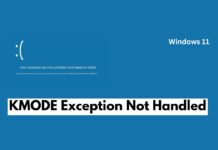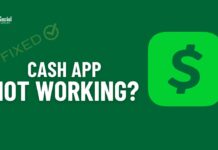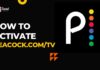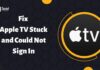When you sit to unwind at the fast-paced shooter Valorant and an Error Code 57 shows up, it’s the biggest frustration ever. The improper running is because the Riot Vanguard (the game’s anti-cheat system) has not started. Keep calm, you’re good to go after trying the below quick fixes that are not hard but prevent the error from showing up and let the game play smoothly.
From a minor glitch or a missing file to a deeper problem with Vanguard, you can follow the steps below to resolve it and jump back into action.

Contents
Few Fixes to Resolve Error Code 57 Valorant
Restart Your PC
The first and easiest solution to the various technical problems is to restart your computer. When you see Error Code 57 in Valorant, it means Vanguard didn’t start properly when you booted up your computer, it appeals to restart. Most of the time, restarting resolves the issue by only rebooting the PC. So, before you opt to go for advanced fixes, give rebooting a try!
Check if Vanguard is Running
You will see Error Code 57 in Valorant when Riot Vanguard is not active, at this point, check if it’s running in the background or not. Simply press Ctrl + Shift Esc and Task Manager will open up.
Find Vanguard (VGC.exe) under the Processes tab here. If it does not exist there, press Windows + R, type services.msc, and press Enter, look for VGC in the list, right-click it, and select Start to immediately start it manually. Now as Riot Vanguard is activated successfully, Valorant is valorant again.
Run Valorant as Administrator
Sometimes, these are permission issues that prevent Vanguard from functioning improperly. To tackle Error Code 57 Valorant, try Running Valorant as an administrator. This step may help prevent these restrictions, and finally, y the game will. be started
You need to right-click the shortcut of the Valorant on your device desktop and opt for Run as administrator. Check out if it works for you and then you can fix this setting permanently by approaching Properties > Compatibility and checking Run this program as an administrator.
Also, try running Riot Client as an administrator, as both the client and the game rely on Vanguard to function correctly.
Reinstall Riot Vanguard
Another cause which makes Error Code 57 in Valorant persist if Vanguard is missing or corrupted, to tackle this issue, reinstall it simply.
To uninstall Vanguard in the first place, go to Windows + R, type appwiz.cpl, and hit Enter, a list will open up. Look for Riot Vanguard in the list, when you see it right-click it, and select Uninstall. Now, reboot your system and all relevant files will be removed finally.

As soon as your computer restarts and you open Valorant, you’ll see a prompt appealing to reinstall Vanguard. After reinstalling, and restarting Volarantif, Volarant starts properly.
Enable Vanguard in System Startup
If you restart your computer, your guard does not, you need to enable it manually.
Press Ctrl + Shift + Esc, go to the Startup tab, find out Riot Vanguard, right-click it, and select Enable from Task Manager.
Restart your PC and try launching Valorant again. Enabling Vanguard at startup ensures that it always runs when your computer turns on, reducing the chance of encountering Error Code 57 in Valorant in the future.
Check for Windows and Graphics Driver Updates
If your Windows files and drivers are not updated to the latest version of them, it can be the potential cause of Riot Vanguard not running properly. Check the status of your Windows OS and graphics drivers version by going to Settings > Windows Update > Check for updates and make sure they are up to date.
At the official website of your GPU manufacturer (NVIDIA, AMD, or Intel) find the available updates and download the latest driver version for your graphics card. After updating, restart your PC and launch Valorant again.
Also Read: Fix Plex Playback Error: Easy Troubleshooting Guide (2025)
Reinstall Valorant
If the issue is persistent and all of the previous solutions are helpless, this is your sign to reinstall the entire game on the go.
Press Windows + R, type appwiz.cpl, and hit Enter. A list will open up, look for Valant, right-click it, and select Uninstall. Restart your PC before reinstalling the game.
Download the latest version of Valorant from the official Riot Games website and install it again. Once the installation is complete, restart your PC one final time and launch the game.
Also Read: Fix the “Could not Enter Matchmaking” error in VALORANT
Final Thoughts
Valorant Error Code 57 appears in cases when Riot Vanguard does not start properly. One may try restarting their pc after they face this issue PC, or try other prescribed solutions to tackle this issue. All these quick fixes are lifesavers and will help you go well and smoothly with the Valorant shooter game.