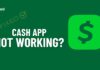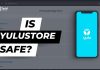Over the years, discord has emerged as a popular app among online gamers who prefer VoIP and latency-free calls during games to keep the communication alive. One cannot simply rely on the in-game voice connections, most of them are buggy, like that of PUBG.
While mainstream social media apps give you the flexibility of creating chat rooms, discord followed that too with better discord text formatting features but with some more features and named it as a server. It is more secure than any other social media app, which is why most people prefer discords server to Facebook group chats.
Seems like you are also planning to create your own server, aren’t you? Well, if you are planning to create your first server in discord or have already created a server, this article is for you. In this article, we will be focusing on how to add, manage and delete servers in discord.
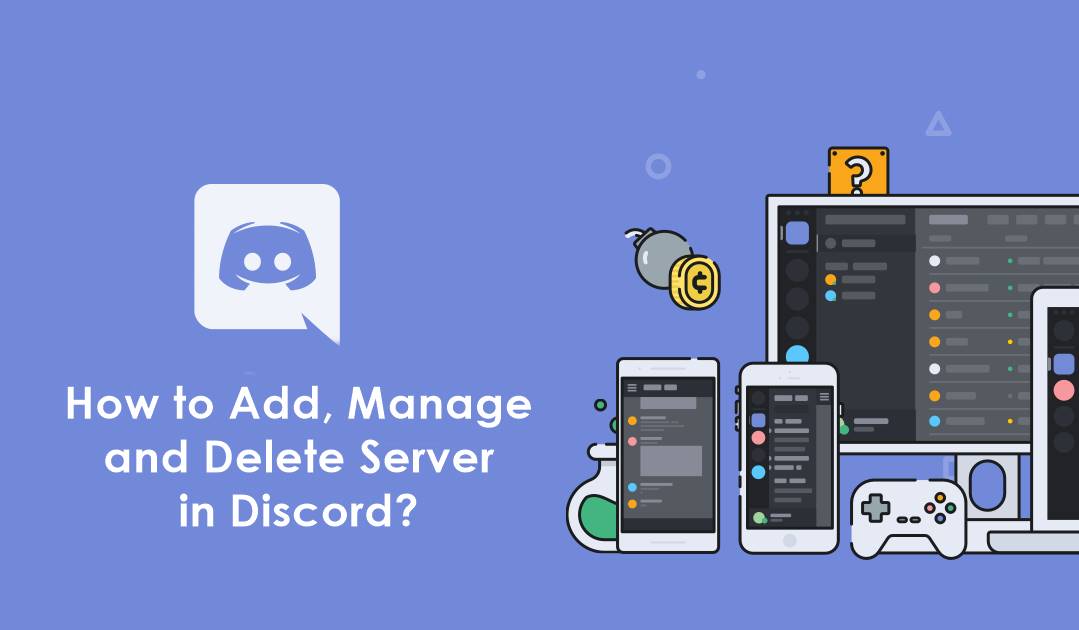
Although it is not difficult to manage the server in discord, in the case of discord is a new tool for you, we are here to assist you on how to use this tool. Buckle up and scroll down to learn more.
Contents
What you will be learning in this article?
Before we start, here’s what you will be learning in this article.
- Adding a new server in discord
- Deleting an existing server in discord
- Managing a server
Must Read: How to Fix Discord Awaiting Endpoint Error?
How to create a new server in discord?
For creating a new server in discord, make sure you have logged in to your account. Once done, follow up with the instructions.
- Launch discord on your device, login to your account.
- On the home screen, you will notice a “+” which is an icon to create a new server.
- Click on it and add a name for the server, keep it unique.
- Move forward to the next step and select a random location as it is not really necessary to select your region.
- Add a server icon to make it distinguishable among the other servers in your list.
- Click on create and that’s it. You have created a new server successfully, now share the invitation link with your friends and invite them to the party.
Also Read: How to Make a Fillable PDF Form Without Acrobat?
How to delete server in discord?
If you are planning to get rid of the servers that are now dead and no one interacts there, the best option is to delete it. If you haven’t deleted a server in discord before, here is how to do that. Follow the steps to know how to delete server in Discord.
- The very first step is to log into your discord account which you use to manage the server.
- Click on the server that you want to delete.
- In the next window there comes an option which says delete server.
- Click on that and boom, your server will be deleted.
Please note: This process cannot be undone.
How to manage a server in discord?
So, in the above section, we learned how to create a server and how to delete a server. Both of the tasks are easy, the complications come while managing the server. If you haven’t done this before, this section of the post is going to be really helpful to you.
Assigning roles:
- Select your discord server
- Go to server settings
- Click on roles and you will find the “@everyone” option here.
- Click on the “+” icon present at the
- Give a name to your role and allow permissions through the buttons present.
- Save the settings and do the same for every other member in the server room.
But wait, do you have anyone on your server yet? If the answer is no, here is how to add members to a newly created server.
- Launch discord on your pc or smartphone, a very basic step.
- Select your server.
- Hover over the people icon which is situated on the right side of the voice call option.
- A link will be generated, you can set the expiry to never expire to keep it live forever. This will save you from creating new invitation links every time someone asks to join your server.
- Now all you have to do is share the link among your friends or Facebook groups, let people know about your server and its motto.
Final Words:
So, In this article, we have learned to create a server, delete a server as well as manage a server in discord. All of this is extremely easy and doesn’t require you to read manuals or pdfs. The main motto of this article is to help out newbies with their first discord server. If you still have any queries, drop down a comment below. We will get back to you shortly.