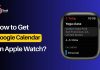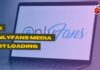Wondering How to Remove Activate Windows Watermark? If your answer is yes, then I am here to help you out.
Well, if you are seeing the Active Windows Watermark, then it simply means that you are using a pirated Windows company. And in case if you do not, then you will have a license with you, and all you have to do is enter the license and activate Windows.
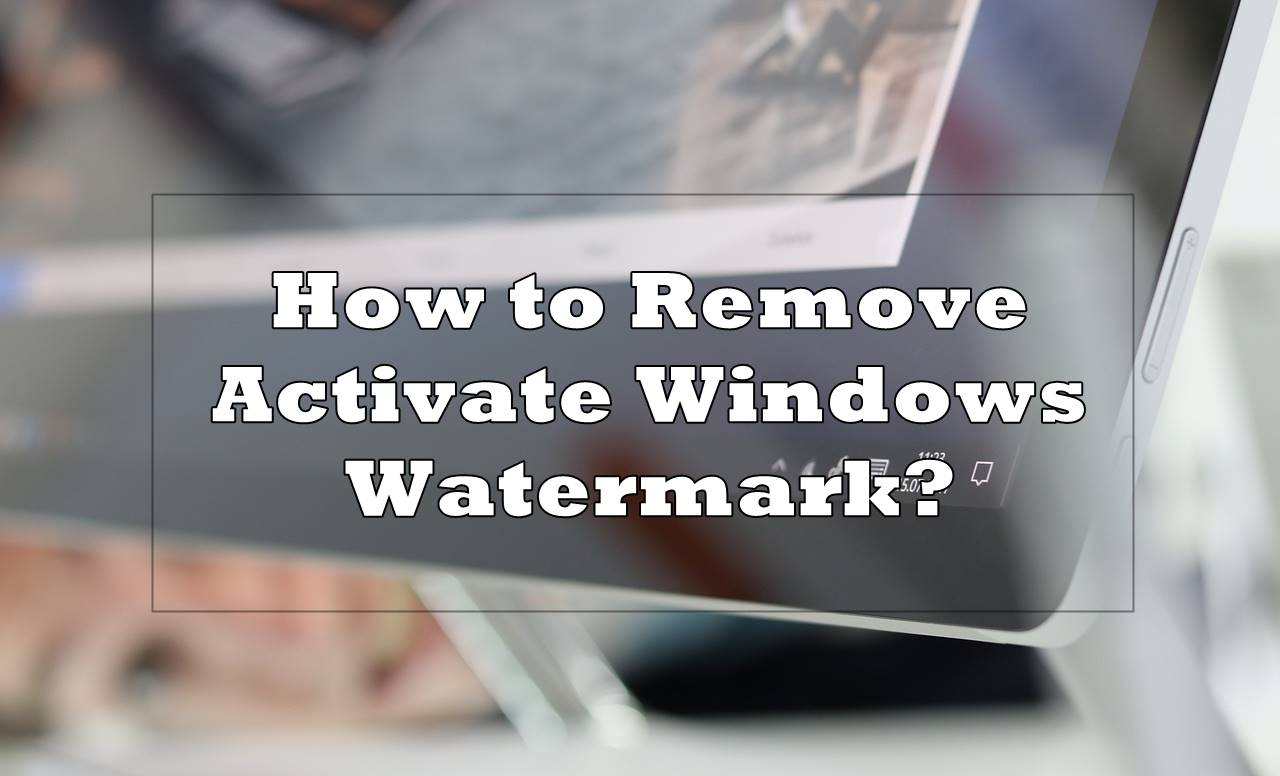
However, if you are using a pirated Windows, then there are quite a lot of ways to remove Activate Windows Watermark. And you can go ahead and follow these below steps:
Contents
How to Remove Activate Windows Watermark?
1. Use Notepad To Remove Activate Windows Watermark
One of the simple things that you can use to remove active Windows watermark is to use Notepad. And to get started with this, you will need to follow these steps:
- First of all, right click on the start button and go to Notepad.
- Then launch Notepad and copy and paste the following content on it:
@echo off
taskkill /F /IM explorer.exe
explorer.exe
exit
- Then choose a location and save the file.
- Next, right-click on the file name and change the file extension to .bat.
- After that, right-click on the notepad file again and select Run as administrator.
- Next, you will find a command prompt on your screen, and it will complete the job.
- Finally, you will need to reboot your computer, and by now, the Activate Windows Watermark should be gone.
Also Read: How to Turn Off Chrome Notifications in Windows 10?
2. How to Remove Activate Windows Watermark Using Registry?
Apart from using the Notepad trick, there is also an alternative way to remove the Activate Windows 10 mark. You can simply modify the registry to get rid of the watermark.
However, before you go ahead and follow this process, it is advisable that you take a back up. So in case something goes wrong, you can easily fix it.
Anyway, now go ahead and follow these steps:
- First of all, press Windows + R button to launch the Run Window.
- Then over here, type down regedit into the run box and hit the enter button.
- Now you will need to go to HKEY_CURRENT_USER\Control Panel\Desktop.
- Next double click on PaintDesktopVersion.
- Change its value from 1 to 0.
- After that, click on OK to save the changes.
- Then exit all the Windows.
After that, you will need to reboot your computer and then check if you still get to see the activate Windows watermark or not.
Must Read: How to Fix Discord Awaiting Endpoint Error?
3. Use Code to remove Activate Windows Watermark
In this method, we will be using some sort of code to remove the Watermark. And to get started with this, follow these steps:
- First of all, go to the following link: https://get.msguides.com/windows-10-8.1-8-7.txt.
- Then you will find a bunch of code. Then, copy everything and paste it into a Notepad file.
- After that, save the file as a batch file and name 1.click.cmd.
- After that right click on the batch file and select “run as administrator”.
- Once, done you will no longer get to see the Watermark.
4. Use MS Toolkit
In the end, you can try out the MS toolkit or Microsoft toolkit to remove Activate Windows Watermark. To get started with this, you will first need to turn off Windows defender or any kind of antivirus program that you have installed on your PC.
Once done, go ahead and follow these steps:
- At first, download MS Toolkit and install it on your PC.
- Then right-click on the MS Toolkit and select “Run As Administrator”.
- Then click on the Windows icon from the bottom left and then click on the button that says Check System in the Product Keys tab of the next window.
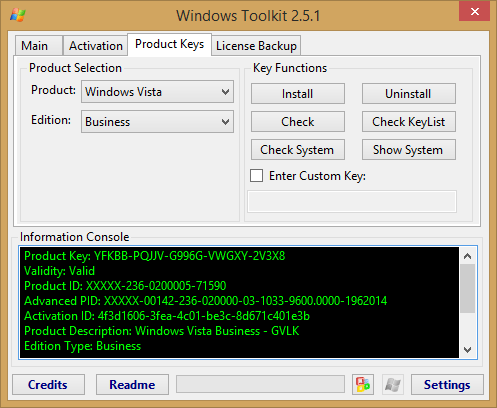
- After that, you will need to specify the Windows copy’s version and edition in the Product and Edition dropdown menus, respectively.
- Finally, click on the install button and go to the Activation Tab. Then click on EZ-Activator and wait for the activation process to be completed.
- At last, close all the windows and reboot your PC, and you are all done.
So that was the answer to your How to Remove Activate Windows Watermark. Now go ahead and try out the methods shared above. Don’t forget to tell us your experience through the comments.