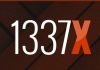The Windows command prompt is an important feature that has been an essential component of the Windows operating system since many years. However, they are certain commands that have proven out to be highly useful and easy to use that any type of user can use those prompts as an essential part of the operating system.
It has been said in recent times that this command prompts will be ruled out but it isn’t likely to happen any time soon.
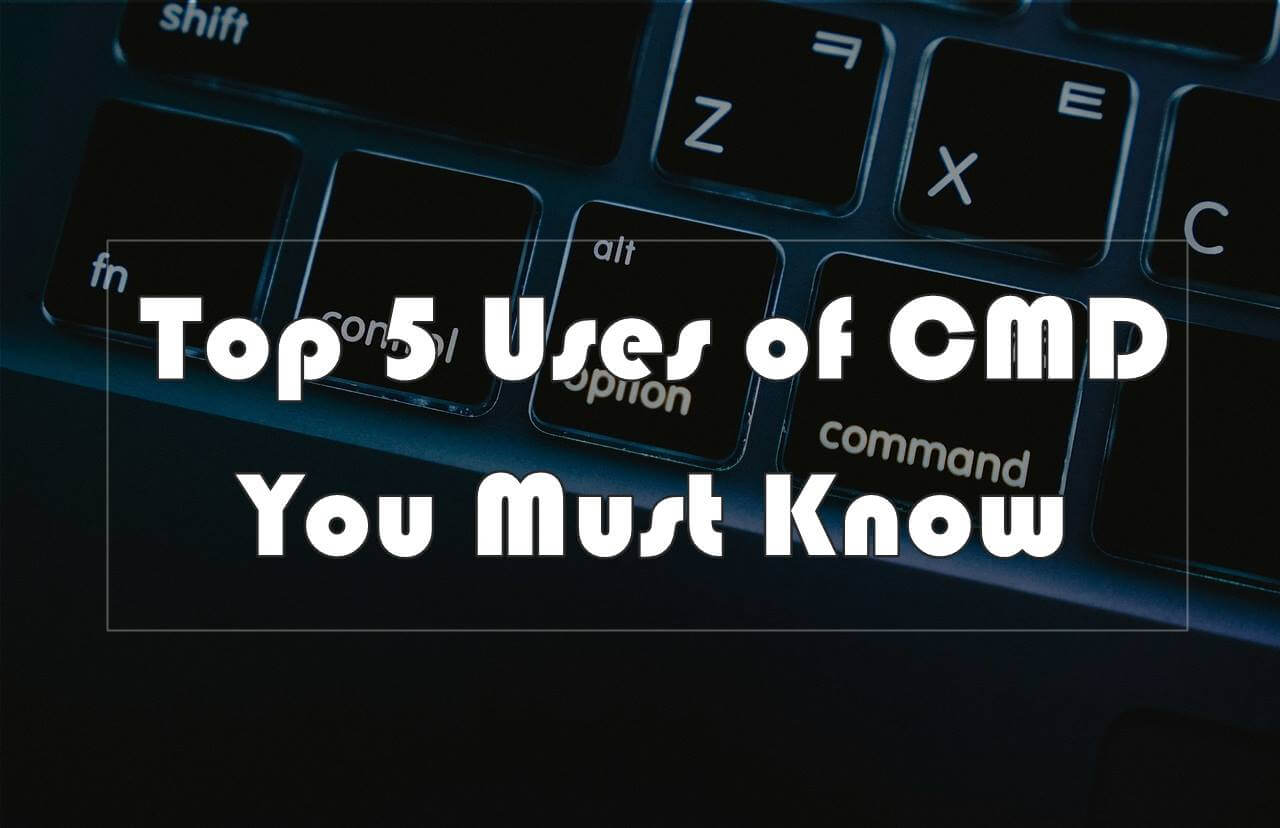
Below is a list of some of a few useful commands from cmd commands pdf that every user should know if they wish to have more control of their laptop/PC.
-
Contents
ASSOC: Fix File Associations
This command is considered to be one of the most powerful tools of the CMD command book.
Your laptop/PC relates particular programs with certain file extensions. This is the feature that makes sure that your system knows that it has to open Adobe if you have double-clicked on a PDF file or Microsoft Powerpoint if you double click on the powerpoint file.
If you type ASSOC in the command window, it will display all the file associations that your computer has knowledge of.
The association can be set by typing anything like assoc.doc=Word.Document.8
-
IPCONFIG: IP Configuration
You can never think of network troubleshooting as something which is easy but IPCONFIG is the command that makes it very simple.
By using this command in the CMD command prompt, you will see detailed information related to your current network adapter connection which includes:
- Subnet Mask
- Current domain
- Default Gateway IP
- Current IP Address
This information is very important as it helps you deal with router issues and many other connection issues that you might face with your network adapter. Also, read How to Make a Keylogger Using Notepad ?
-
TRACERT: Trace Route
TRACERT is an amazing command for any user to use. It is responsible to track what path your internet traffic undertakes to get from any of your browsers to a distant server like Google servers.
The command means to “Trace Route”, which is responsible in sending out packets to remote destinations (website or server) and providing you with the following important information:
- Time it takes to get to each hop
- The IP and sometimes the name of each hop
- Number of hops (intermediate servers) before getting to the destination
This command can reveal how the routes of your internet requests change depending on the place where you are accessing the internet from
-
PING: Send Test Packets
This command is said to be an IT Expert or Analyst’s best buddy. When this command is run by any user, it will send test packets over the network to the target system.
Using this command will help you test whether your system can access any other system, a server or even any website. It helps in revealing any disconnections in the network. It also provides transit time for the packets ranging in milliseconds which will reveal a bad network connection too.
-
NETSTAT: Network Statistics
If you ever worry or concern about any malware running on your system that might be connecting to different internet locations, this is the go-to command for it.
If you run a NETSTAT command in the command window prompt, it will display a list of all TCP connections that are currently active from your system.
Conclusion:
CMD commands are very useful for every user as they help in locating different problems that their computer might be facing. So, these commands should be known to every user and you should make sure to enter each command properly for it to work.