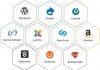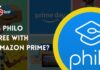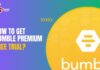Many users are getting Error F7121-1331 while streaming their favorite movie or Netflix TV show on Windows. If you are also one of them, you have stumbled upon the right webpage. In this article, I am going to share a few workarounds that you can follow to fix streaming error F7121-1331 in Netflix.
This error may occur due to several reasons such as your browser is not compatible with the Netflix player. Whatever, the reason is, we have come up with the fixes to resolve this issue. So, without any further ado, let’s get started.
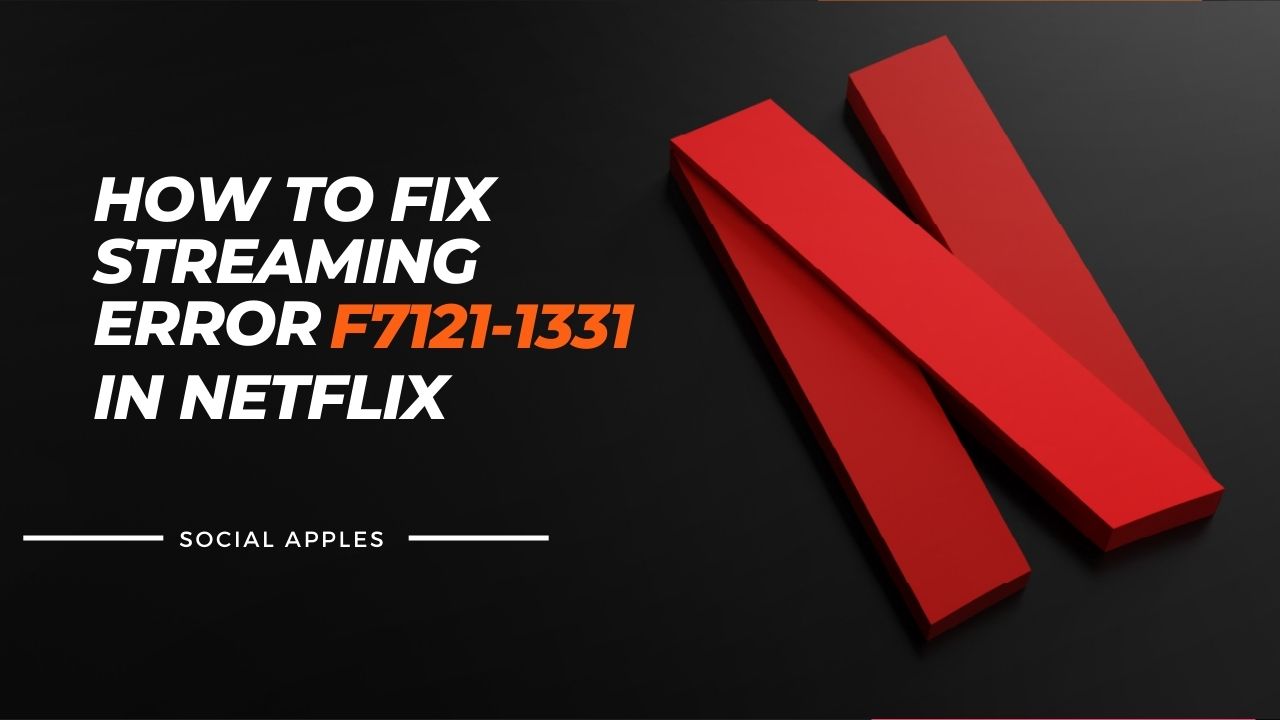
Contents
Causes of Netflix Streaming Error F7121-1331
This is one of the most common Netflix errors that you may face while streaming Netflix on a Windows computer. This error can be triggered due to multiple reasons that include –
Outdated Browser: If your web browser is outdated, there are chances you may face this error. This happens due to HTML5 incompatibility. Most outdated web browsers don’t support HTML playback, and as a result, you see this error.
Corrupted Cookies & Cache: Another thing that can trigger this error is corrupted cookie and cache data. Many users have reported that they fixed this error by clearing their browser cache and cookie data. You can also try this to fix this error.
Interruption of Ad-blockers: Sometimes, ad-blockers can be the reason for such errors. This often happens when you are using an ad-blocker that has system-level access. If that’s the case, disabling the real-time protection of the ad-blocker can fix this issue.
Hardware acceleration interference with HTML 5: If the hardware acceleration is enabled on your PC, it may interfere with the HTML5 playback on your web browser, and as a result, you may face this error. The simplest solution in that situation would be to disable hardware acceleration to fix this error.
So, these were some of the reasons that might trigger this Netflix streaming error F7121-1331. Now, since we know the possible causes of the error, here are some of the workarounds that you can follow to fix it.
How to Fix Streaming Error F7121-1331 in Netflix?
Update your web browser
As we have already told you, this error often occurs due to HTML5 incompatibility, and if your web browser is dated, there are chances you may face this error. If that is the case, you can simply update your web browser by following these simple steps –
Steps to update Mozilla Firefox
- Launch Mozilla Firefox browser.
- Click on the action button located at the top right corner of your screen.
- Click on the Help option.
- Click on the About Firefox option.
- A new tab will appear that will show you whether you are using the latest version of Firefox or not. If you don’t have the latest version of Firefox installed, it will automatically download it, and you will see the Restart to Update Firefox option. Click on it.
Doing this will update your Firefox browser to the latest version. Also, check out How to Take Screenshots in Netflix On Any Device?
Steps to update Chrome
- Launch Google Chrome browser.
- Click on the action button (three-dot icon) located at the top right corner of your screen.
- Hover over the Help option and click on the About Google Chrome icon.
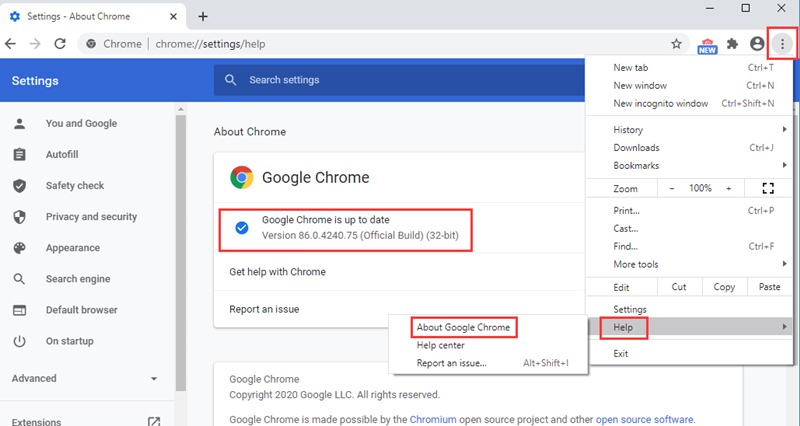
- This will take you to the page where your browser will automatically scan for the latest version. If the latest version is available, you will see a prompt to download and install it.
- Once the installation gets completed, your browser will automatically restart.
That’s it. This is how you can easily update your Google Chrome browser to the latest version.
Once your web browser is updated, go to the Netflix website and see if the issue still exists or not. If updating your browser fixes the streaming error F7121-1331, you can enjoy streaming. If it didn’t fix the issue, follow the next method.
Clear Cookies and Cache
Another reason people face this issue is because of the corrupted cache and badly stored cookies. For this, you can simply clear cookies and cache data to fix this problem.
Here is how you can do that –
- Launch your web browser.
- Enter https://www.netflix.com/clearcookies to the address bar and hit enter.
- This will take you to the page that contains an automated script that clears all the dedicated cookies and cache that Netflix has stored on your browser. Basically, it will clear all the cookies stored by Netflix.
Once the cookies are cleared, it will redirect you to the homepage of Netflix. Here, you have to sign in using your Netflix account credentials and see if the issue is solved or not. If it is not fixed yet, you can try the next method.
Disable Ad-blocker
Sometimes, this error can also be triggered due to ad-blockers. In that case, disabling ad-blockers can be a good solution to fix this problem.
Here is how you can do that –
Disable ad-blocker on Chrome
- Launch Google Chrome.
- In the address bar, type chrome://extensions/ and hit enter.
- This will take you to the page where you will see the list of installed extensions. Locate the ad-blocking extension and turn the toggle off to disable it.
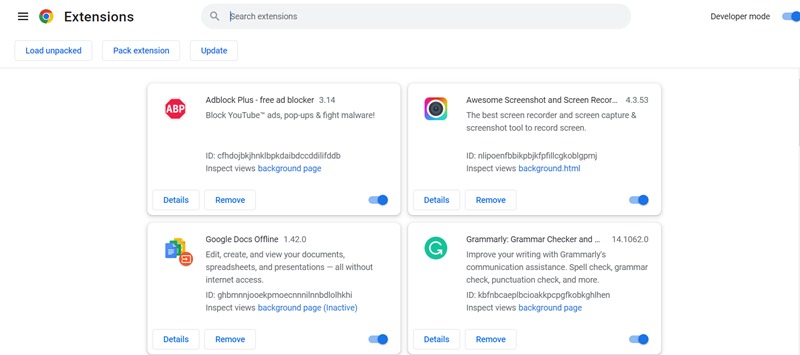
Disable ad-blocker on Firefox
- Launch Mozilla Firefox.
- In the address bar, type about:addons and hit enter.
- It will show you a list of installed addons. Locate the ad-blocking extension and disable it.
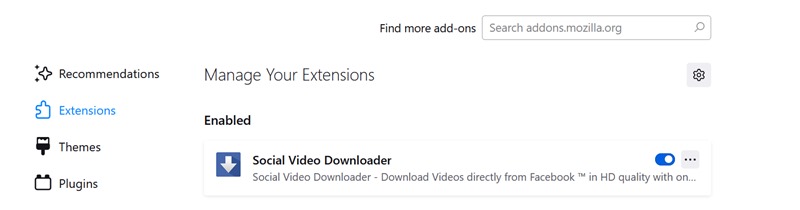
Once the ad-blocking extension is disabled, visit Netflix again and see if the error is fixed or not. Also, check out How to Block Hulu Ads in 2024?
Disable Hardware Acceleration
Lastly, the hardware acceleration can also be an underlying cause that can trigger this problem. This function is enabled by default to ensure smooth streaming, but in some cases, it can prevent you from streaming your favorite show completely.
Here is how you can disable it –
Disable hardware acceleration on Google Chrome
- Launch Google Chrome.
- Click on the action button (three-dot icon) located at the top right corner of your screen.
- Click on the Settings option.
- Use the search box to find the Hardware acceleration option.
- Disable the Use hardware acceleration when available option.
- Restart your browser.
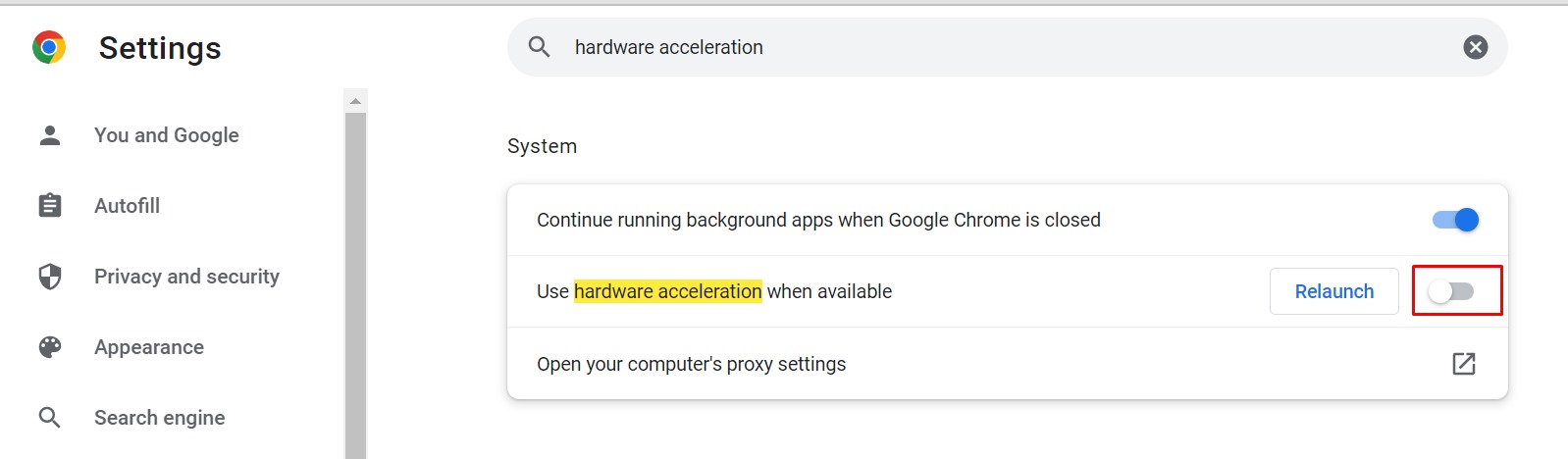
Disable hardware acceleration on Firefox
- Launch Mozilla Firefox.
- Click on the action button (hamburger icon) located at the top right corner.
- Click on the Settings option.
- Scroll down until you see the Performance sub-menu on the General Settings page.
- Disable the Use recommended performance settings.
- Restart your browser.
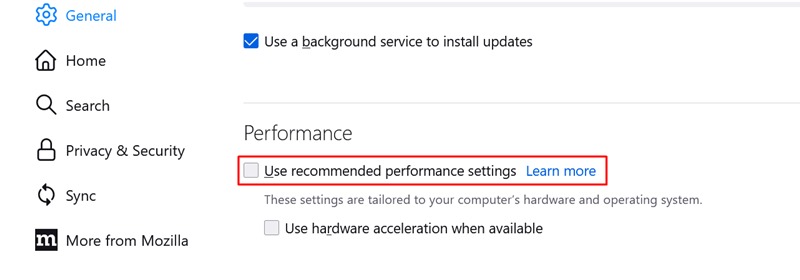
Following these steps will disable the hardware acceleration. Once the hardware acceleration is disabled, launch the Netflix website and check again if the issue is fixed or not. Also, check out How to Fix Netflix error code u7353?
Closing Comments
There you have it – a detailed article on how to fix streaming error F7121-1331. It is one of the very common Netflix errors you may encounter. You can follow the aforementioned solutions to fix the problem. These are the proven workarounds that have helped thousands of other Netflix users. With that said, here I am wrapping up this article. If you have any questions, feel free to shoot them in the comment section below. Our team will try to respond ASAP.