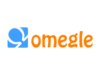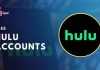There are many times when you need to do an iPhone to Mac transfer, and it can involve regular documents, videos, or images. The truth is that we always find a need to transfer photos to our Mac, so how can we do that properly? In this article, you will find some of the top ways to do that quickly and without any worries.
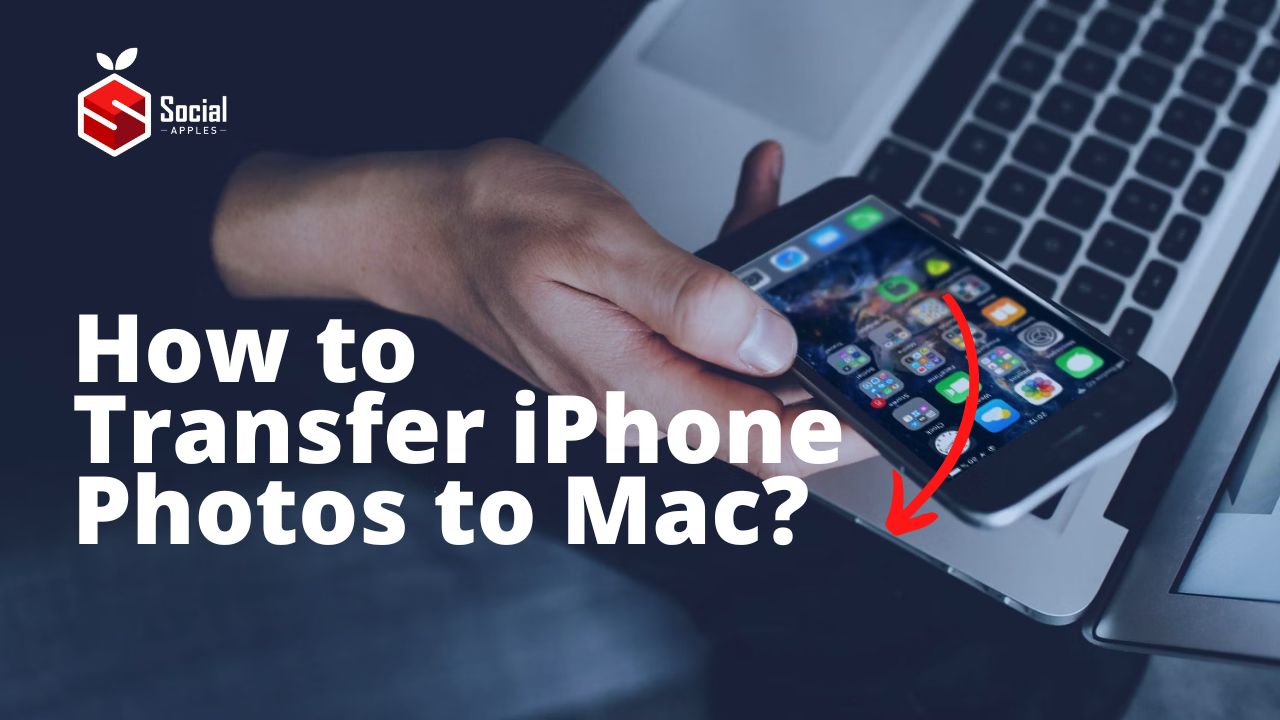
Use the Photos app
The Photos app is a great tool to transfer your photos, and it’s really easy to use. The idea here is that you want to connect the phone to your Mac at first, and then open the app. Once you do that, you will see the Import option has your phone there, you have to select it. At this point the device might require you to trust it, so do that.
Now you want to choose the photos you want to transfer, press Import Selected and then you will import them in no time. You will find these imported photos in the My Albums selection, and that can be a very good and seamless thing to focus on.
Also Read: How to Activate Disneyplus.com Login/Begin URL 8-digit Code?
AirDrop
You can also use AirDrop as a means to transfer photos. Enable that option on your Mac, and then open the Photos app on your device. Now you want to select the photos you want to transfer. You can press Share, and then choose AirDrop. Pick your Mac as the destination and then you will be good to go. The idea here is to make photo transfers seamless, and this is one of the top options you can use.
Using the iCloud Photo Library
First, you want to ensure that there’s enough space in the iCloud library to ensure everything is fine. Then you can open the iPhone settings and here you want to tap on the Apple ID. Tap iCloud and ensure that you see Photos enabled in the Apps Using iCloud selection.
Now what you need to do is to go to the Apple Menu on the computer, enter System preferences and where you want to go to iCloud, click options and after that, you can enable Photo Syncing. That means any of the images you have in iCloud from your phone will automatically sync here. It’s a very good way to not worry about constant manual transfers. It’s a nice idea to consider, and the experience you get from it can be very good.
We recommend using these tips if you want a quick and reliable way to transfer images. Of course, there are demanding situations that can arise sometimes when you want to transfer photos. That’s why using these ideas is a great option because it can help you save time and you never have to deal with challenges. At the end of the day, the main focus is on quality, and you will find this to work very well for you. Give these ideas a try and you won’t have a problem transferring your photos in no time!