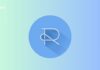Vimeo is the second-largest video-sharing platform with a huge content library for all types of individuals. With so much popularity on the global platform, Vimeo has made its app available for all types of devices. One can install Vimeo on mobile phones, smart TVs, and other devices. But how to activate Vimeo using Vimeo.com/activate? Let’s collect useful information about activating Vimeo.
Contents
What is Vimeo?
Vimeo is a popular streaming platform allowing users to explore all types of videos. The service is available through mobile apps and is also compatible with smart TVs and other devices. If you are a big fan of the Vimeo platform and want to stream it on your Smart TV, then you have to activate it first on the device.
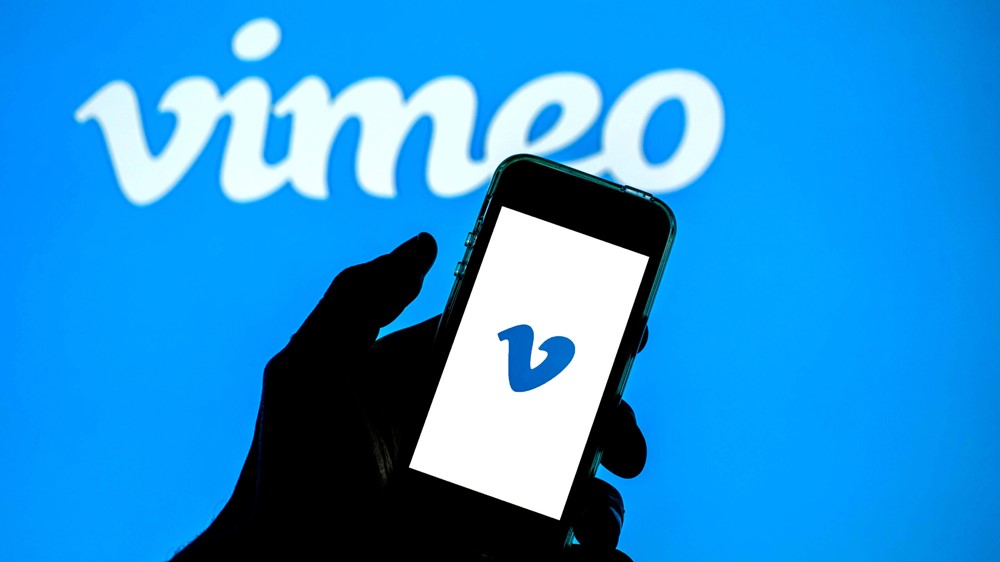
Activating Vimeo on your Smart TVs and other devices is super easy. However, you must know the process to activate it as it requires you to enter the activation code using the official website i.e. Vimeo.com/activate.
Before we jump into the process to activate Vimeo using Vimeo.com/activate, let’s take a look at the devices that are compatible with the Vimeo app.
Vimeo App Compatible Devices
Vimeo App is compatible with Apple TV, Roku, Amazon Firestick, Android TV, and many other devices. You can easily activate this service on any of these devices by following the below-given steps.

How to Activate Vimeo using Vimeo.com/activate?
Following are the steps given to activate Vimeo on several devices. You can follow the steps according to your desired devices.
Activate Video On Apple TV:
To activate the Vimeo app on an Apple TV device, you first need to install the Vimeo app on your device. Here’s how you can install the Vimeo app on Apple TV and activate it using the activation link and an activation code.
- Turn on the Television set and open AppStore using the remote control.
- Click the Search bar to search for the Vimeo app.
- Type in Vimeo on the search bar and click the enter button.
- From the search results, click the Get button given beside the Vimeo app to start the downloading process.

- Once the downloading process is finished, the app will be installed on your Apple TV device.
- Now, to activate the app, go to the homepage and click the Vimeo app.
- Click the Login button and an activation code will be displayed on your screen. Note down this code.
- Open the web browser app and go to vimeo.com/activate.
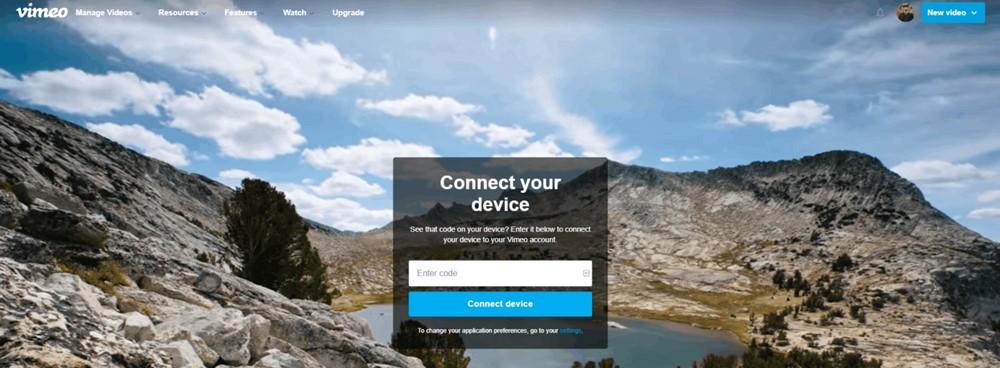
- Enter the activation code here.
- You’ll be asked to enter your account’s login credentials here. Kindly enter your Vimeo username and password and click the Connect Device button to activate the Vimeo app.
Also Read: Activate USA Network On Roku, Apple TV, Firestick & Android TV
Activate Vimeo on Amazon Firestick
Make sure that the Vimeo app is installed on the Amazon Firestick. If not, install one now. The following steps will show you how you can install and activate the Vimeo app on Amazon Firestick.
- Turn on your Fire TV and navigate to the Find option to search for the Vimeo app.
- Type in Vimeo there and click the Enter key.
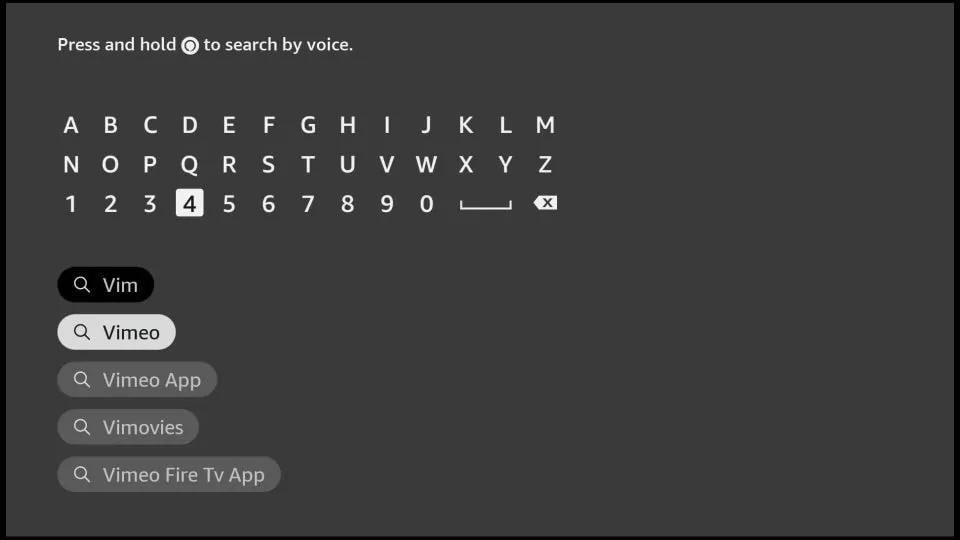
- As you see the Vimeo app logo, click the Download button to start the downloading process. Soon, the app will be installed on your Amazon Firestick.
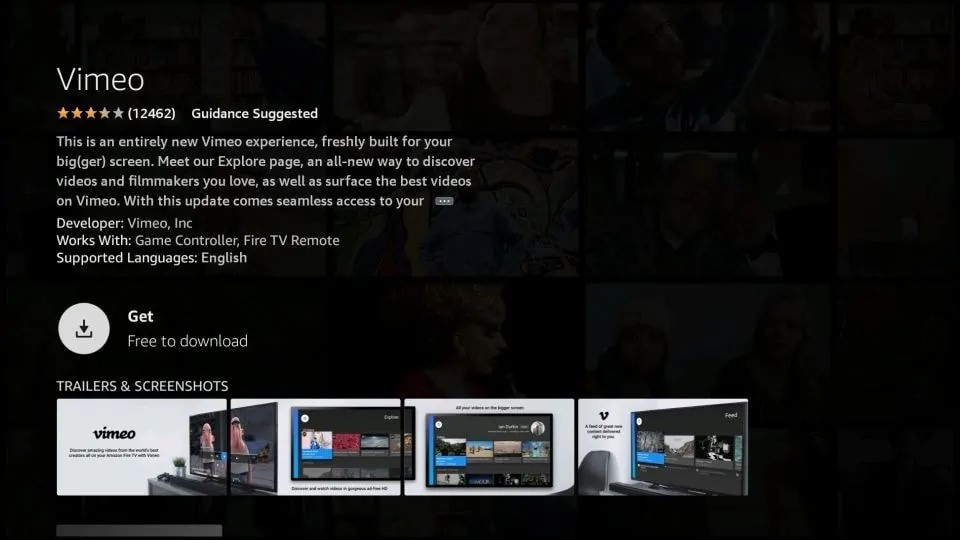
- Now, go to the home screen and click the Vimeo app’s icon.
- An activation code will be displayed there, note it down for further use.
- Now, go to the browser app from your computer system or mobile device and visit the vimeo.com/activate link.
- Enter the activation code in the given activation box. Click continue.
- You’ll be asked to enter your Vimeo login credentials and then click the connected device.
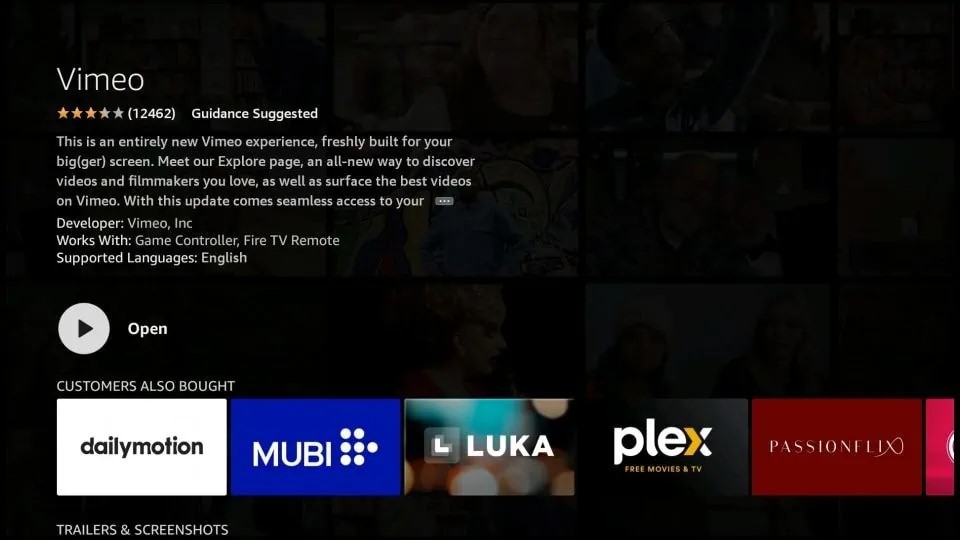
Vimeo.com/activate on Roku TV:
The first thing you need to do is install the Vimeo app on your Roku TV. If your Roku TV doesn’t have the Vimeo app installed in it, kindly follow the below-given steps which will show you the process of installing the Vimeo app and activating it on your Roku TV.
- Turn on the Roku TV and select the Streaming Channels option from the homepage.
- Here, you will see the Roku Channel Store, kindly click the Roku Channel Store option.
- Select the Search bar and type in Vimeo using the display’s keyboard, and click the Search button.
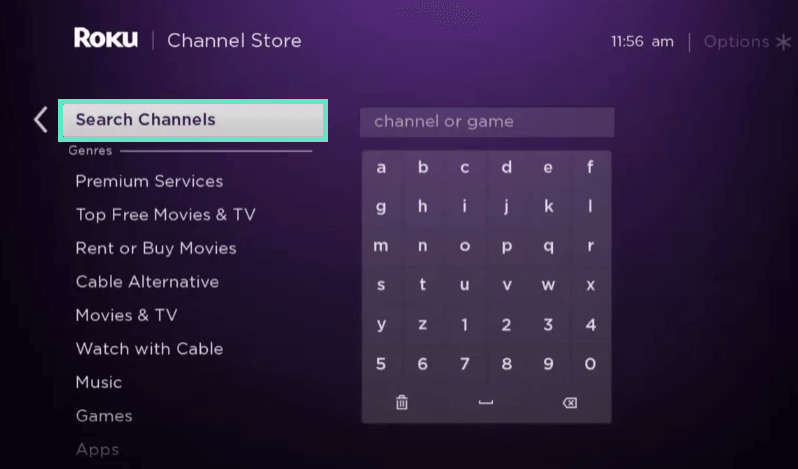
- Select Vimeo Channel from the list to launch the app on the Roku TV.
- Now, you will see an activation code on the display. You have to note it down.
- Go to the Vimeo.com/activate page from your mobile phone or PC’s web browser app.
- Enter the activation code in the given Activation box and click the Continue button.
- Now, enter your Vimeo account’s login credentials on the next page. Click Connect Device button to connect a new device and start streaming.
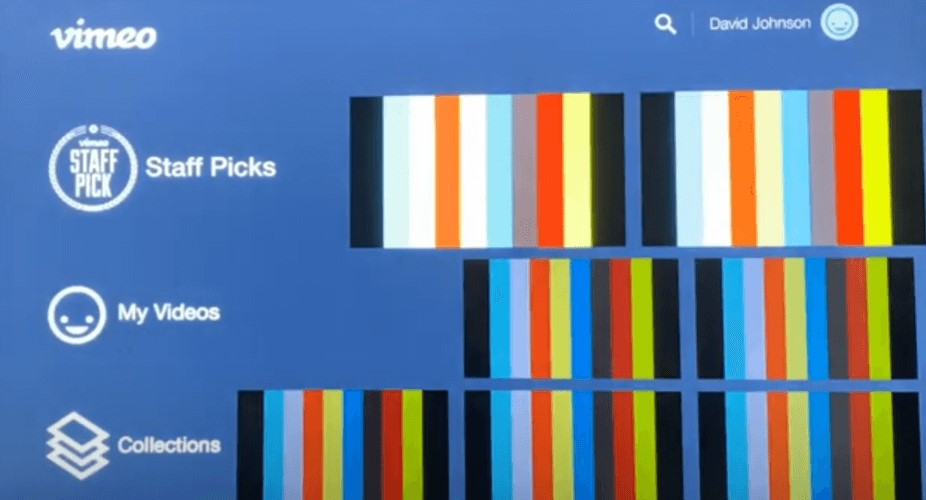
How to Activate Vimeo on Android TV?
If you are using an Android TV, you can easily install the Vimeo app and activate it on any Android TV by following the below-given steps.
- First, install the Vimeo app on your Android TV. Go to the home screen and click the Apps icon.
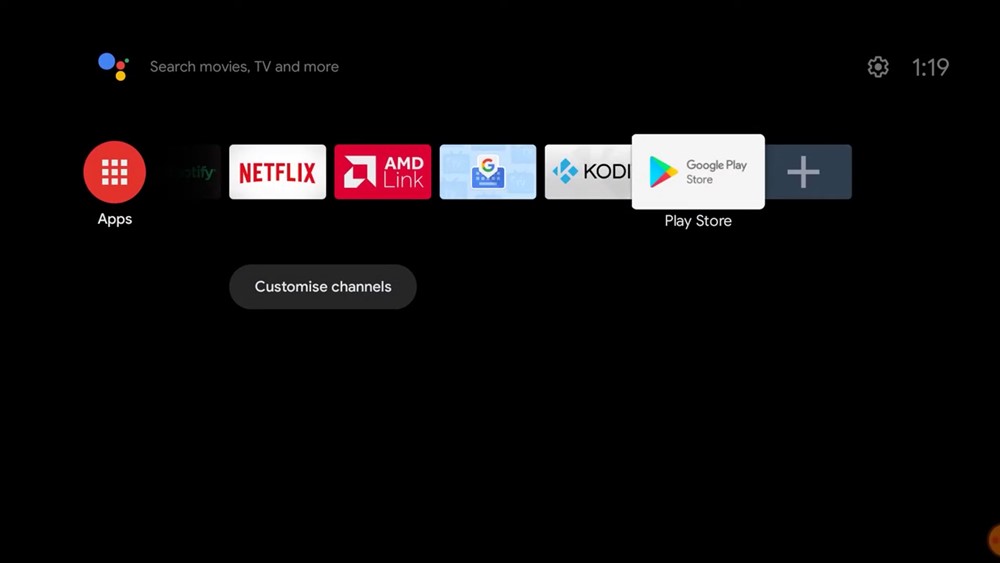
- From the home screen, click the Google Play Store icon and then search for the Vimeo app. Click the Enter button.
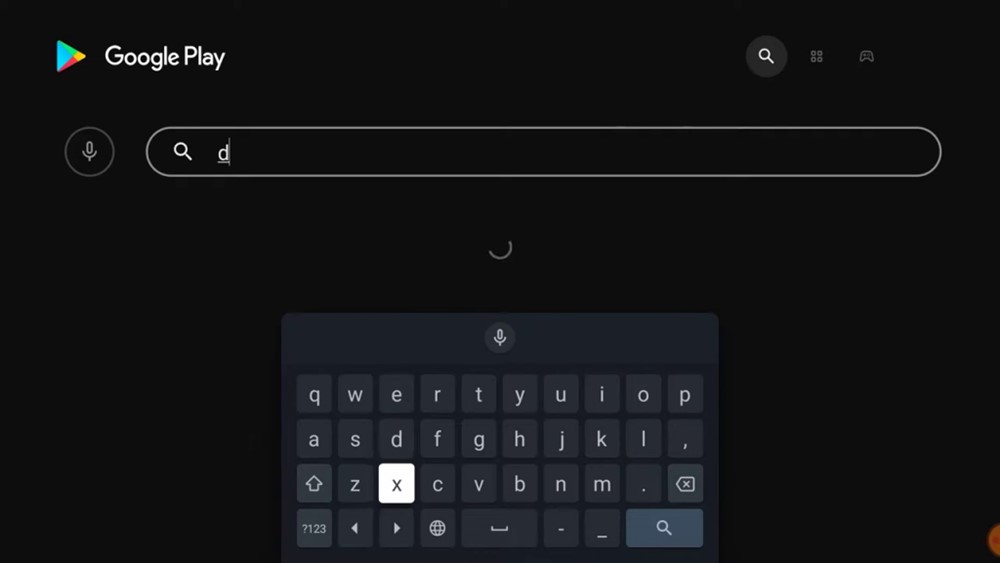
- Select the Vimeo app when prompted and click the Install button.
- Once the app is installed, click the app to launch it.
- You’ll see an activation code on your screen, kindly note it down!
- Open the vimeo.com/activate page on your web browser using a mobile phone or computer system.
- Enter the activation code here and click the Continue button.
- You’ll be asked to enter your login credentials. Enter your Vimeo account’s username and password and click the Connect Device.
Conclusion:
That’s how you can activate Viemo using Vimeo.com/activate on Apple TV, Roku TV, Android TV, Amazon Firestick, and many other devices. The activation process is simple, all you have to do is visit the official activation link and enter the activation code.
Make sure you have your Vimeo account’s login credentials as you will be asked to enter the same for signing into your account after activation is done. Follow the above-given steps as per your device and activate the Vimeo app easily.