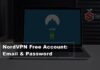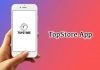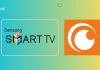Amazon is a great online shopping platform that provides access to many products and services. One popular service among them is the Amazon Kindle, a portable wireless reading tool.
The Amazon account is automatically registered with it if you buy it from Amazon. But if you purchase it from any other place, you’ll need to add your account manually.
If you don’t know How to Add the Device to your Amazon Kindle and Amazon Account, keep reading the post. Here, I’ll share the process to add a device on Amazon Kindle and other devices to your Amazon account.
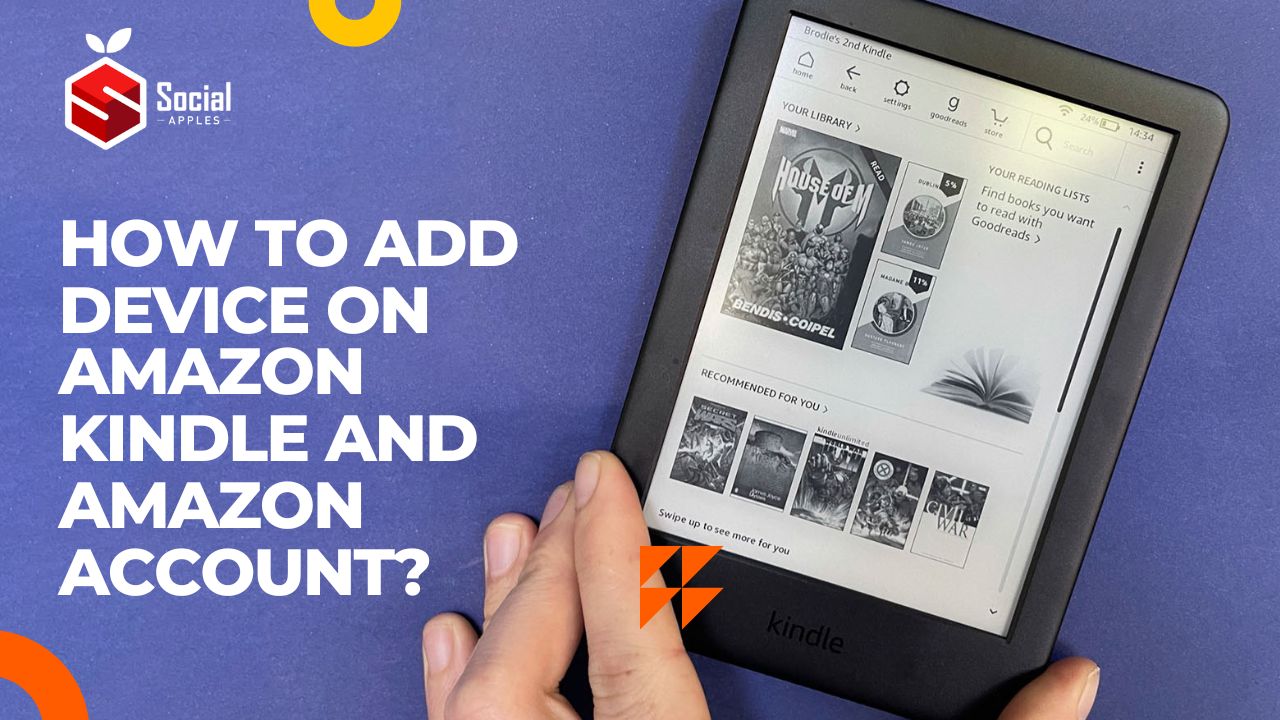
Contents
How to Add the Device on Amazon Kindle?
Kindle Account basically refers to an Amazon account and can also be the account you shop for. So, you just need to add the same details on your Kindle to register your device.
There are two ways to do that easily, the first one is through visiting the registration page on your device, and the next one is through calling customer service.
1. Through Registration On Your Amazon Kindle
The steps may be different depending on the Amazon Kindle model you use, however in most cases, they are the same and as follows:
- First, you need to click the Gear icon that refers to Settings on your Amazon Kindle.
- Then, you need to select More from the drop-down menu.
- After that, choose My Account from the available options.
- Now, click Register.
- Then, you need to enter the details of your Amazon account.
- Finally, your device will be registered, and you’ll be able to access every associated content.
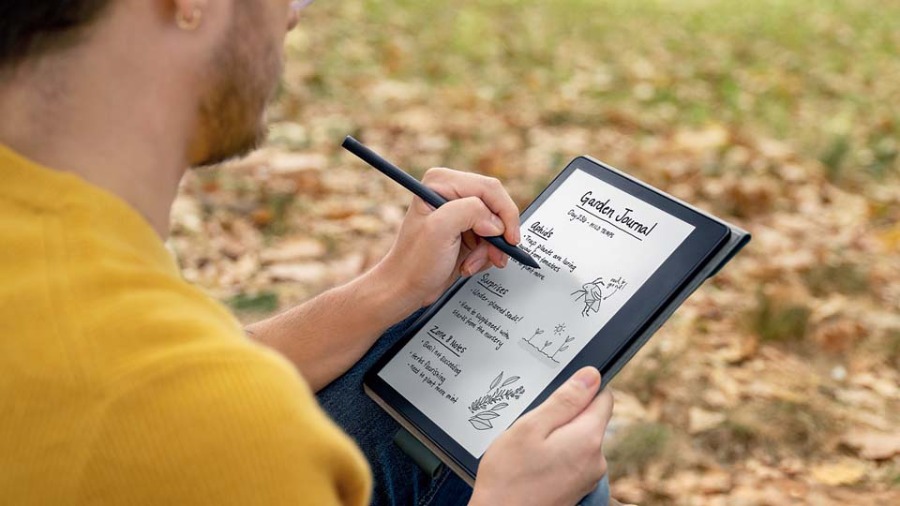
Method #2 By Calling Amazon Customer Service
You can also call Amazon customer service and ask them to register your account with Amazon Kindle. First, they’ll ask you to provide your account detail which is your email. Next, you’ll need to provide them with the serial number of your new device so that they can register you with the new device.
How To Verify Amazon Kindle With Code?
Sometimes when you enter your Amazon account’s credentials and try to log in to your account, it may prompt you with a box seeking a verification code.
It happens because you have enabled two-step verification on your account. The code will depend on how you set it up; you may have done this with an authenticator app, mobile, or email.
Whatever you have chosen, you need to enter the code to confirm the authentication and log in to your account easily.
Check If Kindle Is Registered With Your Amazon Account
Although you have followed the above method to register your Amazon Kindle with your account, verifying if it’s linked will be better. To do so, follow these steps:
- First, navigate to Amazon’s website and log in to your account.
- Then, head toward the My Account section.
- Afterward, go to the “Manage Your Content and Devices” option.
- Now, click the Devices tab.
- Then, select Kindle.
- If you see your new Amazon Kindle name there, it’s registered.
Also Read: Payment Revision Needed On Amazon: Here’s How To Solve It?
How To Register Kindle For A Child?
Registering Amazon Kindle for your child is different from the above method and is as follows:
- First, you need to register the Kindle with your Amazon account.
- Then, you need to set up Amazon Household.
- After that, create a profile for your child.
- Then, it may ask you for the parental control PIN, so enter that, followed by entering your child’s name and birthday.
- After that, click the Next button and select the content you want to include in your child’s library from yours.
- Finally, review the profile and configure the reading settings and click Done.
Add New Device To Amazon Account
Adding new devices to your Amazon account is easy, and there are two processes. So, let’s check that:
1. Using Alexa
You can add any new devices to your Amazon account using Alexa, and the steps are as follows:
- First, open the Alexa app on your device.
- Then, click Devices.
- In the top right corner, you’ll see a plus icon; click that.
- After that, click Add Device.
- Then, select the device you want to add.
- Now, follow the onscreen instructions to complete the process.
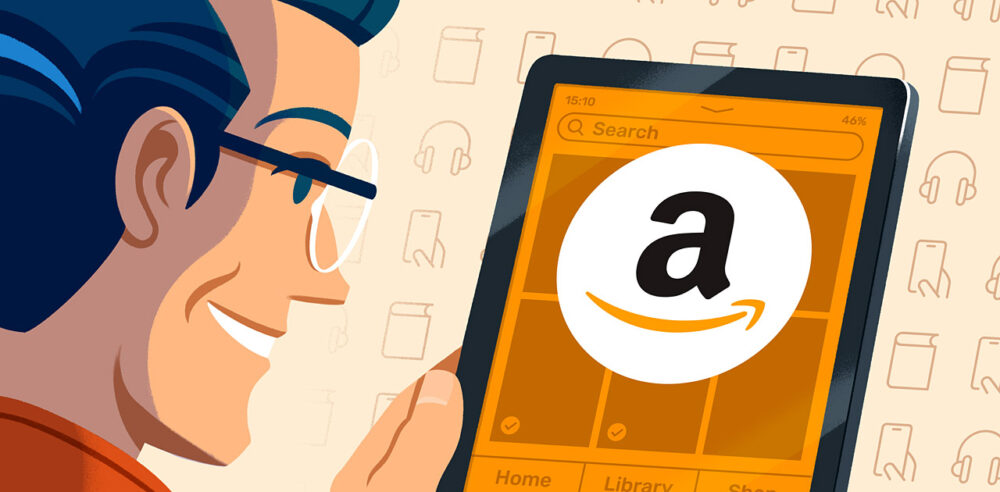
2. Using the Registration Code
You must provide a registration code to add a device to your Amazon account on smart TVs. If you don’t know how to do that, here you go:
- First, open the Amazon Prime Video app or any other app that you want to use.
- Then, select sign in.
- Now, it’ll show you a 6-digit code.
- After that, open a web browser and navigate to Amazon’s website.
- Then, use your credentials to log in to your Amazon account.
- After that, enter the code on the website.
- Finally, wait for some time to complete the process.
Conclusion
So, using the above method, you can add the device on Amazon Kindle and Amazon account. Hopefully, you have done this with ease. If you encounter any problem in the process, ask me in the comments below.