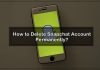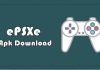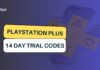Have you recently lost your iPhone or it’s been stolen by someone? Well, you don’t need to worry too much as there’s a chance of getting your iPhone back with the help of Find My iPhone service. Let’s have a look at this whole guide where we will explain the whole steps required in order to take advantage of this service.
Find My iPhone is a service introduced by Apple itself which allows you to locate your device, check its battery status, ring and remotely erase the data of your device. If you have ever used the Android’s Find My Device service then you can consider this service quite similar. The service won’t able to help you in case your device is dead or disconnected.
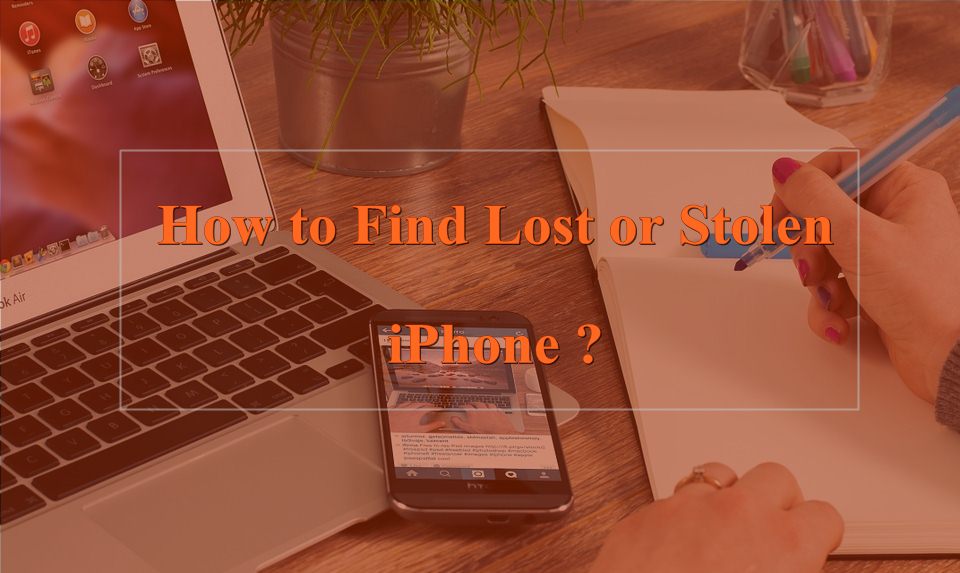
You have to use your Apple iCloud ID which is currently logged in inside the device. One can easily track his/her device, remotely lock the device as well as erase the whole data. This will be helpful in case you don’t want your data from being accessed by anyone else.
Make sure to enable this service on your iOS device. Otherwise, you will be not able to use this service anymore. If you have your iPhone and haven’t enabled this service, you may follow the below procedure.
How to Enable Find My iPhone Service?
- Find My iPhone is available on all devices which are running on iOS 5 or later versions.
- To enable the service, just swipe down at the center of the screen and type “Find My iPhone” in the search box.
- Thereafter, you may go to the Settings >> then tap on the Apple ID banner > go to iCloud > and go down and get Find My iPhone option there.
- Just tap on the Find My iPhone icon and make sure it is turned on.
This is how you can enable this service on your iOS device. Enable this option for the safety of your device for the future.
Also Read: Fix To Allow Access Please Respond On Your iPhone Error
How to Find your lost iOS device using Find My iPhone?
Here we finally reached the main part of the article. Simply follow this procedure to locate your lost or missing iOS device. Make sure you have previously set up the Find My iPhone on your iOS device otherwise you will not able to use this service.
Step 1: Open the browser of your PC and type icloud.com/find in the address bar. You will be redirected to the official Apple iCloud sign-in page.
Step 2: Enter your iCloud Email and Password and login to your iCloud account.
Step 3: At the top of the screen, click on the “All Devices” option and you will get the list of all the Apple products you own and have this service enabled. Simply find and click on the icon of your iPhone.
Step 4: If your phone is ON, you can see its current location on the map. If its close to you, for example, your house then simply you can click on the Play Sound. The phone will then Ring and vibrate for the next two minutes.
Step 5: In case your phone is turned off then it will Play Sound after it turns ON. Although this service seems not helpful if your device is out of battery.
Step 6: If your phone is not close to you, you can enable its Lost Mode option. This will lock your iPhone and when anyone turns it ON, it will ask the Apple iCloud login credentials. In this way, your device will be safe from being accessed by anyone else.
Step 7: Well, if both of the methods which are mentioned above don’t help at all and you have still not found your iPhone then you can use its last option which is Erase. You can erase the data of your iPhone with the help of Find My iPhone option. This will delete all the personal data of your iPhone including contacts, messages so that no one can see them.
Last Words:
Hopefully, this guide was helpful for you to locate or find your lost iPhone. As I have mentioned inside the article, you can use this method to find other iOS devices including Apple iPad, Mac etc. Find My iPhone seemed helpful in many situations especially when you forget your phone when it’s on Silent mode. You can easily make your phone ring even it’s on silent mode with the help of this feature. How much you appreciate the Find My iPhone service introduced by Apple? Please share your experience through the comments.