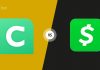According to recent estimates, there are over three billion active Android devices worldwide. That’s a significant number of potential targets for cybercriminals to exploit, and they are undoubtedly taking full advantage of this opportunity. We will try to briefly answer the important question, what security precautions should you take with your mobile and desktop devices?
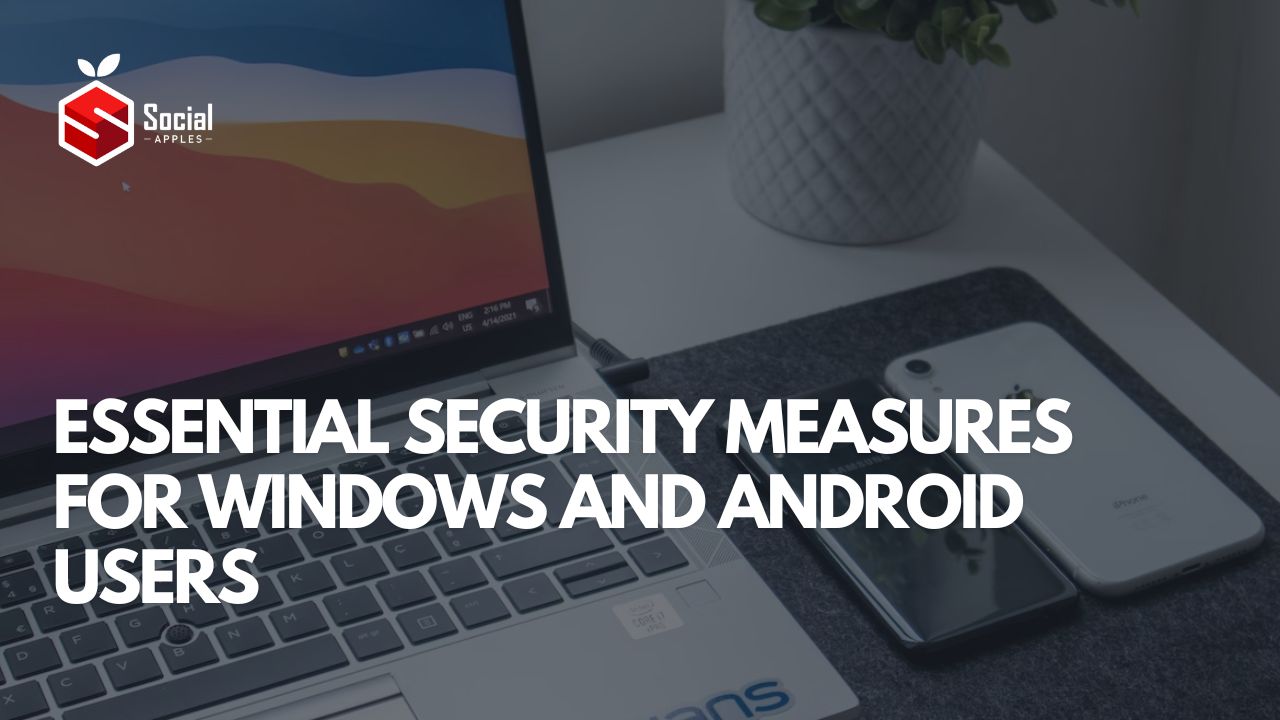
Contents
What are Windows and Android application security measures?
1. Encryption
Once a device is encrypted, all data created by the user is automatically encrypted before being saved to disk, and all reads automatically decrypt the data before returning it to the calling process. Encryption ensures that even if someone unauthorized tries to access the data, they won’t be able to read it.
2. TEE
Trusty is a secure Operating System (OS) that offers a Trusted Execution Environment (TEE) for Android. The Trusty OS runs on the same processor as the Android OS, but Trusty is isolated from the rest of the system by both hardware and software.
3. VPN
You should know that you need a VPN for your PC and smartphone if you are concerned about your data. One of the reasons why you need a VPN download for a PC is encryption. A powerful VPN before sending data from the device to it, be sure to encrypt the data. In particular, VeePN offers military-grade encryption while supporting a free trial mode. You can install it on Windows, Android, Android TV, and Mac, among other platforms. Up to 10 devices can be connected to one account.
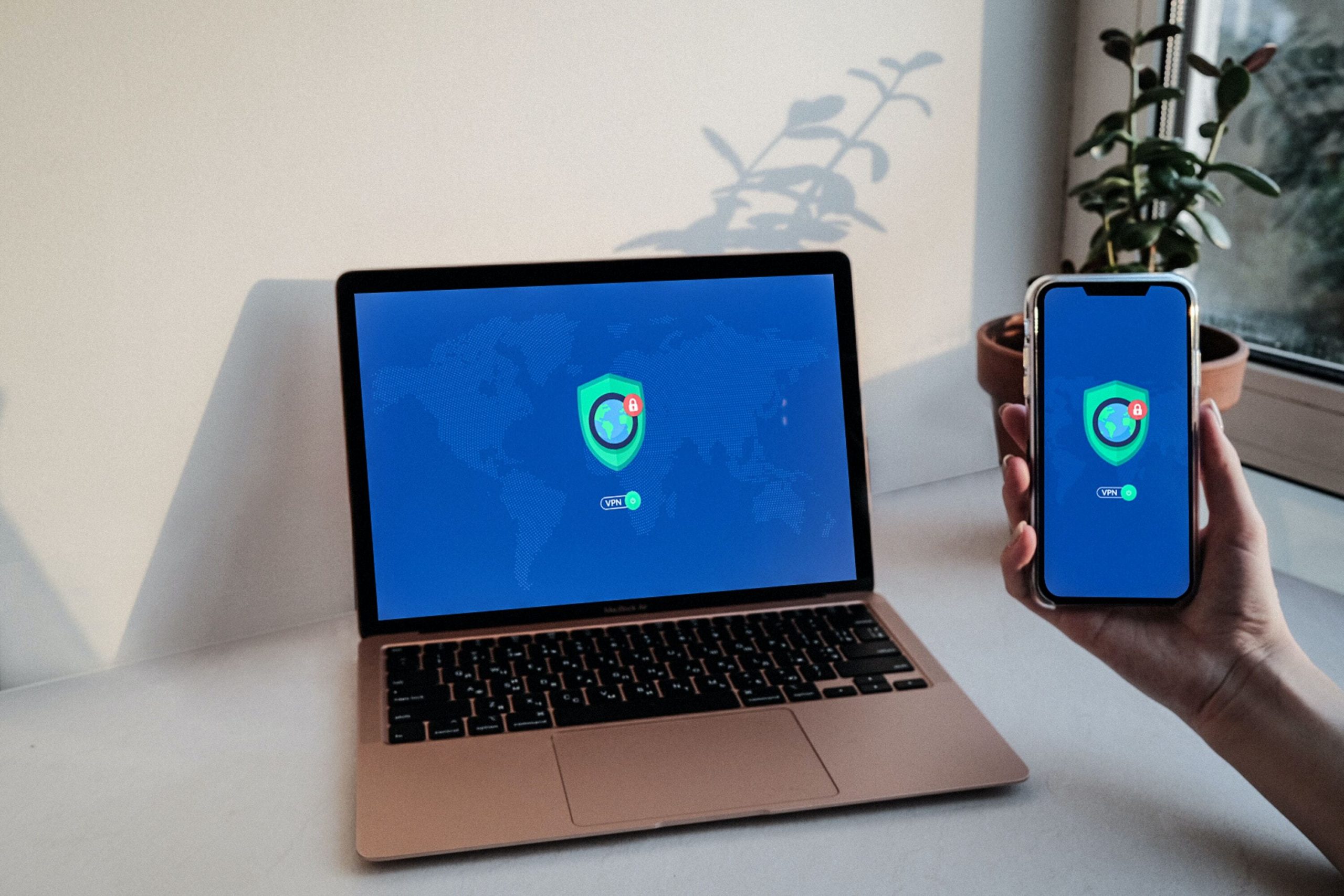
4. Prevent downloads from unknown sources
Although Android users generally prefer to download apps from the Play Store, they also have the flexibility to download apps from other sources as APK files and install them. While Android does provide a warning about installing apps from unknown sources, users have the option to disable this feature. This is in contrast to iPhones, where users need to jailbreak their devices in order to install apps from sources other than the App Store. Also, check out How To Fix TikTok Crashing Issue On Android?
5. Lock your Android phone
Consider all the data you have on your phone. The important websites you visit and log into. If your phone has NFC, you might even use it to make contactless payments. It’s essential, so make sure to lock your phone properly. Don’t just rely on slide-to-unlock. Use a password, a PIN, facial recognition, or your fingerprint if your phone supports that function.
To adjust your screen lock settings, follow these steps based on your phone model and Android version:
- Access the main Android settings.
- Tap Biometrics & password.
- Select Change lock screen password.
- Set a password.
- Choose Fingerprint ID or Face Recognition and follow the on-screen instructions.
6. Enable purchases with biometric authentication
If your phone is lost or stolen, someone could potentially use it to make unauthorized purchases or transfers from your accounts. However, you can protect yourself by utilizing fingerprint security. If you have already set up fingerprint authentication on your Android phone, many apps will allow you to authenticate purchases using your saved fingerprints. It is advisable to enable this feature whenever available. To enable fingerprint authentication in Google Play:
- Go to Google Play and click on your user avatar in the top-right corner.
- Select “Settings”.
- Tap on “Authentication” and enable “Biometric authentication”.
Conclusion
The security of any device should be a priority. Even if it is a personal smartphone or computer with a minimum of important information. These tips will help you stay in the safe zone without risking your data or money.