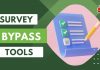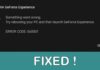Carbridge is a great app that allows you to experience unsupported iOS applications on CarPlay. You can watch any videos on any app, play games, use social media networks, and do many more without touching your phone with the help of this app.
CarPlay also does the same thing but with restrictions and limited features. Users who don’t use maps on the dashboard can’t utilize the screen for watching videos.
But Carbridge unleashes the opportunity for all users who want to fully use the car’s screen. However, many users are concerned about Jailbreaking their phones to install this app.
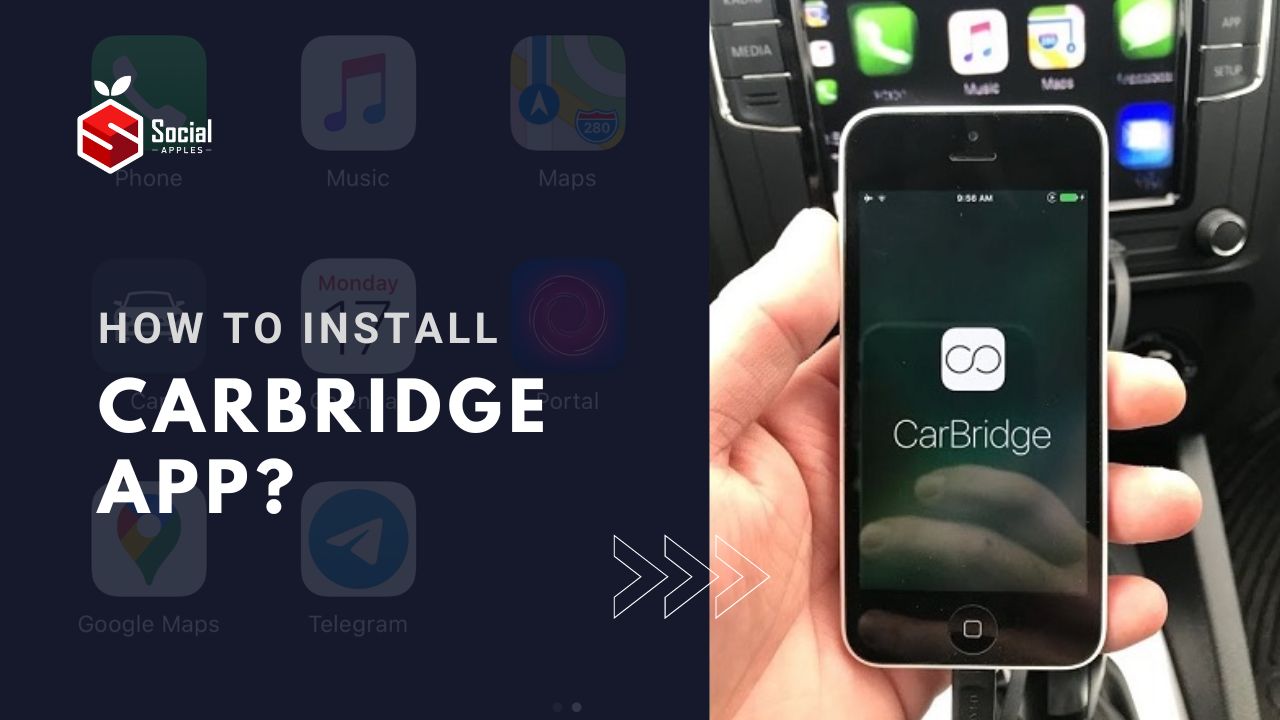
If you also think the same, this post is for you. Here, I’ll share how to download & install the Carbridge app without jailbreak.
Contents
What is Carbridge app?
Carbridge is an app that bridges any app from your phone to your car. It helps you play Netflix, Amazon Prime, YouTube, etc., on your car’s dashboard.
Its working process is similar to Carplay, but it doesn’t restrict users from using many applications, and you get the authority to use any app on your phone and then stream that on your car.
Benefits of the Carbridge app
You get multiple benefits from this app, and it’ll be better for you to know about them. So, here you go:
- It allows you to use your Car as iPhone and use all the apps like maps, Netflix, YouTube, etc.
- Its size is about 24MB, so it doesn’t take up a lot of space on your iPhone.
- If you’re going to use it for the first time, it’ll show you tutorials to get used to it easily.
Carbridge App: How to Download & Install Without Jailbreak?
Jailbreaking means exploiting the device’s security set by the manufacturer and getting complete access. If it’s not done, then iPhone users won’t be able to install any third-party app blocked or not approved by the company.
Many users wonder and think that if they want to install Carbridge, they’ll need to jailbreak it first. But that’s not the case, as you can easily download the application from the official website and install it.
You’ll need to go through a few easy & simple steps on your iPhone, and you’ll successfully be able to install the app on your device. To help you with that, I have shared a complete step-by-step guide below that you should follow.
Step 1: Check the Compatibility
You should first ensure that your iOS device is compatible with Carbridge. All iPhones with iOS 11 or higher can easily use this app without issues.
To check the iOS version of your iPhone:
- First, you need to go to the Settings of your iPhone.
- Then, select General from the available options.
- After that, locate the About option and click that.
- It’ll show you the iOS version; if it’s iOS 11 or higher, move to the next step.
Step 2: Change A Few Settings
After checking the compatibility, you need to change a few other settings before moving on to the installation process.
These changes will help the Carbridge app’s installation and running process. So, it’ll be better for you to do that:
- If you’re using your iPhone on low power mode, you need to turn that off by going to Settings>Battery>turn off “Low Power Mode.”
- You also ensure that you allow all the cookies on the browser. So, navigate Safari Settings>toggle off “Block All Cookies.”
- The next thing you need to ensure is the “Background App Refresh” is on. So, go to Settings>General>turn the Background App Refresh option on.
- Finally, check if your car is displayed on the Carplay option. So, go to Settings>General>Carplay and check there.
Step 3: Install Carbridge App
Finally, you’re ready to install the Carbridge app on your iPhone. The process is easy; you can download it by going to its website.
But, in case you’re uncomfortable with all this stuff, here you go:
- First, you need to open the Safari browser and head toward the official website of Carbridge.
- You’ll see the “Download now” button on the page; click that.
- The next screen will ask you to select the operating system, simply choose iOS and click “Start Installation.”
- Then, the downloading process will start.
- After that, it’ll show you some instructions on your screen; keep following that to install the app on your iOS device.
After completing the installation, you must connect your device to your car through Bluetooth or wire. Then, a few instructions will prompt on your screen, and after allowing that, you’ll see all of your apps on your Car’s dashboard. Also, check out How to Get Apple Music 6 Months Free Trial?
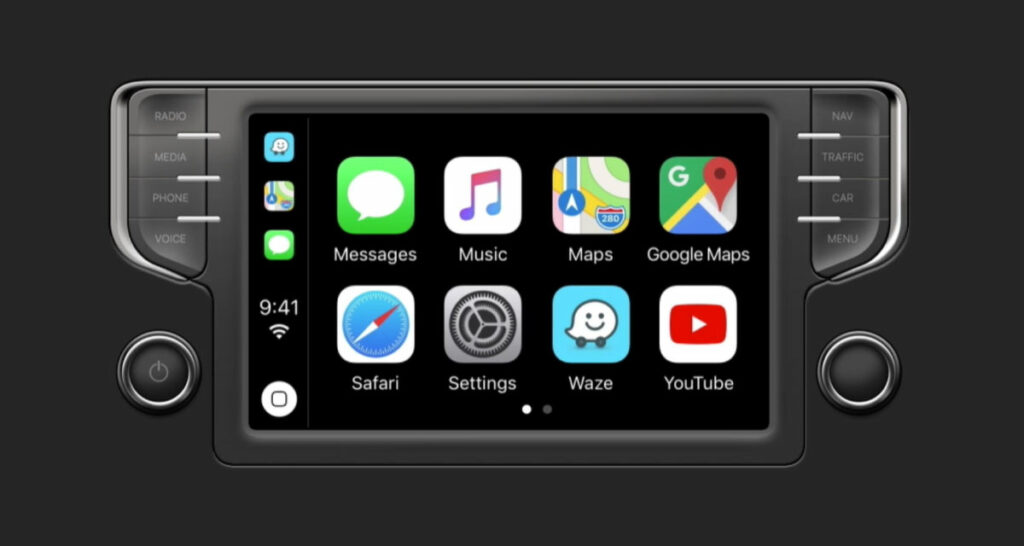
Conclusion
So, using the above method, you can download & install the Carbridge app on your iPhone without jailbreak. Hopefully, you have accomplished the task easily without any problems. If you still encounter any problems, let me know your queries in the comments below.