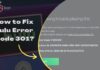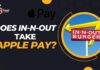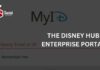Hulu has been an American subscription-based streaming service in the business for years. It gives users a great experience resulting in colossal popularity, making it one of the largest in this category.
But, many users have reported that the Hulu app keeps crashing and redirecting to the home page while watching the content. This problem will surely make them annoyed and spoil their mood.
This guide is for you if you’re also among those unlucky users. Here, I’ll help you learn how to fix Hulu keeps crashing issue easily.
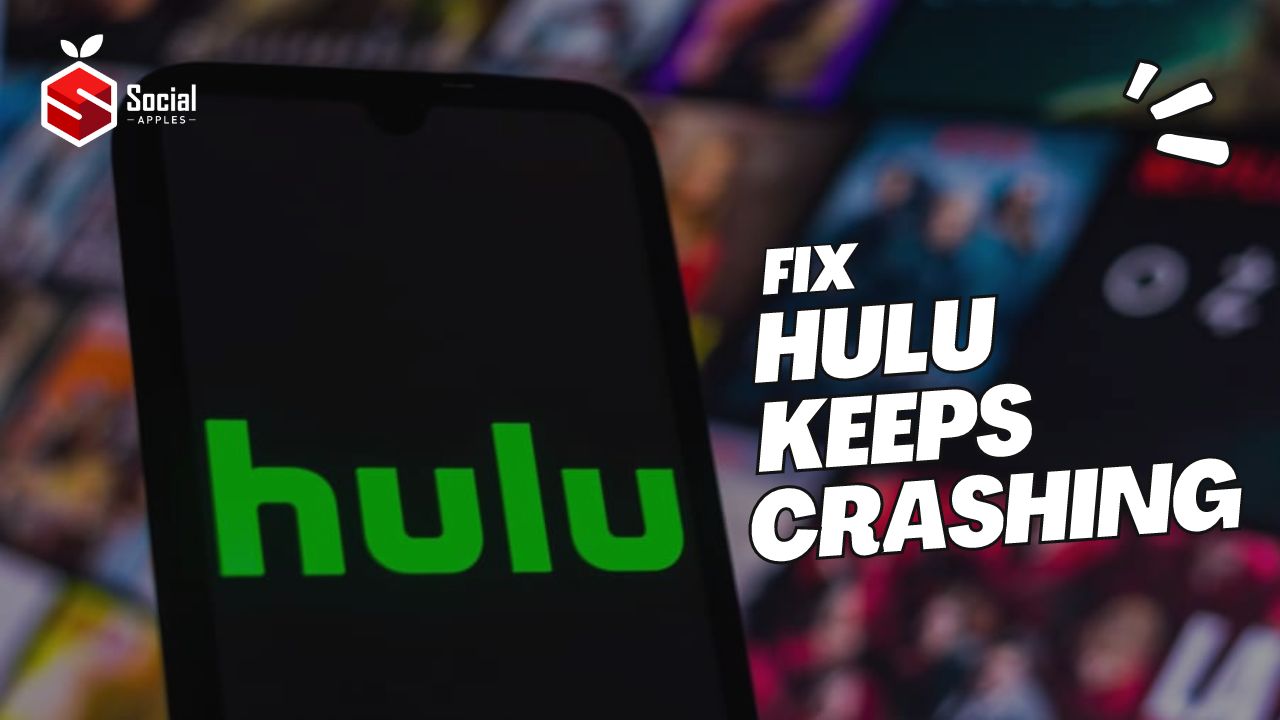
Contents
How To Fix Hulu Keeps Crashing Issue?
The Hulu keeps crashing issue is a common problem that many users face. This problem can occur on all devices due to multiple reasons. So, you should first know the main reason that caused it.
If its servers are down, the app can continuously crash. So, checking Hulu’s server status from sites like Downdetector first will be a good idea. If everything is good and the issue is within your device, follow the fixes below.
1. Clear Hulu App’s Data
Corrupted app data can be one of the main reasons behind the crashing issue. So, to fix it, it’ll be a good idea to clear all the data.
The process of doing so is different depending on the device you use. So to help you with that, I have shared about all.
On Android:
- First, open the Settings app on your Android device.
- Then, you need to navigate to the Apps section.
- After that, locate the Hulu app in the installed apps list and tap on it.
- Then, it’ll show you many options; you must click Storage Usage.
- After that, click Clear Data.
On Firestick & Smart TV:
- First, turn on your TV and go to Settings.
- You’ll see many options there; you need to select Apps.
- Then, from the list, select Hulu.
- After that, you must choose the Clear Data option from the dropdown menu.
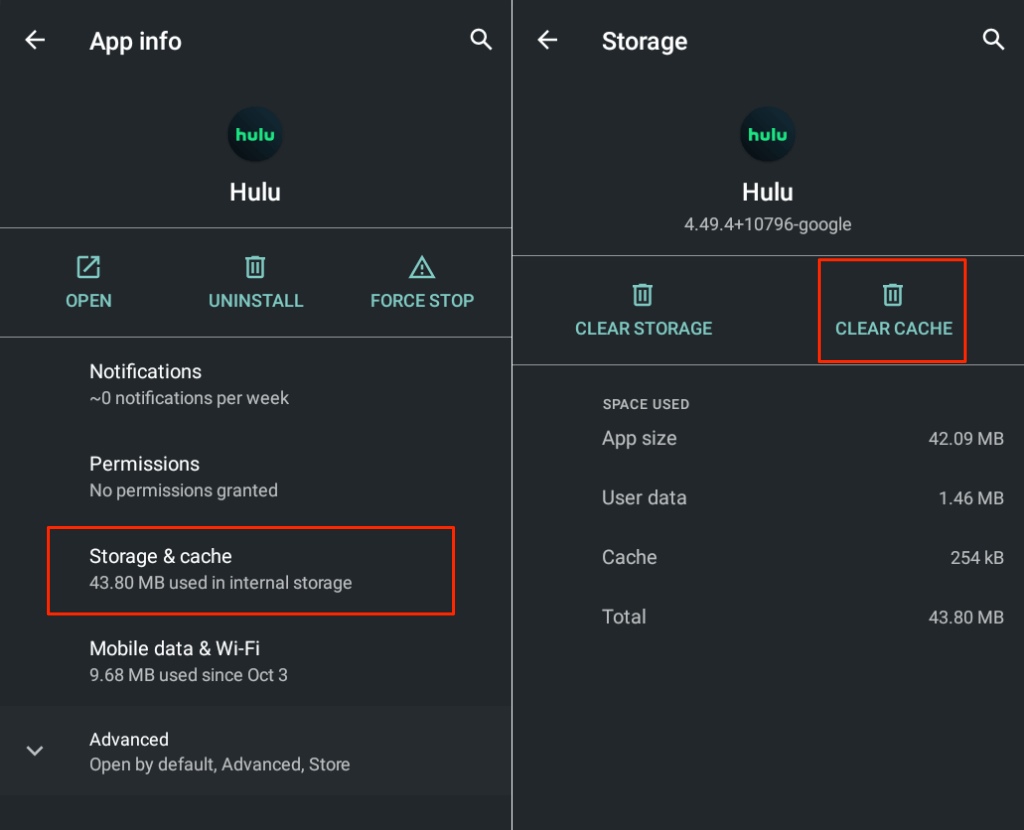
2. Force Close Hulu App & Open It
When an app doesn’t work correctly, force closing and reopening it always helps. So, if the Hulu keeps crashing issue isn’t resolved by the above solution, you should try it.
On Android:
- Open Settings and go to the Apps.
- After that, find the Hulu app on the list and tap on it.
- Then, you need to click on Force Stop and confirm your request.

On Android TV:
- First, you need to press and hold the Home button on your TV remote to see the installed apps list.
- Then, locate the Hulu app and highlight it.
- After that, press the Select button on the remote to open the menu.
- Then, scroll down to the bottom and select Info.
- On the next screen, you’ll see the Force Stop button; select that.
- Now, it’ll ask you for confirmation; simply select Okay.
On FireTV:
- Open Settings.
- Then, you need to select Applications.
- After that, choose the Manage Installed Applications option.
- It’ll display the list of all the installed applications on your device, and you need to locate Hulu there.
- Finally, select Force stop from the menu.
Also Read: How to Get Spotify Hulu Student Discount in 2024?
3. Configure The Resolution
It’s also possible that Hulu keeps crashing because you have set a higher resolution than your device support. In that case, you should reduce it and check if the issue is resolved.
- First, open the Hulu app on your device.
- Then, you need to navigate to the Profile section.
- After that, click on Settings.
- Then, go to Cellular Data Usage.
- Now, select the Save Data option.
4. Power Cycle Your Device
If the “Hulu keeps crashing issue” is still unresolved, then a power cycle can be helpful, as this practice will help you free up some device’s storage and remove the residue power to make it run smoothly.
To do that, you need to follow these steps:
- Remove the power plug from the socket.
- Then, press the power button of your TV a few times so that the residue power is removed.
- After that, wait around 15 minutes and plug in the cable again.
Now, turn on the TV and check whether the issue is fixed. Also, check out How To See and Delete Hulu Watch History?
5. Update Firmware
Another reason Hulu keeps crashing is the incompatibility between the app’s version and your device. So, checking for the latest firmware and downloading might help you fix the issue.
The process of doing so varies on the device you use, but the steps are almost like these:
- Open the Settings page.
- Then, you need to click on Support.
- After that, select the Software Update option.
- Now, if any new version is available, it’ll show you the update button, and clicking that will start downloading it.
6. Reinstall Hulu
If any of the above solutions don’t provide a fruitful result, uninstall Hulu from your device and reinstall it as a last fix. This method will help you remove and replace all the corrupted files with fresh ones.
On Smart TV:
- Go to Settings.
- Then, select Apps.
- After that, choose Hulu from the list.
- Then, select the Uninstall button and confirm your request to remove it from your device.
- After that, you must open Google Play Store or any available app store, depending on your device’s operating system, and search for Hulu.
- Finally, select the Install button to download it again.
On Android:
- Navigate to the Settings page.
- Then, you need to click on Apps.
- After that, select Hulu from the list.
- Then, tap on Uninstall.
- Now, open Play Store on your device and type in Hulu in the search bar.
- Finally, click the Install button and wait till it’s done.
On iOS:
- From the home screen, locate the Hulu app.
- Then, you need to tap and hold it.
- After that, click on the Remove App option to uninstall it.
- Then, open the App Store, search for the Hulu app, and tap the install button.
Conclusion
So, these were the methods to fix Hulu keeps crashing issue. Hopefully, you have understood them easily and applied them to eliminate the problem. If you still have any queries, feel free to drop in the comments below.