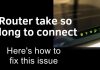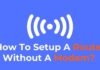Disney Plus is an American over-the-top streaming service with many movies, series, and TV shows accessible worldwide. It provides a smooth and top-notch watching experience, that’s why it has millions of active users monthly.
But sometimes, it displays different errors that annoy users and spoils their moods. One of the common ones is error code 24, which prevents users from watching the content or signing in to their accounts.
You’re at the right place if you also face the same problem. Here, I’ll guide you through some quick ways to effortlessly fix Disney Plus error code 24.
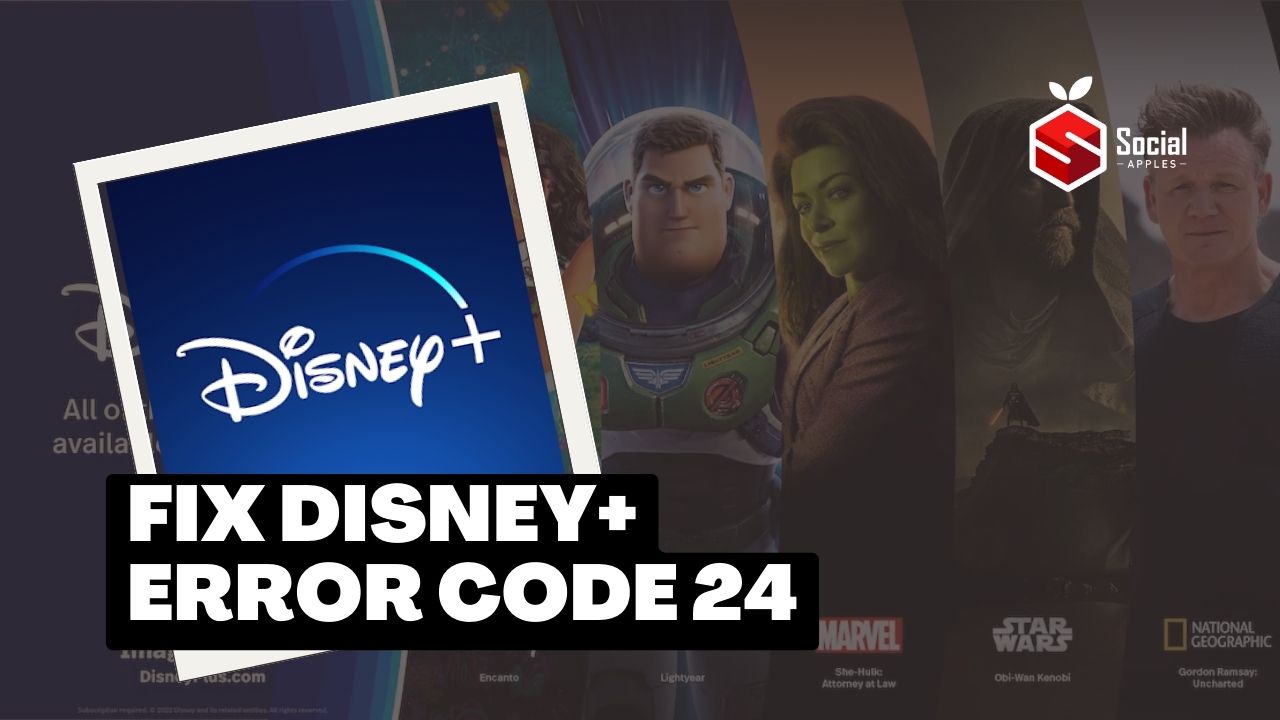
Contents
What is Disney Plus Error Code 24?
Disney Plus Error Code 24 doesn’t allow users to stream content on the platform and is often faced by many users.
This error happens because of internet issues on the users’ end that prevent them from connecting to their servers. You can also face this error message because of low bandwidth problems with TCP/IP.
How to Fix Disney Plus Error Code 24?
As mentioned earlier in the post, this error occurs mainly because of internet connectivity, so you must ensure it works fine.
But there can be some other minor bugs that may cause the issue. So, you should go through the following fixes and apply them to eliminate the error quickly.
1. Reload The Video
The first thing you should do to fix the Disney Plus error code, you should first to reload the page you’re currently viewing. Or, if you’re using the app, just close the video or the app and restart it again.
This practice will help you eliminate the error code 24 so that you can enjoy the content without any issues.
2. Check Your Internet Connectivity
The main reason behind the Disney Plus error code 24 is the slow internet speed. So, you should check your internet connection and analyze whether streaming any content on the platform is sufficient.
To diagnose that, you should try browsing other websites or YouTube, and if those are running smoothly, then the problem lies within Disney Plus.
But if your internet is the culprit, then you should try these fixes:
Restart your router
First, restart your router to solve the connection problems and provide stability. So, remove your router from the power source, wait 2-3 minutes, and plug it in again. Now, when the router is operational, and you’re connected to the internet, go back to Disney Plus and check if it’s working.
Place your router in a perfect place
If you have placed your router in a place where signal strength isn’t strong enough, you should change the position and place it somewhere you find a stable internet connection. Also, check out How To Play From The Beginning In Disney Plus?
Use a WiFi extender
Your router can’t send the same signal strength everywhere in your home. In this case, a WiFi extender will be helpful.
WiFi extenders are available in different price segments, and if you’re on a tight budget, even the cheapest one will also do your work.
3. Sign Out & Back In
To fix Disney Plus error code 24, you should first sign out from your account, wait a few moments, and sign in again. Also, check out Free Disney Plus Accounts Email & Password
To sign out of your Disney Plus account, follow these steps:
- First, open Disney Plus.
- Then, navigate to the Profile section.
- After that, it’ll open up many options, and you must select Account.
- Then, under Account Details, click “Log out of all devices.”
- Now, wait for some time and log in to your account.
4. Restart Your Device
A simple restart always provides fruitful results, which may help you fix Disney Plus error code 24 too. The process of restarting your device is different, but to help you, I have shared the steps for all the devices:
Android:
- Press & hold the power button for a while.
- Then, tap on the Restart button. Your device will automatically be switched off and turned on after some time.
iOS:
- Press and hold the volume and power buttons together until a slider appears on your screen.
- Then, swipe it from left to right to power the device off.
- After that, press and hold the power button again until you see the Apple Logo on your screen to turn it on.
Windows:
- First, click on the Start button in the bottom-left corner.
- Then, click on the Power icon.
- After that, select Restart.
Android TV:
- First, you must ensure that you’re on the home screen of your Android TV.
- Then, click on the Gear icon on the top-right side.
- After that, select the More Settings option located at the bottom.
- Then, you need to choose the Device Preferences option under General Settings.
- Now, it’ll open up a new page where you must select About.
- Then, select the Restart option.
Apple TV:
- From the dashboard of your Apple TV, select Settings.
- Then, it’ll display a new menu where you must click on System.
- Finally, select Restart.
Conclusion
So, these were some ways to fix Disney Plus Error Code 24. Hopefully, you have understood everything easily and successfully eliminated the problem. If you still face any issues, please let me know in the comments below.