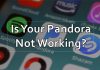Do you have an Android phone that has been locked by FRP? If so, you may be wondering how to bypass the lock on your device.
FRP, or Factory Reset Protection, is a security measure designed to prevent unauthorized access to a device.
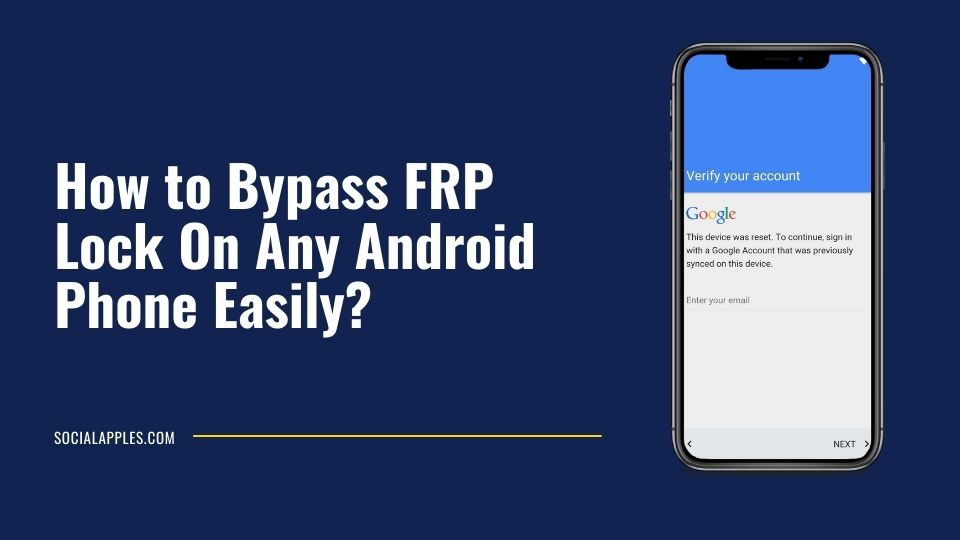
However, there are times when you might forget your Google account credentials, or maybe you purchased a second-hand device that already has an existing FRP lock. Then, how to remove the Google FRP lock on any phone? Let’s discuss it in detail.
Contents
What Is FRP, And How Does It Protects Android?
FRP stands for Factory Reset Protection. A security feature on Android devices is initiated when an authorized Google account is registered on the device.
- It prevents others from resetting your phone if it is lost or stolen. The FRP Lock will automatically lock your phone if someone tries to reset your phone using a recovery mode, un-trusted reset, hard key reset, repair services, or Device Managers.
- It will protect your vital data from being accessed by anyone who does not have your Google credentials.
- To unlock an FRP-locked phone, you will need your Google credentials. Once you have entered these, you will have full access to your phone again.
How to Remove FRP Lock on Any Android Phone using Professional Android Unlocker?
To bypass the FRP lock on your Android phone, you will need a professional FRP bypass tool like Tenorshare 4uKey for Android. This software can help you remove FRP lock from most Android phones within minutes, including Samsung, Infinix, Oppo, Huawei, etc.
Some benefits of using Tenorshare 4uKey include:
- It’s effortless to use and doesn’t require any technical knowledge.
- The process is speedy and only takes a few minutes to complete.
- You don’t need to root your device to use this software.
- It’s compatible with almost all Android devices, including Samsung, Oppo, Sony, Huawei, Xiaomi, etc.
- No need for Google verification and get done with FRP bypass Samsung device quickly.
Here are steps to use Tenorshare 4uKey to bypass the FRP lock on your phone:
Step 1: Download and install Tenorshare 4uKey (Android) on your computer. Launch the program and select “Remove Google Lock (FRP)” mode.
Step 2: Choose the Android version and brand of your phone. Then click “Start” to begin the FRP bypass process.
Step 3: You’ll get a notification on your locked device connected to the computer. Tap “View” on the locked phone to be redirected to Samsung Galaxy Store. You will be taken to the “Alliance Shield” app.
Step 4: Navigate to the login page on the Alliance Shield app. You will need to register for an account before you can continue. Once you have logged in, enter the model of your device and click “Next.”
Step 5: You need to follow the on-screen instructions to complete the process. After you have completed the process, the program will bypass the Google account on your Samsung phone. This might take a few minutes, so please be patient.
Step 6: Go to your device’s home screen and navigate Settings. From there, select General management and then Reset. Factory reset your device to complete the process of Samsung FRP bypass.
Within minutes, the FRP lock will be removed, and you can access your phone without any restrictions. Without losing any data, you can easily bypass Google verification on any Android phone within minutes.
Video Tutorial:
Other Useful Tips for FRP Bypass
If you’re still looking to bypass the FRP lock on your Android device, you can try a few other methods. Depending on your device and circumstances, one of these methods should work for you and help you get back into your device.
Method: 1 – Deactivate FRP in Your Android Device
Android devices come with a Factory Reset Protection (FRP) lock protocol activated automatically when an account is added to the device. But you can deactivate it easily, thereby bypassing the lock for good. Doing this will save you from any issues when setting up the device post reset. Follow these steps:
- To start, head into your device’s Settings. From there, locate and open the Accounts menu.
- Within the Accounts menu, select Google. Choose the one you want to remove from the list of Google accounts associated with your device.
- Finally, tap on the menu icon in the top-right corner of the screen (represented by three dots) and select Remove Account. It’s as simple as that.
The limitation to this method is that it only works on devices already logged in with a Google account. It might not work for you if you’re stuck on the lock screen.
Method: 2 – Using Google Credentials To Bypass FRP Lock
Using your Google credentials will allow you to bypass the FRP lock on any Android phone easily. If you know the email address associated with your device but have forgotten the password, follow these steps to regain access to your device:
- Enter the account recovery page on the Google website.
- Follow the prompts to answer your security questions or enter the verification code sent to your backup email address.
- Once you’ve successfully answered your security questions or entered the verification code, you will be able to create a new password for your Google account.
- Use this new password to sign in to your Android device.
- You should now be able to bypass the FRP lock and access your device.
The limitation is, that you can’t go for FRP bypass APK file if you don’t remember your associated email. Also, you might not be able to verify yourself if you’re not logged in with the same email on your PC.
Method: 3 – Using ADB Command to Remove FRP Lock
ADB or Android Debug Bridge lets you establish communication between your PC and Android device. This method can bypass the FRP lock on any Android phone. The steps include:
- Download the ADB Installer setup file. Once you have the file, extract its contents into a folder on your computer.
- Run adb-setup.exe and type ‘Y’ if you want to install both ADB and fastboot drivers.
- After that, type ‘Y’ once more to install the device driver. This will only take a few seconds. Once it’s done, the command window will close automatically.
- Connect your phone to your PC with a USB cable and make sure USB debugging mode is enabled on your device.
- Open the ADB folder and hold down Shift while right-clicking anywhere blank in the folder. Select the Open command window here.
- Use the following commands and hit enter after each:
adb shell am start -n com.google.android.gsf.login/
adb shell am start -n com.google.android.gsf.login.LoginActivity
adb shell content insert –uri content://settings/secure –bind name:s:user_setup_complete –bind value:s:1
- For other brands, use:
adb shell content insert –uri content://settings/secure –bind name:s:user_setup_complete –bind value:s:1
Your FRP lock will be deactivated after you enter the following commands. This is how you can use ADB to bypass the FRP lock on your phone.
Some limitations to consider before using ADB commands to bypass FRP include:
- You need some technical knowledge beforehand
- One wrong command can result in major issues
- There’s no guarantee it will work
- It’s not user friendly
- Driver issues may arise
FAQs
1. Is Tenorshare 4uKey for Android free to use?
No, it’s not. You need to purchase the full version to remove the FRP lock from your Android device. But you can utilize a free trial first to check whether it works on your device or not.
2. What Can 4uKey for Android Do?
4uKey for Android can help you bypass FRP lock on any Android phone or tablet, including but not limited to Samsung Galaxy S10/S9/S8/Note 9, Huawei Mate 30/20/10 and so on.
3. Is It Work for All Samsung Devices?
Yes, it does. This professional tool can help you remove the FRP lock from any Android phone or tablet.
Takeaway
Hence, if you want to bypass FRP lock on your Android phone or tablet, 4uKey for Android is a good choice. This professional tool can help you remove the FRP lock within minutes without losing any data. In addition, it is compatible with almost all Android devices and is very easy to use. So why not give it a try?







![Download Hike For PC Latest Version Windows 7, 8.1 & 10 [2020] Hike For PC](https://socialapples.com/wp-content/uploads/2018/12/hike-for-pc-0-100x70.jpg)