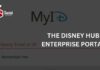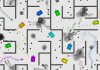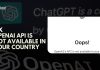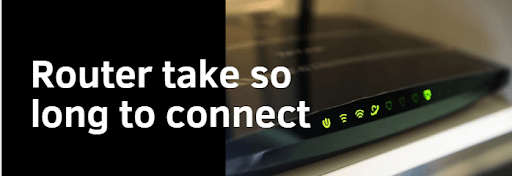
Hello Friends,
Different people have different questions regarding the same issue like
- Router takes Forever to connect to the wifi Router.
- Recently installed the router but Even After Connection is stayed connected but no internet
- Failed to access the router Console (Dashboard) via default IP (Gateway). Even Not Sure About What is the default Ip For Router ?
Many of You Wifi Users Had the same Problem & Hundreds of People Struggle With This Kind of Problems Everyday-
Today In this Quick Guide we will Address all these common issues Mentioned Above- We will teach you all Troubleshooting Steps & Tricks to Help you Solve these Wifi Problems-
Reasons to fail to connect:-
- Technical Glitch or Automatic Re connection to Old Network.
- Wireless Driver of Computer is Corrupted Or Outdated
- No internet from ISP.
- IP conflict.
- Very slow connection.
- Outdated firmware or Power Management Settings In wireless Adapter
- Overheated Wifi Router Or the device you are Using to access Internet
Solutions:-
Now to Fix almost Anykind of Wireless Problem First of all You must Know How to Login Router Gui Console. What the default Ip such as 192.168.1.1 Or 10.0.0.1
- User switch to the other network:- You need to use network troubleshooter to fix this problem.
- open your system and visit Network troubleshooting by right clicking on network icon.
- Select troubleshoot problem.
- Let your windows fix this.
- Just follow the screen instruction.
- Adaptor is not working :-
- Check for network adaptor
- You need to disable and re-enable the adaptor.
- Open Settings
- Visit Network & Security.
- Click on Status.
- Change adaptor options.
- Right click the network adaptor and select the Enable option.
- Fix wireless adaptor setting
- Switch to wired connection and try to connect to WiFi network.
- Remove or delete your wireless profile.
- Reconfigure your wireless profile.
- No internet from ISP:-
- Open Start button.
- Type cmd.
- Right click on cmd and select Run as administrator.
- Type ipconfig.
- look the number listed next to the default gateway. like 192.168.1.1.
- Now type ping <Default gateway> and press Enter. like For example ping 192.168.1.1 and hit Enter.
- Result be like
Reply from 192.168.1.1: bytes=32 time=5ms TTL=64
Reply from 192.168.1.1: bytes=32 time=5ms TTL=64
Reply from 192.168.1.1: bytes=32 time=5ms TTL=64
Reply from 192.168.1.1: bytes=32 time=5ms TTL=64
Ping statistics for 192.168.1.1: Packets: Sent = 4, Received = 4, Lost = 0 (0% loss), Approximate round trip times in milli-seconds: Minimum = 4ms, Maximum = 5ms, Average = 4ms
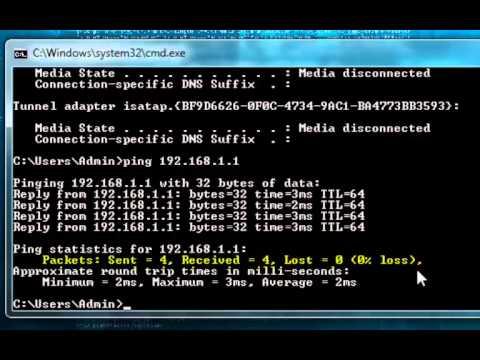
- If you see results like this but you cannot connect to internet then maybe there is problem with your ISP(Internet Service provider).
- IP conflict.
- Restart the router:-
- To restart your router switch off your router and wait for approx 2 to 3 minutes and turn it on.
- Remove static IP:-
- Press window key and R key together a run dialog box appear.
- Here type command ncpa.cpl
- It brings you Network connection window.
- Now right click on the active internet connection
- Then choose properties.
- Choose internet protocol version 4(TCP/IPv4) and click properties.
- This prompts a new window with name internet protocol version 4(TCP/IPv4) properties.
- Select the radio buttons with name Obtain the IP address automatically and Obtain DNS server address automatically
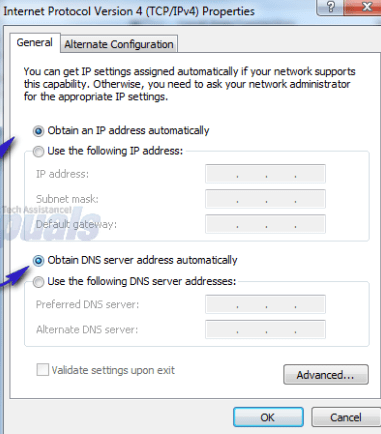
- Once done then restart your computer.
- Very slow connection:-
- Restart the router :- It works in many situation. just you have to do it just turn off your router for 30 second and then turn back on . most router have the turn off switch on the back but you can also do this by just unplug the router cable to cut the power. Once it restarts then wait for at least 1 minute and then connect to your WiFi and check for a slow connection while you can also restart the system by keeping the router on.
b.Check other devices using WiFi:- A WiFi network total bandwidth is divided between the devices that are currently connected to it. and any heavily bandwidth system can affect the speed of other devices.
normally tasks like browsing the web do not have a major effect. If someone is playing games or streaming videos or even downloading a huge file in one device it could drastically effect the bandwidth of the other devices.
- Disable background Apps :-
There may be a chance that background app is using the bandwidth without your knowledge for example windows update. To avoid this open task manager.
press control or delete to manage the background program.
- Change the router location:- Your router location plays a very important role in ensure the WiFi signals properly reached to the devices and offer decent speed.
if you want that WiFi router sends the signal everywhere in the house then place the router at the central location or at the higher point.
- Disable adaptor power saving option :- Windows can increase the power to the network adaptor. To set it maximum go to control panel and click on system and security. here click on power options then change plane settings you selected on. in next screen click on change advance power setting. here then click on wireless adaptor setting and selected to maximum performance.
- Change the WiFi channel :-
wireless signal works on different channel like radio signals. If you are leaving in apartment where there is more presence of router then there is chance of channel conflict.
you can manage it by using some online tool. when you launch the program then it shows you all the channels and how much they are crowded.
Select the one which is less crowded and you are ready to go.
- Update network driver :-
sometimes corrupt driver leads to slow the network.
- Factory reset your router
keep your router ON. A reset button is there on the back of your router. Use paper pin and hold that button for approx 20 to 30 second. Unplug everything and plug it again and wit for router to come up.
- Outdated firmware. :- Get it check also make sure you have the latest firmware installed in it .
- WAP (WiFi protected access)is not secured:-
- It is used for secure your networks.
- Use strong encryption.
- Provide separate network for guest
- Hide your network name