We all love watching content on Netflix. And the pandemic has further increased our content consumption. The main reason why Netflix is so successful today is that it has spent a major share of its revenue in driving and making quality content for its users. Even if you are having some other subscriptions as well, I am pretty sure Netflix is one of the few permanent ones. Being a person who streams a lot of content, I love Netflix’s interface. Undoubtedly, it is amongst the best streaming services you can currently find.
The main reason for all of this is that the User interface is pretty clean and informative at the same time. You can also get the information synopsis which makes it a further intuitive watching experience. But, there’s a problem a lot of us face. That is Netflix remembers what we watched and also helps us resume from the place we stopped watching. But this is not wanted or desired by everyone. Also, it has a continue watching section which features all the shows and the movies that you watched in the past. So, it’s important to learn How to Remove Netflix from ‘Continue Watching’ on Phone & TV.
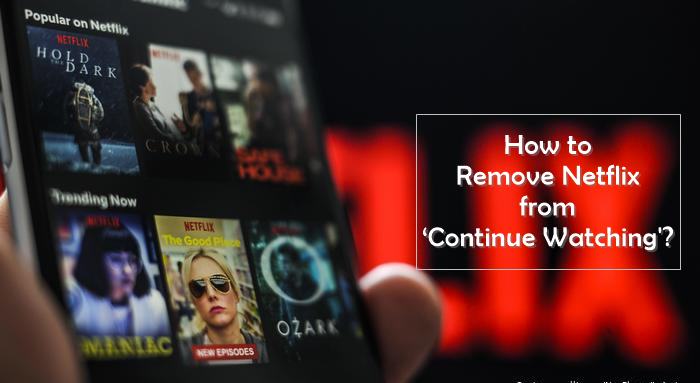
Follow these steps and you will be able to do the exact same thing that you wanted:
Contents
Method 1: Clear the Continue Watching list from a Windows PC or macOS
Step 1: Firstly, log in to your Netflix account and select the profile of your choice.
Step 2: Locate the name of the profile which can be found on the top right side of your screen
Step 3: Now just go to the bottom of the page of your profile and from there press on Viewing activity.
Step 4: If you did it all correctly, you will be able to see the list of all movies and shows that you watched and that too in a chronological way. From there, you can remove the shows that you want to remove by pressing the X button.
If you are still seeing the show or TV series in the continue watching list, you have to remove the entire series. It can take as long as 24 hours from Netflix to remove it from appearing on all platforms.
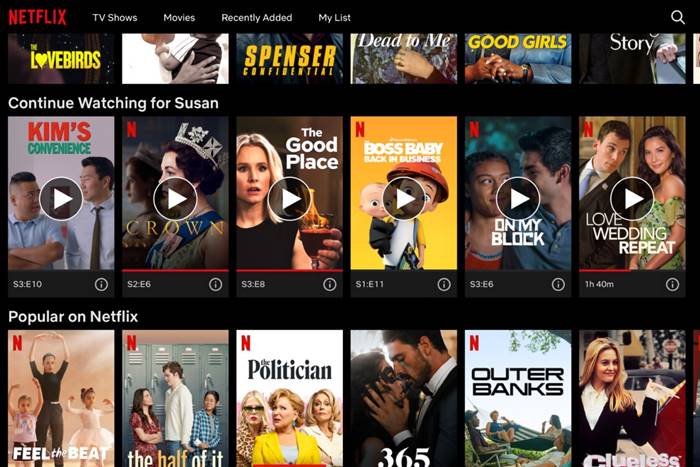
That’s it. Just go back to the home page and you will not find that particular show you just removed in the continue watching section. Also, check out Working Free Netflix Accounts
Method 2: Clear Continue Watching list on Android Phones or iOS Devices.
Step 1: Firstly, open your Netflix account and directly access the profile where you want to delete the particular continue watching the show on.
Step 2: Now go to the home tab and then scroll to the bottom where you will find the continue watching category.
Step 3: After you arrive at the right spot, select the 3 dot button (action button) which is right beside the continue watching show list you want to remove.
Update: In the new content menu, you can remove just by pressing remove from the row and then pressing okay on the popup.
Also Read: How to Fix Netflix error code u7353?
Method 3: Remove titles from the ‘Continue Watching’ row
With the latest update, you can remove the TV shows directly from the continue watching row. This update has rolled out for all users which use any sort of android phone or an iOS device.
Just press on Menu on the Movie or the Episode of the TV show you want to be erased from there then select remove row.
If you are using any other device, you can remove the desired titles from the viewing history. Doing this will also remove them from continue watching category. Follow the steps of method 1 if you want to do the same.
Conclusion:
I hope you could finally learn how to Remove Netflix from ‘Continue Watching’ Phone & TV. If you have any more doubts relating to it or any similar issue, feel free to comment them below and I will help you out.













