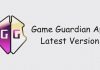The release of Windows 11 came packed with faster performance, an intuitive interface, easy organization, and a host of features to boost productivity and creativity. Compared to its predecessor, things looked more peak for Microsoft as it gained a major market share over its competitors.
Years later, after its release, there are still functionalities most users have yet to unlock. There are tools most users criminally underrate that could boost your creativity and productivity. The limiting reliance on third-party apps to make tweaks, as witnessed in Windows 10, gave the Microsoft team full control over its functionalities.
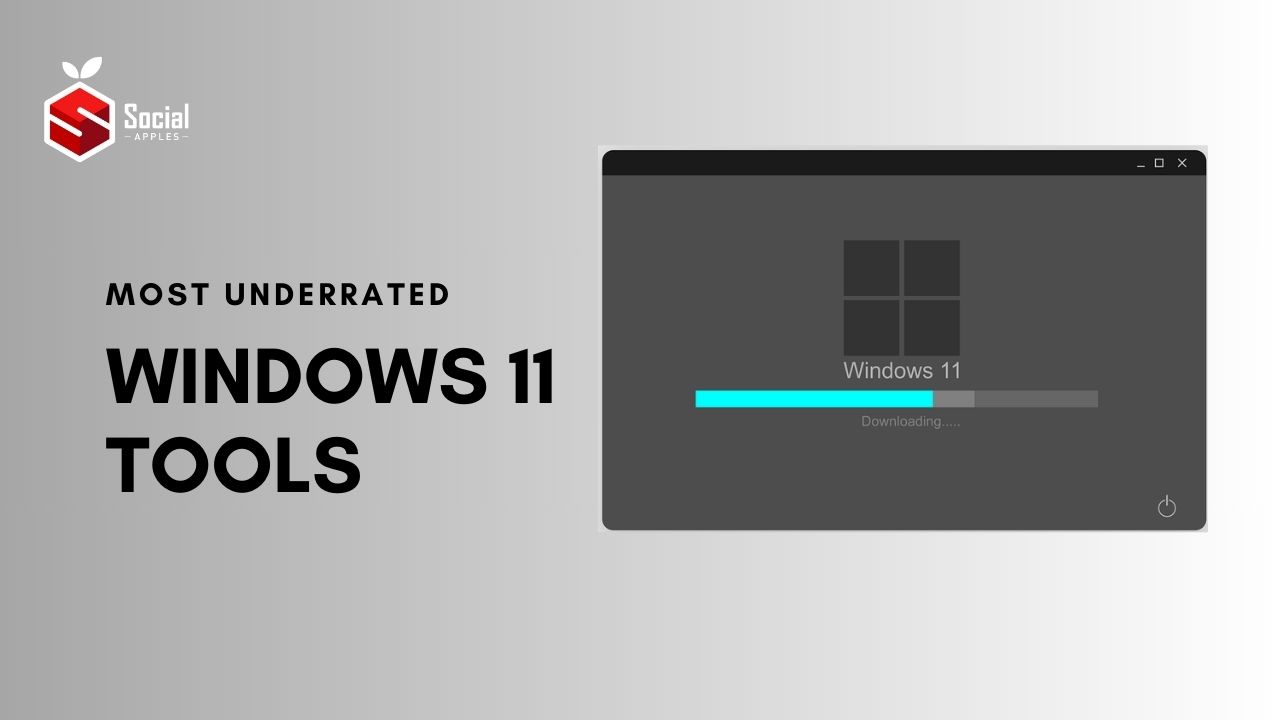
Let’s dive deep into the Windows 11 world and unlock unknown tools and utilities that could enhance your user experience.
Contents
Windows 10 vs. Windows 11
For late boomers, we like what we know. It was hard to acclimatize after the failure of Windows 8, but we welcomed change with Windows 10. It was a simple operating system with an emphasis on user experience.
The debate between the two operating systems caused a major online uproar. But, after the waters cooled down, it was clear why Microsoft keeps updating their systems with competitors on the rise.
Windows 11 came with a brand new interface similar to the OS. This capped off its intuitive user design with rounded corners and partial shades. The developers moved the iconic start menu to the center of the screen.
Moreover, it made it possible to download apps through Amazon Appstore. Thus, this enabled Android users to merge their phones and laptops.
Virtual desktops have become something similar to the Max experience. Users could tread through multiple desktops for personal, work, gaming, or school purposes.
If you’re still sticking with Windows 10, you have till 2025 until Microsoft winds down on official support. Alternatively, get with the times and start customizing with these new innovative features.
Best Tools Available in Windows 11
Windows 11 has several interactive features and tools to boost user experience and productivity. We take a look at some underrated tools users can easily access with the operating system:
1. XPS Viewer
XPS Viewer is a format for digital documents where users can view, print, or copy a document. It is quite similar to a PDF. Moreover, it provides editing features where users can alter and change a document.
XPS Viewer is Microsoft’s official application where users can open, alter, and edit documents. The current version allows users to sign documents digitally. Consequently, users can set permissions on who can access the XPS files or convert them into PDFs.
2. Widgets
Widgets made a comeback in Windows 11 and more than just a panel for interests and news. The Windows 11 version of widgets comes with a personalized touch of news, sports, weather, stock market, and traffic data.
Moreover, Microsoft incorporated AI into the Widgets for customization. Recent updates by the Microsoft team saw an increase in the size of the widgets to fit the entire screen. Moreover, third-party providers are marketing using this feature.
3. Lively Wallpapers
Setting desktop backgrounds is fun. Livening up your laptop or computer rather than remaining with static Windows background images is fun. Previously, Windows didn’t have a built-in feature for setting GIFs, videos, or pictures as the desktop wallpaper.
Fortunately, Lively Wallpaper provides an ambiance where users can set and add moving wallpapers on their desktop background. It is an open-source app that users can access at the Microsoft Store. It consists of a huge catalog of video files to add to your desktop.
4. Screen Recording
Most Windows 10 users are used to taking screenshots using the Snapping tool. However, the tool was only limited to screenshots. You would’ve had to rely on third-party apps or the XBOX Game Bar video-capture feature.
Windows 11 users can finally take screen recording to capture different aspects of their screen. Moreover, you rely on the same Snipping Tool to capture images or videos on your screen. Here is a basic breakdown of how to screen record:
- Open snipping tool feature. Type on your Start menu search bar.
- Locate the top toolbar, press record, and start a new one.
- Click and drag the rectangle shape to capture the par of the screen to record
- Press’ start’.
- A three-second lag will start your recording.
- Finish recording by pressing ‘stop’.
Unfortunately, the screen recording process doesn’t capture audio. You must install Microsoft’s ClipChamp app for the screen recording and audio files. Also, there isn’t a keyboard shortcut to kickstart the screen recording.
5. ShareX
ShareX is an alternative to the Snipping Tool with advanced screen capture features. Users can take advantage of the image editor, where they can easily annotate screenshots, screen records, and OCR capabilities.
The best part is that all these added features are free for users. Moreover, users can access various upload options depending on their preferred option. For example, users can upload images or screen recordings online or on social media.
Furthermore, you can utilize the tool to automate daily tasks. For example, set ShareX to upload a specific file or folder to a specific location on your PC. Also, you can easily configure settings to open the screenshot on the image editor to proceed with your editing tasks.
For students, it’s an integral tool for sending your assignment screenshots. For example, you need help with an assignment and wondering, “Who can help me do my essay?” The instructor may have placed user permissions on the PDF, preventing sharing with third parties.
You can easily take a screenshot of the assignment and send it to an expert to help understand the task requirements.
6. Notepad++
Windows 11 features an in-built notepad for users. It is a powerful and reliable tool for any user searching for a text editor. It’s more powerful than its predecessor, with new functionalities like editing source code. Furthermore, users can browse book-sized text files.
The latest addition to the latest version is the File Explorer menu. Right-click on any file opens the ‘Edit with Notepad++’ option. Moreover, it still contains its original context menu for easy navigation.
Moreover, Notepad++ is compatible with most programming languages from:
- Python
- Java
- Javascript
- C++
- HTML
- CSS
- PHP
- COBOL
- MATLAB
Best Utilities to Use in Windows 11
Apart from hidden tools on Windows 11, multiple utilities are available for users to select from. Some back features are carried from Windows 10 but have more user functionalities. Here are our top picks of these top-rated utilities:
1. Start11
Stardock has introduced Start11, an improvised start menu for your operating system. It offers fresh styles for users. It provides customization options. Thus, users can modify sections, incorporate tabs, and alter icons.
Consider exploring Start11 to give your start menu a complete makeover with renewed functionalities. It enhances productivity by introducing crucial features to the taskbar. For instance, users can effortlessly pin files and folders, streamlining access to content without opening File Explorer.
Furthermore, it enhances the search experience with its user-friendly search bar. The start menu leaves room for customization of online searches and prioritizes frequently asked queries by placing them at the top of the search results.
2. Winaero Tweaker
Sometimes, you need to tweak around different operating systems for your daily usage. It is completely freeware that doubles up with compatibility with previous operating systems.
Users can easily access shortcuts through the app, such as launching administration without UAC confirmation, opening the settings page directly, or opening the control panel.
Furthermore, you can regain certain features from previous operating systems. Right-click the context menu for the particular operating system.
Additionally, users can easily change the appearance of their chosen operating system. It ranges from colors and animations.
3. PowerToys Awake
Microsoft’s PowerToys utilities offer a straightforward way for users to personalize their Windows experience. The ‘Awake’ feature is particularly beneficial, allowing users to prevent their PCs from entering sleep mode or turning off the display. This proves especially handy during work sessions, as users can keep their PCs active for a specified duration.
Users can set a specific duration in which the system remains awake. Moreover, the Awake feature doesn’t interfere with the PC’s power settings. Thus making it a seamless and efficient tool for managing your system’s uptime.
4. ThisIsWin11
Windows 10 users often need help with customizing with Windows 11. ThisIsWin11 is a free Windows 11 customization tool. The app takes users on a guided tour through the OS to better understand available features.
It hosts various customization options where users can turn settings on and off within the OS. For example, users can easily customize the taskbar, turn off widgets, and optimize the PC for their gaming experience.
Key Giveaway
Windows 11 has thousands of tools and utilities to boost user experience and productivity. Unfortunately, most OS users have yet to unlock the full potential of these utilities. Go through this list to customize yourself with these useful tools and utilities. The best part is that most of these applications are free to use.