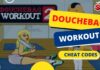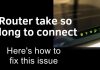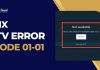There is no doubt that Twitch is one of the most popular platforms when it comes to streaming. There are lots of people who stream games on Twitch. Even, it has left YouTube behind in terms of live streaming content. However, there are quite a lot of users who have been facing the twitch mods tab, not loading issue. So the question is how to fix twitch mods tab not loading?
According to a new report, Twitch has encountered a new bug that prevents mods from loading. As a result, the mods tab keeps on loading, and the content will never show up.
But not to worry, as I will be telling you a couple of ways to get rid of the issue. So here we go:
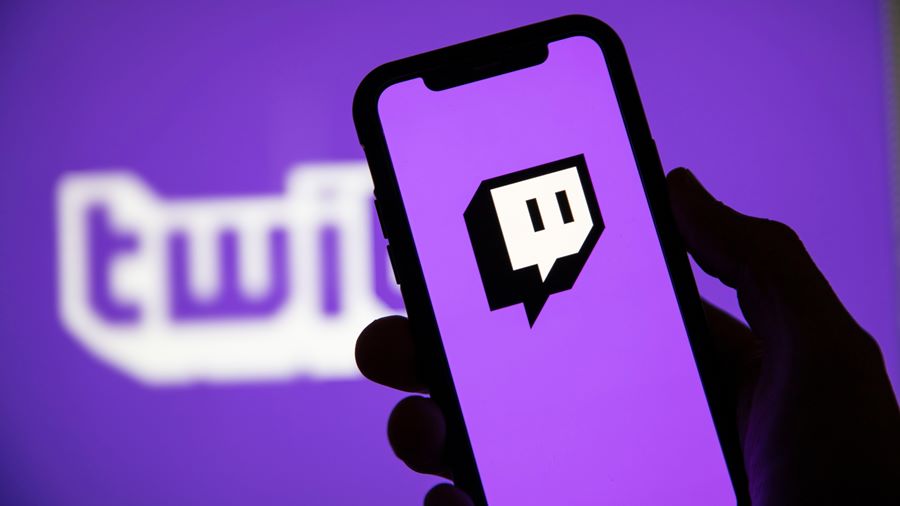
Contents
How To Fix Twitch Mods Tab Not Loading?
1. Sign Out and Sign In To Your Twitch Account
One of the first things that you can try out is signing out from twitch and signing in again. So for this, do follow these steps:
- At first, open the Twitch desktop application.
- Then from the left corner, you will find a menu icon – click on it.
- Next, go to File and select Logout.
- Now I would recommend you restart your PC. However, it is not really necessary.
- After that, launch the Twitch app again and enter your Twitch login credentials and see if the issue is fixed or not.
Also Read: How To Fix Android Connected To WiFi But No Internet?
2. Delete AppData
The next thing that you can try out is to delete AppData. Because there are times when the application’s setting or configuration files get corrupted. As a result, you face different issues like the Twitch mods tab not loading.
So by deleting the corrupted configuration files, there is a high chance that the issue might get resolved. For this, do follow the below steps:
- At first, press Windows + R button to launch the RUN menu.
- Then type down “%AppData%” and hit the enter button.
- Now open the Twitch folder and delete all the files inside it.
- Once done, do restart your PC and launch Twitch to check if it has fixed the issue or not.
3. Install .NET Framework
In case if you don’t have the .NET framework installed on your computer, then it might be the reason why Twitch mods are not loading.
So follow the below steps to download and install the latest version of .NET Framework:
- At first, download the latest version of .NET Framework.
- Then double click on the installation file and follow all the screen instructions.
- Once done, restart your computer and launch the Twitch app and check if you are still facing the same issue.
Also Read: How to Fix Spotify Keeps Pausing Error?
5. Reinstall Twitch
There is also a high chance that the Twitch setup files are corrupted or broken. As a result, it is preventing the Twitch mods tab from loading. Hence, by reinstalling Twitch, you can get rid of the issue.
- At first, click on the search button and search and open Control Panel.
- Then click on Uninstall a program.
- Now look for Twitch and right click on it, and select Uninstall.
- Once the Twitch client is completely uninstalled, go to twitch.tv/downloads/ to download the latest version of Twitch client.
- Then install the application by following all the screen instructions and sign in to your account.
- Once you are done installing Twitch, do check if you are still facing the twitch mods tab not loading issue.
5. Modify the Minecraft.exe File
If you have Minecraft installed on your computer, then it might be causing the twitch mobs tab not loading error. However, the good part is that you can modify the Minecraft.exe file to fix the issue easily.
For this, follow these steps:
- At first, open Windows Explorer and go to C:\Users\Pro\Documents\Curse\Minecraft\Install.
- Then right click on the Minecraft.exe and select create a shortcut.
- Now locate the shortcut and right click on it, and go to Properties.
- Then go to the Target tab, and before the target path, copy and paste this: workDir “C:\Users\Pro\Documents\Curse\Minecraft\Install\minecraft.exe” and hit enter.
- Finally, go to your application and, from the dropdown menu, open the minecraft.exe shortcut you just created and select the forge profile.
Final Words:
So that was the answer to your how to fix Twitch mods tab not loading issue. Now go ahead and try these methods out and see which one is working the best for you. Also, for any other questions, do feel free to comment below.