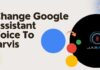Paramount Plus is known for its exclusive range of movies and TV Shows for online streamers. This OTT platform has gained a massive fan following recently due to its huge content library. If you are a big fan of Paramount Plus but are facing issues with the closed caption feature, this guide will help you fix this issue.
Many Paramount Plus users have been posting around regarding the closed caption not working problem. There could be several reasons behind why people face this issue, we will first check out what causes this issue and then try to fix this problem.
What is the Closed Caption feature on Paramount Plus?
Closed caption is a built-in feature that comes with the Paramount Plus app. When you are watching a movie or a TV show that is dubbed in a different language, you can turn on this feature to see the subtitles in your preferred language. This way you can enjoy your favorite movie or TV show even if you are not aware of that language.
The most common reason why many users of Paramount Plus don’t get to use the Closed Caption feature is just because of the incompatibility of their device. If your streaming device doesn’t support this feature, it won’t work for you. For some users, due to technical glitches, this feature is not available.
Are you wondering about how to fix the Paramount Plus Closed Caption Not Working problem? Here, we have prepared a tutorial that will show you how you can turn on this feature on your device.
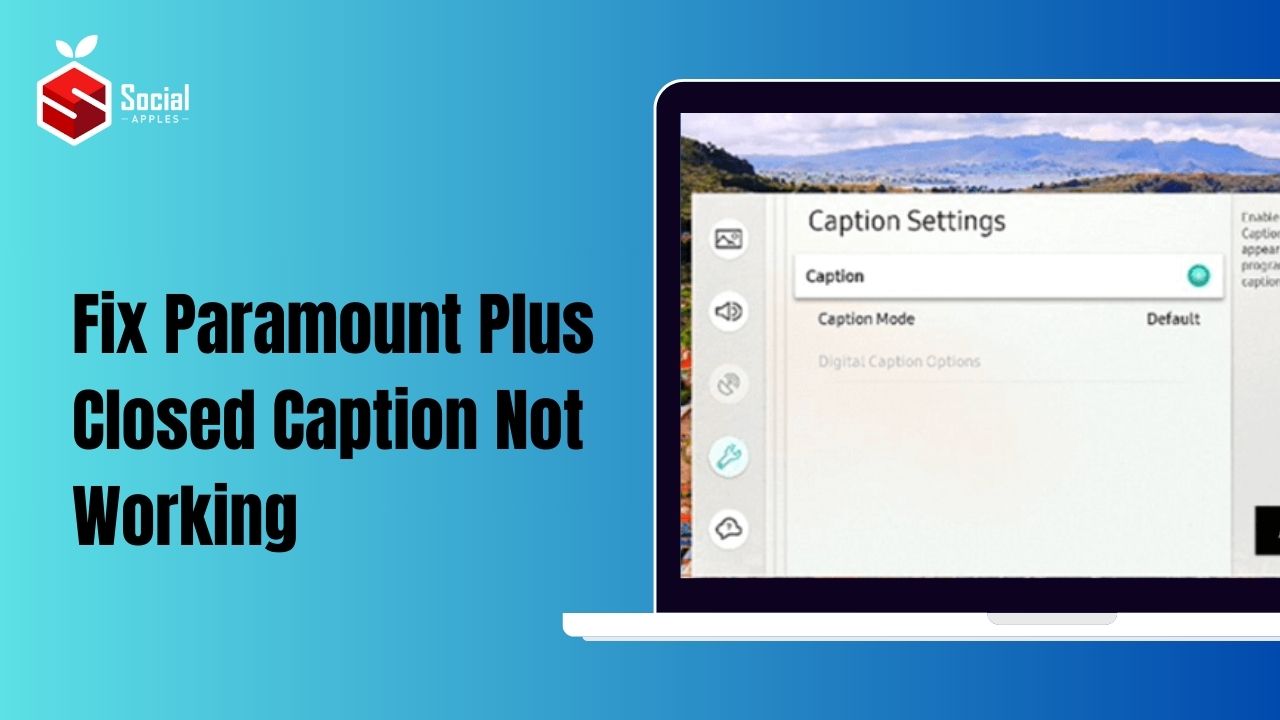
How to Fix Paramount Plus Closed Caption Not Working Problem?
Fixing the Paramount Plus Closed Caption not working problem is easy and anyone can try this by following the below given steps.
Note: Closed Caption option is located in the Accessibility settings of your device.
- Open your device’s settings option and select the Accessibility option.
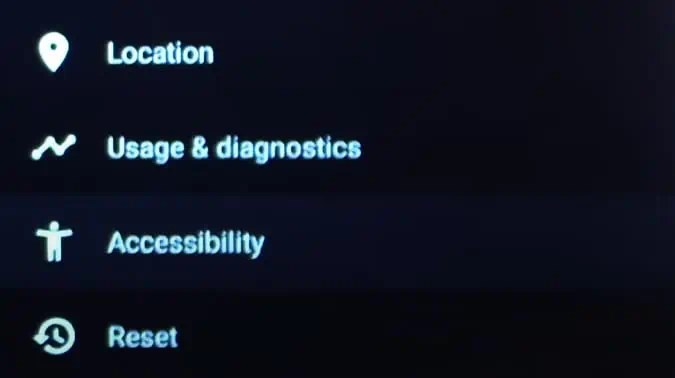
- From the Accessibility settings, select the Captioning option.
- From here, go to the readability settings and make changes to the existing settings as per your needs.
That’s how you can fix this issue on your device. Also, check out How to Cancel Paramount Plus Subscription?
Many people don’t know how to enable the closed caption option on their devices. This makes them frustrated and unable to stream their movies and videos with subtitles.
The process to enable closed captions or subtitles on Paramount Plus is just like you do on any other OTT app as it is located in the app’s settings option. You just need to explore the options given in the settings menu to enable the closed caption option.
Since subtitles for each device are formatted differently, you have to make a few changes to the existing settings. For that, as mentioned above, you have to enable it from the accessibility settings of your device.
Just go to the Settings option of your respective device, and locate the Accessibility option from there. From here, you can select the Captions option and make changes accordingly. You can even change the text size and font style of the subtitles.
Besides this, there is an option to get subtitles for audio. This option can be found in the Audio section of the Accessibility settings. Go to the Settings option, select the Accessibility option, and then click the Audio option to enable subtitles for Audio.
Since subtitles for each device are formatted differently, some players or TVs need to make these changes every time they want subtitles for their videos. It is because of the app’s incompatibility with that particular device. For that, you should go to the Settings option of your device, locate the accessibility, and then enable this option as mentioned in the above paragraph.
You just need to locate the Settings menu of your Television Set or device. Accessibility settings for your device are located within the Settings option. When you locate the Accessibility settings of your device, it will become easier for you to enable the Closed Captions option.
Final Words:
This way you can easily fix the Paramount Plus Closed Caption Not Working Issue. The option is there within the Accessibility Settings of your device. Many users of this app are not aware of this. If you are not seeing the subtitles even after enabling it, try clearing the cache memory of the app or re-install it with an upgraded version. The issue should be fixed!